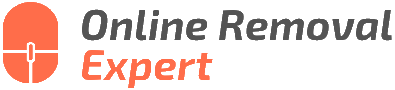Contact Google My Business To Delete Review. What pros say
Are you struggling with a negative or spam review on your Google My Business listing and wondering how to tackle it? Worry no more, as we’ve got you covered. By contacting Google My Business support, you can request the removal of any inappropriate reviews that violate Google’s policies. Understanding the process and knowing the right tools for your situation are essential, and we are here to guide you through it step by step to set things right for your business.
Contact google my business to delete the review:
To delete a review on Google My Business, first, determine if the review violates Google’s guidelines. If so, flag it for removal by signing in to your account, choosing the location, clicking “Reviews,” and selecting “Flag as inappropriate” on the review. If flagging doesn’t work, contact GMB support for further assistance by clicking “Help”, and “Contact Us”, and following the on-screen instructions.

Are negative or fake reviews hurting your business? Don’t let them affect your online reputation! In this insightful article, we share how you can contact Google My Business to delete those damaging reviews. Read on for step-by-step guidance to tackle this issue effectively.
Contents
- 1 Reach Google My Business for Review Deletion
- 2 Connecting with Google to Eliminate Reviews
- 3 Removing Google Reviews for Your Company
- 4 Contacting Google to Remove Your Business
- 5 Business Inquiry: Pay Google to Delete Negative Reviews
Reach Google My Business for Review Deletion
Google My Business (GMB) is an essential tool for businesses in the digital age, as it allows companies to manage their online presence and reputation easily.
However, there may come a time when it’s necessary to request the deletion of a review, whether it’s due to inaccuracies, the inappropriate behavior of the reviewer, or some other legitimate reason.
• Understanding the Importance of Online Reviews
First and foremost, it’s crucial to recognize the significant impact that online reviews can have on a business. According to a report published by the Pew Research Center, 82% of U.S. adults read online reviews at least occasionally, with 40% of them being regular users of the service.
With such a substantial audience, removing an unjust or damaging review can significantly affect your business’s reputation.
• Google My Business Review Policies
Before you decide to contact GMB to remove a review, it’s vital to understand Google’s review policies. This will help determine if the review in question is breaking any of Google’s guidelines, making the removal process more straightforward.
According to Google’s prohibited and restricted content guidelines, reviews must not contain spam, fake content, off-topic information, illegal content, or offensive language, among other restrictions. If the review you’d like to remove violates any of these policies, you have a stronger case for its deletion.
• Flagging Reviews for Removal
If you find a review that violates Google’s guidelines, the first step is to flag it for removal. Here’s how you can do that:
- Sign in to your Google My Business account.
- Choose the location with the review you’d like to flag.
- Click “Reviews” in the left-side menu.
- Scroll to the review you want to remove and click the three-dot menu icon at the top right corner.
- Click “Flag as inappropriate.”
Flagging the review will prompt Google to evaluate the content and assess whether it should be removed. Please note that it may take a few days for Google to process your request and remove the review if they consider it appropriate.
• Contacting Google My Business for Review Removal
If flagging the review doesn’t yield a satisfactory outcome, you can take it a step further by contacting GMB support. Here are the steps to follow:
- Sign in to your Google My Business account.
- Click the “Help” icon at the top right corner of the page.
- In the drop-down menu, click “Contact Us.”
- Select the issue you need help with, in this case, “Manage Reviews.”
- Follow the on-screen instructions to connect with GMB support. You can choose to chat with a representative or request a callback to speak with someone directly.
During your conversation with the GMB representative, be prepared to provide evidence or reasoning to support your case for the review’s removal. If the support agent agrees to delete the review, keep in mind the process may still take several days to complete.
• Handling Negative Reviews Effectively
While we’ve covered the steps to take to remove a review, it’s important to note that not all negative reviews require deletion. In some cases, engaging with the unhappy customer and addressing their concerns can lead to a positive outcome. Here are some tips for handling negative reviews professionally:
- Respond calmly and politely – The first step in dealing with a negative review is to respond gracefully and courteously. Avoid getting defensive and focus on understanding the customer’s concerns.
- Offer a solution – If possible, propose an actionable solution to address the issue the customer is facing.
- Encourage a follow-up conversation – Sometimes, a public reply may not be the best place to hold an in-depth conversation. Inviting the reviewer to contact you privately, such as through email or phone, can facilitate a more productive discussion.
In conclusion, it’s essential to approach review removal on Google My Business systematically. Ensure the review violates Google’s guidelines before attempting to delete it and don’t be afraid to contact GMB support for assistance.
Additionally, remember that professionally handling negative reviews can often lead to a better outcome for your business and its reputation than seeking deletion in every instance.
Connecting with Google to Eliminate Reviews
Reviews play a crucial role in our digital world, so it’s no surprise that businesses are constantly looking for ways to manage their online reputation. With Google being the largest search engine globally, Google Reviews have become particularly essential for businesses.
Hence, it’s natural for business owners to worry about a negative review harming their reputation.
• When is it Appropriate to Request a Review Removal?
Firstly, it’s essential to understand that not all negative reviews qualify for removal by Google. The platform’s primary purpose is to provide an open space for users to share their genuine experiences with a business. Consequently, Google only considers removing reviews that violate their review policies.
Examples of review violations include:
- Spam or fake content: Reviews that are clearly aimed at promoting another business or are not genuine in reflecting an individual’s experience.
- Off-topic: Reviews discussing unrelated matters to the business or the reviewer’s experience with it.
- Restricted content: Reviews containing content that violates legal regulations or contains sensitive personal information.
• How to Request a Review Removal
If you believe that a specific review is violating Google’s policies, follow these steps:
- Sign in to your Google My Business account: Access your account and select the location for which the review was posted.
- Navigate to the Reviews section: Find the “Reviews” tab on the left side menu.
- Locate the problematic review: Scroll through the reviews to locate the one you would like to report.
- Flag the review: Click the three vertical dots in the upper right corner of the review and select “Flag as inappropriate.”
- Submit a report: Fill in the required information in the form that pops up, explain the violation, and submit the report.
Upon submission, Google’s team will review your request and determine whether the flagged review indeed violates their policies. Ideally, the process should take a few days. However, it can sometimes take longer, depending on the complexity of the situation.
• But What if Google Doesn’t Remove the Review?
Unfortunately, there are instances where Google may choose not to remove a reported review. In such cases, it’s essential not to lose hope, as there are alternative strategies for handling negative reviews.
– Responding to Negative Reviews
I recommend taking the time to genuinely respond to negative reviews, addressing the reviewer’s concerns, and showcasing your business’s commitment to customer satisfaction.
Responding thoughtfully can help resolve the issue for the reviewer and demonstrate your business’s dedication to excellent customer service for everyone else who reads the review.
Remember:
- Be polite and professional
- Acknowledge the reviewer’s concern
- Apologize (if deemed necessary) and show empathy
- Offer possible solutions or direct the reviewer to the appropriate channels for assistance
– Encourage Positive Reviews
Focusing on increasing the number of positive reviews can also help mitigate the impact of a negative one. Techniques such as asking loyal customers for their feedback or incorporating review prompts within your marketing materials can encourage new, positive reviews.
As a result, the negative ones will gradually become less significant.
• In Conclusion
Contacting Google to remove a review is possible, but only if it violates their established policies. Moreover, there’s no guarantee that Google will remove the flagged review. In such instances, responding to negative reviews and promoting positive ones are effective methods to maintain your business’s online reputation.
Ultimately, viewing reviews as an opportunity for growth, learning from customer feedback, and implementing changes to improve your overall customer experience is essential.
Step | Instructions |
|---|---|
1 | Go to Google Maps and find the location associated with the review. |
2 | Click on the location’s name or address to open the location’s details. |
3 | Scroll down and find the review in question. |
4 | Click on the three vertical dots in the top right corner of the review. |
5 | Select “Report review” from the dropdown menu. |
6 | Choose the appropriate reason for reporting the review, e.g., “Spam”, “Inappropriate content,” “Off-topic,” “Conflict of interest,” or “This post contains hateful, violent, or inappropriate content.” |
7 | Click “Submit” to send the report to Google. |
Removing Google Reviews for Your Company
As a business owner or manager, you may have faced the challenge of dealing with negative Google reviews. These reviews can impact your business reputation and sales, so knowing how to handle them effectively is crucial.
• The Possibility of Deleting Google Reviews
It’s important to note that business owners cannot delete Google reviews directly. Google aims to provide users with honest and unbiased insights about various businesses. Removing reviews simply because they’re negative would hinder that objective.
However, business owners do have options to manage and minimize the impact of negative reviews on their Google My Business (GMB) profile.
• Flagging Inappropriate Reviews
If you believe a review violates Google’s policies, you may flag it as inappropriate. Google’s review policies include guidelines such as:
- No spam and fake content
- No offensive language or content
- No personal attacks or hate speech
- No promotion or advertisement
To flag a review, follow these steps:
- Sign in to your GMB account.
- Go to the “Reviews” section.
- Locate the review you want to flag.
- Click the three-dot menu and choose “Flag as inappropriate.”
Google will evaluate the flagged review, and if they find it against their policies, they may remove it. This process can take a few days, so patience’s important.
• Responding to Negative Reviews
While waiting for Google to assess a flagged review, responding to the negative feedback professionally is essential. Timely, courteous, and helpful responses show potential customers that you care about their experiences and work diligently to improve your services or products.
If the negative review is genuine, consider the following steps:
- Acknowledge the issue addressed in the review.
- Apologize for the inconvenience caused to the customer.
- Offer a solution to address the problem.
- Provide contact information where the customer can reach you to discuss the issue further.
In cases where the review appears to be false or unreasonable, maintain a friendly and factual tone. Clarify misunderstandings and provide accurate information about your business policies or the situation.
• Encouraging Positive Reviews
One effective way to minimize the impact of negative reviews is by encouraging satisfied customers to leave positive feedback. The more positive reviews your business has, the less significant the negative ones will seem.
Consider implementing the following strategies to collect more positive reviews:
- Request reviews from happy customers after they make a purchase or use your services.
- Include reminders and links to review your business in emails, invoices, or on your website.
- Display a sign at your business location encouraging customers to leave reviews.
Remember to thank customers for their positive reviews and show your appreciation for their support.
• The Importance of Monitoring Reviews
Monitoring reviews is crucial to keeping your online reputation in good standing. Regularly check your GMB profile and respond to feedback as soon as possible. The sooner you address negative reviews, the higher chance you have of turning those customers’ experiences around.
Google Analytics is invaluable for monitoring your GMB account performance, including insights about customer reviews. Visit the Google Analytics Academy for tutorials and resources to help you get started with Google Analytics.
In conclusion, while you cannot directly delete Google reviews, you have options to manage them effectively. Take charge of your online reputation by actively monitoring your reviews, flagging inappropriate content, responding professionally, and promoting positive feedback.
These combined efforts will showcase your commitment to exceptional customer service and attract potential customers to your business.
Contacting Google to Remove Your Business
Whatever your reason, it is essential to follow the proper procedures to ensure the complete removal of your business from Google, as this will prevent future issues and misunderstandings with Google’s search algorithms.
Deleting a business from Google is a crucial step for business owners who want to remove their business information from Google’s platforms permanently.
• Reasons for Removing a Business from Google
There might be various reasons for businesses to seek deletion from Google, such as:
- Your business has permanently closed or relocated.
- Your business listing contains incorrect or outdated information.
- Your business has merged with another business, requiring to consolidate listings.
- You want to switch to a different online platform for managing your business’s digital presence.
• Deleting Your Business on Google My Business
– Steps to Remove a Business Listing on Google Maps
To remove your business from Google, you need to first access your Google My Business account. If you haven’t already claimed and verified your business listing, you’ll need to complete that process before requesting deletion.
Follow these simple steps to delete your business using your Google My Business account:
- Sign in to your Google My Business account.
- Select the specific location you want to delete from the list of your locations.
- Click the “Settings” (gear) icon in the upper right corner of the screen.
- Scroll down and choose “Remove This Listing.”
- Confirm that you want to delete the listing by clicking on “Delete.”
Once you have completed these steps, the changes may take up to 24 hours to take effect.
Note: Deleting your Google My Business account doesn’t immediately remove your business listing from Google Maps. It usually takes a few weeks for Google to process and remove the information from their search results.
• Requesting Deletion Through Google Maps
If you don’t have access to your Google My Business account, you can also request the deletion of your business through Google Maps:
- Go to Google Maps and search for your business.
- Click on your business listing on the map.
- In the panel that appears, click “Suggest an edit.”
- Choose “Remove this place” and select your reason for requesting deletion.
- Click “Submit.”
It is essential to provide accurate and sufficient information when requesting the removal of your business listing. Google’s team will review your request to verify its authenticity before taking any action.
• Deleting Your Business on Google Search Console
For businesses with websites, it is often necessary to delete their site from Google’s index. To do this, utilize the Google Search Console tool:
- Log in to your Google Search Console account.
- Choose the specific property (website) you want to remove.
- Click on “Index > Remove URLs”.
- Enter the URL of the webpage you want to delete and click “Continue.”
- Confirm the removal by clicking “Submit Request.”
Note: This process only removes the specific URL you provided from Google’s index. If you want to remove multiple pages or the entire website, you might want to consult with a webmaster or professional SEO expert for guidance.
• Alternative Options
Before choosing to delete your business from Google entirely, explore alternative options such as:
- Mark your business as temporarily closed. This can be an ideal solution if your business is closed due to a seasonal schedule or if it’s under renovation.
- Update your business information. If the issue lies with incorrect or outdated information, you can edit your business details on Google My Business instead of removing the listing.
- Respond to customer reviews. If negative reviews are affecting your business reputation, consider addressing the customers’ concerns directly and professionally.
• Final Thoughts
In conclusion, deleting your business from Google is a critical decision that should be approached with care. Be sure to consider alternative options before choosing to remove your business information from Google’s platforms permanently.
By diligently following the steps outlined in this guide, you can ensure that your business is correctly removed from Google to help prevent future misunderstandings and maintain a clean online presence.
Business Inquiry: Pay Google to Delete Negative Reviews
Negative reviews can be detrimental to the success of a business. The online reputation of a business plays a crucial role in determining its growth and customer trust. With online reviews’ increasing importance, many businesses wonder if there is a way to remove negative or unfair reviews.
One common question is whether it’s possible for a business to pay Google to remove bad reviews.
• Understanding Google Reviews
Google Reviews is a free service provided by Google, allowing users to leave reviews and rate businesses on a scale of one to five stars. These reviews and ratings are visible to anyone searching for the business online, which means that potential customers often make their decisions based on these reviews.
As a part of Google’s guidelines, Google encourages honest reviews, and any user can leave a review on a business page without the business owner’s consent or approval. Google reserves the right to remove any review that violates its guidelines, but businesses do not have the option to pay Google to remove bad reviews.
– Google’s Review Policies and Guidelines
Google has strict policies and guidelines to ensure its reviews’ authenticity and relevance. In a nutshell, reviews should:
- Be genuine experiences and not fraudulent or impersonating.
- Stay on-topic and relevant to the business being reviewed.
- Avoid illegal content, offensive language, or personal attacks.
- Not contain spam, advertisements, or promotional material.
To learn more about Google’s policies and guidelines, visit Google’s Help Center.
• How to Report a Violating Review
If a business believes that a review violates Google’s guidelines, it can follow the below process to report the review:
- Open Google Maps on your computer.
- Search for your business in the search bar.
- Click on the reviews section to see the review you want to report.
- Click the three vertical dots next to the review and select “Flag as inappropriate”.
Following this, Google will review the reported comment and take necessary action. Keep in mind that flagging a review as inappropriate does not guarantee its removal, as it depends on whether Google finds the review violating its policies. This process does not involve any payment to Google for removing reviews.
• Dealing with Negative Reviews: An Active Approach
While it’s impossible to pay Google to remove bad reviews, businesses can actively respond to and manage negative reviews. Here are some recommendations to help improve a business’s online reputation:
– Respond to Reviews Professionally
Always respond to negative reviews promptly and professionally. Acknowledge the customer’s concerns, apologize if needed, and offer a solution or compensation if applicable. This shows that you value customer feedback and are committed to improving customer satisfaction.
– Encourage Positive Reviews
Ask your happy customers to leave a review on your Google business page. This will help create a balance in your overall rating and provide potential customers with a more accurate representation of your business.
– Learn from Feedback
Use negative reviews as an opportunity to identify areas for improvement in your business process or service offerings. Analyze the feedback and implement necessary changes to prevent similar issues in the future.
– Monitor and Manage Your Online Reputation
It’s essential to keep an eye on your online reputation across different platforms, not just Google. Responding to reviews on social media, Yelp, and other review websites can help ensure that you address and resolve any issues your customers might be experiencing.
• Final Thoughts
In conclusion, businesses cannot pay Google to remove bad reviews. The process of flagging a review as inappropriate depends on Google’s investigation and assessment of the review. Instead, businesses should focus on improving their online reputation management by responding professionally to negative reviews, encouraging positive reviews, and monitoring their online presence.
By following these recommendations, businesses can create a more balanced and accurate online representation of their customer experience.