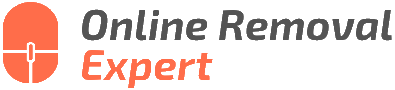Dismiss A Google Review You’ve Written. What pros say
Have you ever written a Google review and later wished you could take it back? Maybe the situation was resolved, or you changed your mind about the experience. Good news, you absolutely can remove that review! Let me guide you through the simple steps to dismiss a Google review you’ve written, so you can have peace of mind and keep your online presence up to date.
Dismiss a Google review you’ve written:
To dismiss a Google review you’ve written, sign in to your Google account, visit Google Maps, and click on the menu button. Select “Your contributions,” go to the “Reviews” tab, and locate the specific review. Click on the three dots (ellipsis) next to the review and choose “Delete review” or “Edit review” as desired. Deleting a review is permanent and cannot be undone.
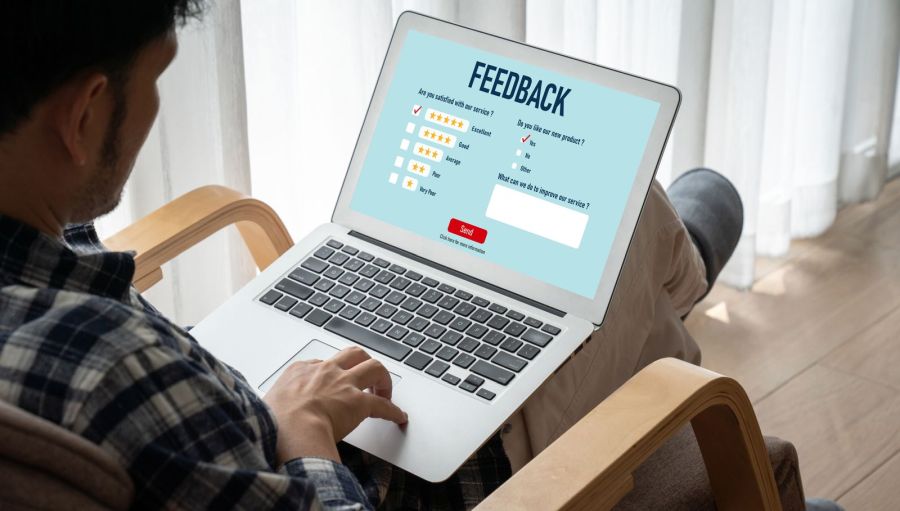
You may have second thoughts about a Google review you’ve written or just want to take it down for personal reasons. But how do you do it? We have a step-by-step guide that will walk you through the process of dismissing your review quickly and easily. Read on to discover more!
Contents
Deleting a Google Review You Authored
Having second thoughts about a Google review you posted? Maybe you had a change of heart or want to give a business a second chance. It is possible to delete or edit your review on Google.
• Find Your Google Review
First of all, you need to locate the review you wish to delete or edit. To do this, follow these steps:
- Sign in to your Google account: Visit Google Maps and sign in with the email address and password associated with your Google account.
- Access your contributions: Click on the menu button (three horizontal lines) in the top-left corner of the screen. Then, select “Your contributions.”
- Go to your reviews: Once on your contributions page, go to the “Reviews” tab. This will display a list of all the Google reviews you have written.
It’s essential to note that you can only delete or edit Google reviews that you have posted using the same Google account.
• Delete a Google Review
Once you’ve located the review you want to dismiss, follow these steps to delete it:
- Find the specific review: Scroll through your reviews to find the one you want to delete.
- Open the ellipsis menu: To the right of your review, you will see three dots (ellipsis). Click on them to open a menu.
- Choose “Delete review”: In the ellipsis menu, select “Delete review” and confirm the deletion.
Keep in mind that deleting a Google review is permanent. Once you remove the review, it will no longer be accessible to the public. Google doesn’t keep backups of deleted reviews.
• Edit a Google Review
If you prefer to edit your review instead of deleting it, follow these steps:
- Locate the specific review: As mentioned previously, navigate to your reviews page and find the review you want to edit.
- Open the ellipsis menu: Click on the three dots next to the review to open the menu.
- Select “Edit review”: Choose the “Edit review” option from the menu.
- Update your review: Make changes to your review, whether altering the star rating, adding or removing text, or adjusting images. Click “Save” to complete the editing process.
Editing a review allows you to improve your initial feedback or update your experience with the business without losing the original post.
• Remember Review Etiquette
When writing or editing a review on Google, it’s essential to be honest, clear, and respectful. Reviews should provide useful information for other users and allow businesses to learn from their customers’ experiences. Follow these guidelines when writing or editing your reviews:
- Be specific: Detail the aspects of the business or service you appreciated or those that required improvement. The more specific your feedback, the more valuable it will be.
- Avoid personal attacks: While it’s okay to discuss your experience, avoid attacking specific employees or making derogatory remarks.
- Update outdated reviews: If you decide to give a business another chance and find that the service has improved, consider updating your initial review to reflect the new experience.
Always ensure that you abide by Google’s content policy when writing or editing your reviews.
• Conclusion
Being able to dismiss a Google review you’ve written is a useful feature. As a reviewer, you may decide to delete, edit or update your review based on new experiences or information.
By following the steps provided in this guide, you can easily manage your Google reviews and ensure they remain accurate and helpful to other users.
Removing a Google Review Written by You
In today’s digital age, consumers heavily rely on reviews to make informed decisions, particularly when it comes to purchasing a product or hiring a service. Google, being the most popular search engine, hosts millions of these reviews.
But what if you wrote a Google review for someone else and you want to take it down? Whether you realized that your initial sentiments were inaccurate or you simply changed your mind, removing your Google review is a straightforward process.
• Understanding the Importance of Authentic Reviews
Before diving into the process of removing a review, it is vital to understand the significance of providing authentic reviews. Fake or misleading reviews can harm businesses and mislead potential customers, compromising trust in the online review system.
For this reason, Google has strict guidelines for reviews, which can be found on their Google Maps User Contributed Content Policy page.
• Accessing Google Maps on Your Preferred Device
– Desktop
- Open your preferred web browser and visit the Google Maps website.
- Ensure that you are signed in to the Google account that you used to post the review you want to remove.
- Click on the three horizontal lines (hamburger menu) in the top left corner of the page.
- From the drop-down menu, click on “Your contributions.”
– Mobile (Android and iOS)
- Open the Google Maps app on your smartphone or tablet.
- Ensure that you are signed in to the Google account that you used to post the review you want to remove.
- Tap on your profile picture or initial in the top right corner of the screen.
- From the drop-down menu, tap on “Your contributions.”
• Locating and Removing Your Review
Now that you’ve accessed the “Your contributions” section follow these steps to locate and remove your review:
- In the “Your contributions” section, click or tap on the “Reviews” tab.
- Scroll down and locate the review you wish to remove.
- If you have written several reviews, you can use the search feature to quickly locate the specific review by entering the name of the respective business or individual.
- Once you’ve found the review, click or tap on the three vertical dots (options menu) located next to the review.
- A menu will appear with the options to “Edit,” “Delete,” and “View on Google Maps.”
- Click or tap on “Delete.”
• Confirming the Deletion of Your Review
After initiating the deletion process, a prompt will appear to confirm your decision. Removal of the review is permanent, and any associated data cannot be retrieved. Click or tap “Delete” to confirm your decision or “Cancel” if you wish to keep the review.
• Monitoring and Updating Your Google Reviews
As someone who leaves reviews for others, it’s essential to stay informed and constantly update your reviews based on your latest experiences. As businesses may change over time, your review should accurately reflect their current practices.
Deleting your review ensures that it no longer influences public perception and can give the business or individual an opportunity to make improvements.
In conclusion, removing a Google review that you wrote for someone else is a simple and straightforward process. By following the steps outlined in this article, you can maintain the integrity of the online review system and contribute to a more accurate representation of businesses and individuals. Happy reviewing!
Compelling Google to Take Down a Review
For businesses, online reputation management has become a crucial aspect of sustained success. A single negative review on Google can damage an organization’s image, impacting sales and customer trust. Even if a review is unjustified or defamatory, it might be challenging to persuade Google to remove it.
• Understanding Google’s Review Policy
Before attempting to have a review removed, you need to understand Google’s policies on user-generated content. Google reviews must adhere to specific guidelines for their content and quality, explicitly outlined in their Review Content Policies. Reviews violating these policies can be reported and removed.
Guideline violations include:
- Spam, fake content, or off-topic material
- Restricted content, such as offensive language
- Illegal or dangerous content
- Impersonation or identity theft
- Conflicts of interest or self-promotion
- Personal or confidential information
- Intellectual property violations
Knowing these policies helps you determine whether a review violates Google’s guidelines, thus strengthening your claim for removal.
• Flagging a Review for Removal
If a review violates Google’s policies, the first step in having it removed is flagging it. To flag, follow these steps:
- Navigate to Google Maps, and search for the business.
- Select the business listing and scroll down to the reviews section.
- Find the review in question, then click on the three-dot menu in the top right corner of that review.
- Select “Flag as inappropriate.”
- Complete the form that opens, describing the reason for flagging the review and providing additional details.
Allow a few days for Google to review your request. Depending on the severity of the violation, they may remove the review.
• Contacting Google Support
If flagging is unsuccessful, you can take your case to Google’s support team. Google My Business (GMB) offers support to business owners impacted by negative reviews. To engage GMB support, follow these steps:
- Access your Google My Business dashboard.
- Click the “Support” button, usually located at the bottom left corner of the page.
- Choose “Contact Us” in the Support menu.
- Click “Need more help?” to access the “Contact Us” form.
- Select “Customer reviews and photos” in the form.
- Describe your issue and provide evidence supporting your claim.
- Choose your preferred method of contact (email, phone, or chat).
Be prepared to provide detailed reasoning explaining why the review should be removed according to Google’s policies.
• Legal Action: When All Else Fails
Under extreme circumstances, legal action may be necessary to have a review removed. If a review is defamatory, contains false information, or otherwise harms your business, you may want to consider hiring an attorney.
They can send a cease and desist letter to the person responsible for the review. If the reviewer doesn’t comply, legal proceedings can be initiated, and a court order to remove the review can be obtained.
If you successfully obtain a court order, you can submit it to Google’s legal team, providing them with sufficient evidence to remove the review. Check Google’s guidelines on removing content pursuant to a court order for additional information.
• Preemptively Managing Your Online Reputation
An excellent long-term strategy to mitigate the impact of negative reviews is fostering a strong online reputation. Encourage satisfied customers to leave positive reviews and engage with them by responding to their feedback.
Demonstrating an active interest in customer satisfaction can overshadow negative reviews and paint your business in a positive light.
Moreover, monitor your online presence, and address negative feedback promptly. By responding professionally and offering solutions to dissatisfied customers, you demonstrate your commitment to client satisfaction.
• Conclusion
The process of forcing Google to remove a review can be challenging, but being well-informed about Google’s policies, persistently contacting their support, and exploring legal actions can improve your chances of success.
Be proactive in managing your online reputation by creating a positive online presence and addressing negative feedback when appropriate. Remember, a strong business thrives despite occasional negative reviews, and continually working towards enhancing your customer experience is key to long-term success.
Inability to Delete Self-Created Google Reviews
Google Reviews are an essential component of the digital world, impacting consumers’ choices and businesses’ reputations. While it is easy to post a review on Google, removing one can be tricky, which leaves many users wondering, “Why can’t I delete my own Google review?”
• The Importance of Google Reviews
Before discussing the reasons for deletion difficulties, it is crucial to understand the significance of Google Reviews. These reviews provide feedback on various products, services, and businesses, offering valuable insights to potential customers.
Moreover, Google Reviews play a substantial role in local SEO (search engine optimization), as higher ratings and positive reviews can impact search engine visibility.
• Factors Affecting Review Deletion
There are several factors that can affect your ability to delete a Google review. Examining these factors will help users troubleshoot and find the possible solution to remove their review.
1. Google Account Authentication
Google requires users to be logged in to the account they initially used to post the review. If you cannot delete a review, it is possible that you are mistakenly using the wrong Google account.
Recommendation: Ensure you are logged in to the correct account by checking the email address associated with the review.
2. Accessing Google Maps
Google Reviews are closely connected to Google Maps, as users post reviews on businesses listed there. Hence, to delete a review, it is crucial to follow the appropriate process of accessing Google Maps.
Recommendation: Open Google Maps from the device you initially used to post the review and check if it allows you to delete it.
3. Technical Issues
At times, technical glitches can prevent you from deleting your Google reviews, with issues ranging from browser compatibility to temporary errors on Google’s end.
Recommendation: Try clearing your browser’s cache, using a different browser or device, or waiting for some time before attempting to delete the review once again.
• Step-by-Step Guide to Deleting a Google Review
Follow these steps if you wish to remove your Google review:
- Sign in to your Google account that you used to post the review.
- Open Google Maps on your computer, smartphone, or tablet.
- Click on the menu (three horizontal lines) in the top-left corner.
- Select ‘Your contributions‘ from the menu.
- Navigate to the ‘Reviews‘ tab, where you will find your posted reviews.
- Find the review you wish to delete and click on the three-dot menu (ellipsis) next to it.
- Click ‘Delete review’ and confirm the action.
Note that the review will be permanently removed, and this process is irreversible. If you want to modify your review, you can edit it instead of deleting it.
• Contacting Google Support
If following the aforementioned steps does not resolve your issue, it is vital to reach out to the Google Support team, who can assist you in identifying and resolving potential problems.
As a precautionary measure, the support team may prompt you to verify your account details and provide additional information about the review. Remember to provide as much information as possible to help them better understand your issue.
• Final Thoughts
Understanding the importance of Google Reviews and the factors affecting review deletion is crucial when attempting to remove your own review.
By following the step-by-step guide provided in this article and contacting Google Support if needed, you should be able to resolve your issue and successfully delete your review.