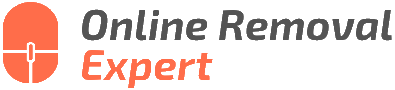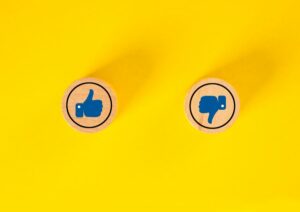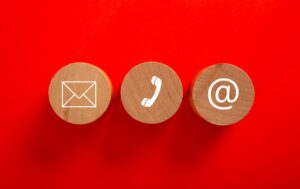Erase Google Review You’ve Authored Guide. What pros say
We’ve all been there – you write a Google review for a business, only to realize later that you may have misjudged the situation or changed your mind. Fear not! We have the ultimate step-by-step guide to help you navigate the process of erasing that Google review you authored. With our expert tips and easy-to-follow instructions, you can amend your online presence and ensure your reviews genuinely represent your experiences. Trust us; it’s possible and simpler than you may think.
Erase the Google review you’ve authored: guide:
To erase a Google review you’ve authored, sign in to your Google account on Google Maps via desktop/mobile device. Navigate to “Your Contributions,” click the “Reviews” tab, find the review you wish to erase, and click the three vertical dots (More Options) next to it. Select “Delete Review” and confirm the deletion when prompted.
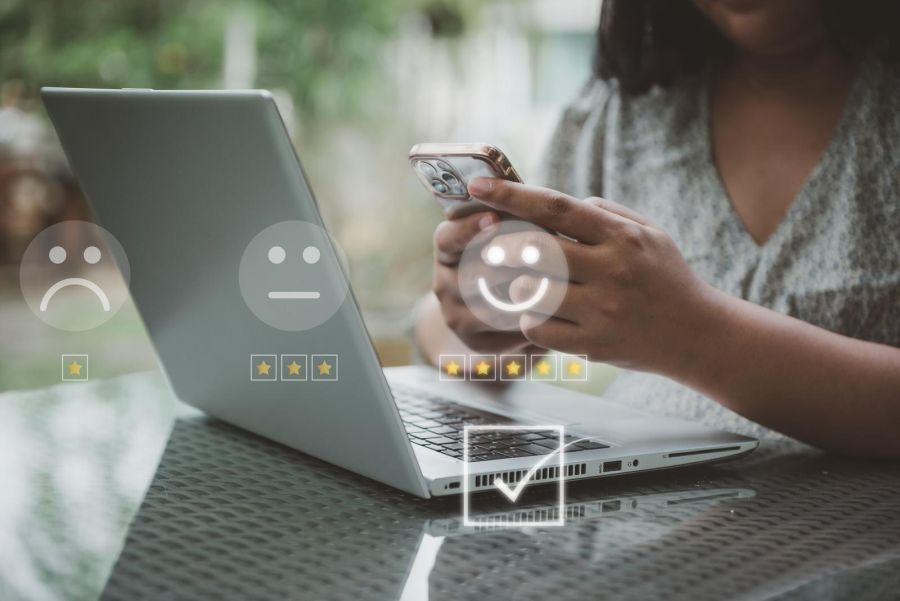
Want to learn how to erase that Google review you’ve authored? Our guide has you covered! Keep reading to discover the step-by-step process, alternative options, and essential tips for a seamless removal. Catch all the information you need right here!
Contents
- 1 Guide to Deleting a Google Review You’ve Authored
- 2 Is It Possible to Remove a Google Review I Wrote?
- 3 Steps to Deleting a Google Review Written for Others
- 3.1 • Before You Begin: Consider Editing the Review
- 3.2 • Step 1: Sign in to Your Google Account
- 3.3 • Step 2: Access Your Contributions
- 3.4 • Step 3: Locate the Review to be Deleted
- 3.5 • Step 4: Delete the Review
- 3.6 • After Deleting the Review
- 3.7 • Understanding Google’s Review Policies
- 3.8 • Conclusion
- 4 Forcing Google to Eliminate a Submitted Review
- 5 Removing an Unfavorable Review Authored by You
Guide to Deleting a Google Review You’ve Authored
Online reviews are an essential tool for people to make informed decisions about businesses and services. Google Reviews are particularly influential because they appear alongside relevant search results, providing instant feedback to potential customers.
However, as an author of a review, you might find that your perspective has changed, or you wish to remove your comment for other reasons.
• Why Erase a Google Review?
There are several reasons why you might want to erase a Google review you’ve authored:
- Your opinion has changed: As a consumer, you may have a new experience with a business that changes your initial impression or opinion. In such cases, it’s only fair to update your review or remove it if it no longer accurately reflects your opinion.
- Request from the business owner: While freedom of speech allows you to express your opinion, sometimes business owners may reach out to you and request that you reconsider your review, particularly if the issue you experienced has been resolved. If you feel that the business owner’s request is justified, you may decide to erase your review.
- Privacy concerns: You might want to remove a review because it contains personal information, or you have privacy concerns about having your name and opinion associated with the business online.
• Before You Begin
Before you erase a Google review you’ve authored, I recommend considering whether deleting it entirely is the best approach.
For example, if your opinion has changed, it could be more helpful to potential customers and businesses if you update or amend your original review to provide a more accurate representation of the situation.
If you still wish to erase your review, follow the steps outlined below.
• Erasing a Google Review from Your Desktop Browser
– Step 1: Sign in to Your Google Account
To access your Google Reviews, you will need to sign in to your Google account by visiting Google Maps and clicking on the “Sign in” button in the top-right corner of the screen.
– Step 2: Access Your Contributions
Once you have signed in, click on the menu button (three horizontal lines) in the top left corner. Then, click on “Your contributions” in the menu list.
– Step 3: Locate Your Review
Within the “Contributions” section, click on the “Reviews” tab to view all the reviews you have authored. Scroll through the list of reviews until you find the one you wish to erase.
– Step 4: Erase Your Review
Click on the three vertical dots (More Options) next to the review you want to erase. Select “Delete review” from the dropdown menu, and then confirm the deletion by clicking “Delete” in the pop-up window.
• Erasing a Google Review from Your Mobile Device
– Step 1: Open the Google Maps App
On your mobile device, open the Google Maps app. If you do not have the app installed, you can download it from the Google Play Store (Android) or App Store (iOS).
– Step 2: Sign in to Your Google Account
If you are not already signed in, tap on the profile icon in the top-right corner and sign in to your Google account.
– Step 3: Access Your Contributions
Tap on the menu button (three horizontal lines) in the top left corner. Next, tap on “Your contributions.”
– Step 4: Locate Your Review
In the “Contributions” section, tap on the “Reviews” tab. Scroll through your reviews until you find the one you wish to erase.
– Step 5: Erase Your Review
Tap on the three vertical dots (More Options) next to the review you want to erase. Select “Delete review” and confirm the deletion when prompted.
• Final Thoughts
Erasing a Google review you’ve authored is a relatively simple process, whether you are using a desktop browser or a mobile device. However, before choosing to erase a review, take a moment to consider whether updating or amending it may be a more helpful approach.
Remember that deleting a review should be done thoughtfully, taking into consideration the impact your decision may have on the business and future customers.
For further information on managing your online presence, I recommend visiting the Google Safety Center, which offers additional resources and advice.
Is It Possible to Remove a Google Review I Wrote?
• Understanding the Importance of Reviews
Reviews play a significant role in today’s online-oriented world. Consumers rely heavily on them to make informed decisions about businesses, products, and services. In fact, according to a 2020 survey by BrightLocal, 93% of consumers use online reviews to determine if a business is trustworthy.
As a reviewer, it is important to recognize the influence that your comments and ratings have on businesses, especially smaller or local companies. Sometimes, you might have a change of heart or realization that your initial review was unjust or inaccurate.
In such cases, it is crucial to know whether you can delete or edit a Google review that you wrote.
• Can You Delete Your Google Review?
The short answer is yes – you can, indeed, delete a Google review that you have written. Google allows users to remove or edit their own reviews within the Google Maps platform.
This can be beneficial when you want to correct an error or update your feedback based on new experiences. In addition, it is ethical and responsible to maintain the integrity and accuracy of your reviews.
Before diving into the process of deleting or editing your review, here are some examples of scenarios when it might be necessary:
- You accidentally reviewed the wrong business.
- You want to update your review after the company addresses your concerns or complaints.
- You want to provide additional details or recommendations based on a recent experience.
- You realized your initial review was unfair, biased, or misleading.
• How to Delete or Edit Your Google Review
Whether you are using a desktop computer or mobile device, follow these step-by-step instructions to delete or edit your Google review:
– For Desktop Users:
- Open your web browser and go to Google Maps.
- Ensure you are logged into the Google account associated with the review you wish to edit or delete.
- In the top-left corner of the screen, click the menu icon (three horizontal lines).
- Select “Your contributions” from the dropdown menu.
- Click on the “Reviews” tab.
- Locate the review you want to edit or delete.
- For editing: click on the three vertical dots next to the review and select “Edit review.” You can now make any necessary modifications and click “Post” to save the changes.
- For deleting: click on the three vertical dots next to the review and select “Delete review,” then click “Delete” again to confirm the action. Your review will be permanently removed from the platform.
– For Mobile Users:
- Open the Google Maps app on your mobile device.
- Ensure you are logged into the Google account associated with the review you wish to edit or delete.
- Tap on your profile icon in the top-right corner of the screen.
- Select “Your contributions.”
- Tap on the “Reviews” tab.
- Locate the review you want to edit or delete.
- For editing: tap the review itself, then tap the pencil icon to edit. Revise your review as needed and tap “Post” to save the changes.
- For deleting: tap the three vertical dots next to the review, select “Delete,” and confirm the action by tapping “Delete” again. Your review will be deleted from the platform.
In both cases, it is essential to remember that the deletion of a review is permanent and cannot be undone.
• Final Thoughts and Recommendations
As an online reviewer, it is important to take responsibility for your feedback and recognize the power it holds. Google has provided a simple and straightforward way for you to take control of your reviews when necessary.
If you face difficulties or issues while trying to remove or edit a Google review, you can refer to the Google Maps Community Help Forum for more information and assistance.
Overall, I recommend periodically checking your reviews to ensure they remain accurate and up-to-date. This helps both you and the businesses you review to maintain constructive and transparent feedback.
Steps to Deleting a Google Review Written for Others
Online reviews play a crucial role in today’s business landscape, and Google reviews are at the foreground of it. However, circumstances may change, or you might have made a mistake, leading you to want to remove a review you left for someone else.
• Before You Begin: Consider Editing the Review
Before removing a review, consider if editing the review might be a better alternative. Perhaps you want to update your experience, correct an error, or provide additional details. Google allows users to easily edit their reviews:
- Open Google Maps.
- Click or tap the Menu icon.
- Select “Your contributions.”
- Choose “Reviews.”
- Find the review you want to edit.
- Click or tap “Edit review.”
- Modify the review and click or tap “Post.”
Now, if you still wish to remove the review, follow the steps below.
• Step 1: Sign in to Your Google Account
To remove a review you wrote, you’ll need to sign in to your Google account. This is the account you used when you wrote the review.
- Go to Google Maps.
- Click or tap “Sign in” located in the top-right corner of the page.
- Enter your Google account email and password, then click or tap “Next.”
• Step 2: Access Your Contributions
Once you’ve signed in, you’ll need to access the “Your contributions” section, which houses all your reviews, photos, and other submitted content.
- Click or tap the Menu icon (three horizontal lines) located in the top-left corner of the page.
- Select “Your contributions.”
• Step 3: Locate the Review to be Deleted
From the “Your contributions” page, you can view and manage all your Google reviews.
- Click or tap the “Reviews” tab.
- Scroll through and locate the review you wish to remove.
• Step 4: Delete the Review
Now that you’ve found the review, you can delete it.
- Click or tap the three-dot icon next to the review.
- Select “Delete review.”
- You’ll be prompted to confirm your decision. Click or tap “Delete” to finalize the removal of the review.
Keep in mind that deleting a review will remove it permanently from Google. If you change your mind later, you will need to write and submit a new review.
• After Deleting the Review
After you’ve deleted your review, it may take some time before it’s removed from various Google products, such as Google Maps and Google Search. Be patient, as the removal process can sometimes take up to 24 hours.
• Understanding Google’s Review Policies
Google has policies in place to maintain a reliable review system. Ensure that your reviews are honest, follow guidelines, and do not contain prohibited content such as spam, offensive language, or false information. If you remove a review and later decide to submit a new one, ensure that it follows Google’s guidelines.
• Conclusion
Removing a Google review you wrote for someone else is a straightforward process that can be done in four simple steps. Consider editing the review first as an alternative to removing it entirely, and ensure that all your reviews follow Google’s established policies.
Forcing Google to Eliminate a Submitted Review
Having negative or malicious reviews on your business’s Google profile can be damaging to your reputation and, in turn, harmful to your business. As a business owner or manager, it is essential to know how to force Google to remove a review that is inappropriate, false, or damaging.
• The Importance of Google Reviews
Google reviews are essential for several reasons, including:
- Credibility: They establish the credibility of your business and can impact potential customers’ decisions to choose your products or services.
- Search Engine Rankings: Google takes into account your business’s review ratings and overall scores in their search algorithms, which affects your website ranking and visibility.
- Customer Feedback: Reading reviews allows you to identify areas of improvement for your business and connect with customers.
• Types of Reviews Eligible for Removal
Before moving forward, it is essential to evaluate if the reviews in question meet Google’s criteria for removal. The following types of reviews typically warrant removal:
- Spam or fake: Content promoting other businesses or unrelated information, including repeated or identical content posted across several businesses.
- Offensive or violent: Content containing obscene, profane, or offensive language, as well as threats or explicit material.
- Impersonation: Reviews that falsely represent the person or business, attempting to deceive or misinform.
- Confidential information: Content that divulges personal and sensitive information, such as identity, addresses, phone numbers, or financial information.
Take the time to assess if the review in question falls under these categories before taking further action.
• Reporting Inappropriate Reviews on Google
Once you have determined that the review is offensive or inappropriate, follow these steps to flag and report the review on Google:
- Navigate to Google Maps: Visit Google Maps and search for the business in question.
- Locate the Review: Scroll through the reviews and find the one you wish to dispute.
- Flag the Review: Click on the three dots in the top right corner of the review, then select “Flag as inappropriate.”
- Fill out the Report Form: Fill out the report form provided, including your contact information (email), the type of violation, and any additional information.
- Submit the Report: Click on “Submit.” Google will review the flagged content and determine if the review violates its policy.
It is essential to remember that Google may take up to a week to respond to your request. Moreover, reporting a review does not guarantee that Google will remove it, as they may find it does not violate their policies.
• Contacting Google My Business Support
If you have reported the review through the flagging process and have not received any response or action from Google, you may consider contacting Google My Business Support.
This support team can provide further assistance, enabling you to discuss the issue with a representative and request an evaluation of the review. You can contact Google My Business Support by phone, live chat, or by posting in their Help Community.
• Legal Action
When all attempts to remove the review through the regular methods fail, you may consider seeking legal advice regarding your options. If you believe the review constitutes defamation, consult with an attorney specializing in Internet defamation law to understand your legal rights and the appropriate course of action.
For more information on Internet defamation law, visit the US Department of Justice’s Defamation FAQ.
• Maintaining a Positive Online Presence
While removing inappropriate or harmful reviews is crucial, it is equally essential to maintain a proactive approach to managing your business’s online presence. The following are some tips for doing so:
- Encourage Positive Reviews: Regularly request reviews from satisfied customers, ensuring that your business’s ratings accurately reflect the quality of the products and services provided.
- Respond to Reviews: Constructively address both positive and negative reviews, demonstrating your commitment to customer service and improvement.
- Monitor Your Reviews: Regularly check and moderate your business’s online reviews, swiftly addressing and reporting any inappropriate content.
By continuously managing and fostering positive reviews, you will strengthen your business’s online reputation and minimize the impact of any negative or inappropriate reviews.
Removing an Unfavorable Review Authored by You
If you’ve written a bad review in the past and now have a change of heart or feel the need to take it back for any reason, it’s important to know the steps to do so. Let’s discuss a step-by-step process to remove a negative review you wrote using popular platforms like Google, Yelp, Facebook, and TripAdvisor.
1. Removing a Bad Google Review
Google is a widely used platform for posting business reviews. Follow these steps to remove a bad review you wrote on Google:
Step 1: Log in to your Google account
Sign in to your Google account that you used to write the review. This account might be in the form of @gmail.com or another domain.
Step 2: Access Google Maps
Visit Google Maps and click on the three horizontal lines in the upper left corner to open the menu.
Step 3: Access ‘Your Contributions’
Click on the ‘Your contributions’ option in the menu. This is where you can view all your previous reviews.
Step 4: Manage your reviews
On the ‘Reviews’ tab, you will see a list of your past reviews. Find the review you want to remove and click on the three vertical dots at the top-right corner of the review.
Step 5: Delete the review
Select the “Delete” option, and the negative review will be removed from the platform. Note that the removal process might take a few minutes to reflect on the business listing.
2. Removing a Bad Yelp Review
Yelp is another popular review platform with a considerable user base. Follow these steps if you want to remove a bad review you wrote on Yelp:
Step 1: Log in to your Yelp account
Visit Yelp and log in using the account you utilized for writing the review.
Step 2: Access your reviews
Under your profile icon in the upper right corner, click on “Reviews” from the dropdown menu.
Step 3: Delete the review
Find the review you want to remove, and click on the garbage bin icon appearing below the review. Confirm your action and the negative review will be removed.
3. Removing a Bad Facebook Review
If you’ve given a negative review on a business’s Facebook page but now want to remove it, follow these steps:
Step 1: Go to the business’s Facebook page
Visit the Facebook page of the business for which you wrote the negative review.
Step 2: Access your reviews
On the business’s Facebook page, click on “Reviews” from the left-side menu. There, you will see the list of reviews, including your own.
Step 3: Edit or remove the review
Find your negative review and click on the three horizontal dots in the upper right corner of that review. You can either choose “Edit review” to modify it or “Delete” to remove it entirely.
4. Removing a Bad TripAdvisor Review
TripAdvisor is a renowned platform for travel-related businesses such as hotels, restaurants, and attractions. If you want to remove a bad review you wrote on TripAdvisor, follow these steps:
Step 1: Log in to your TripAdvisor account
Visit the TripAdvisor site and log in to your account used for writing the review.
Step 2: Access your reviews
Click on your profile icon on the upper right corner of the page and select “Reviews” from the dropdown menu.
Step 3: Manage your reviews
Look for the negative review you want to remove and click on the three horizontal dots appearing to the right of it.
Step 4: Delete the review
Click on the “Delete” option and confirm your action. The negative review will be removed from the platform.
• Concluding Remarks
Removing a bad review you wrote is a responsible action that will have a positive impact on the business in question. It’s essential to be thoughtful and considerate when we share our opinions online, as they can have significant consequences for these businesses.
By following the steps provided in this article, you can effectively remove negative reviews on popular platforms like Google, Yelp, Facebook, and TripAdvisor. Always make sure to practice ethical reviewing, being careful with the words you use, and being honest in your evaluations.