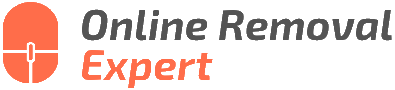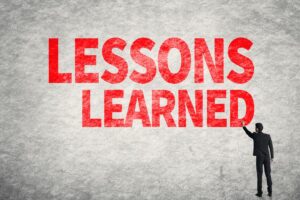Manage Google Reviews For Your Business. What the pros say
Are you looking to elevate your business’s reputation with potential customers? You’re in the right place because managing Google Reviews for your business can make all the difference. We’re here to take the confusion out of navigating the world of online reviews and assist you in leveraging this powerful tool to boost your brand image.
Manage Google reviews for your business:
To manage Google reviews for your business, claim and optimize your Google My Business (GMB) listing, regularly monitor and respond to reviews, encourage customers to leave reviews, and flag and remove inappropriate reviews. This improves online reputation, customer confidence, and sales.

Ready to unlock the full potential of Google Reviews for your business? We have more to share. Discover effective strategies to manage, respond to, and make the most out of these valuable evaluations by continuing to read on!
Contents
Managing Google Reviews for Your Business
Google reviews are a pivotal element in building trust and credibility for your business. Online consumers often rely on these reviews when making purchasing decisions. As a result, effectively managing these reviews can significantly impact your online presence and performance.
• Claim and Optimize Your Google My Business Listing
Your first step in managing your Google reviews is to claim and optimize your Google My Business (GMB) listing. This listing provides critical information to users, including your location, hours of operation, and contact information. To claim and optimize your GMB listing, follow these steps:
- Visit the Google My Business page and sign in with the Google account associated with your business.
- Search for your business using its name and location.
- Follow the prompts to complete the process, ensuring your information is accurate and up-to-date.
An optimized GMB listing further bolsters your credibility in the eyes of potential customers and increases the likelihood of receiving positive reviews.
• Monitor and Respond to Reviews
Once your GMB listing is optimized, regularly monitor incoming reviews. Responding to reviews, both positive and negative, demonstrates attentive customer service and signals to potential customers that their feedback is valued. Follow these guidelines when responding to reviews:
– Positive Reviews
- Thank the customer for their feedback.
- Mention your business name and the pertinent aspects of your services or products the customer praised.
- Invite the customer to return or refer others to your business.
– Negative Reviews
- Remain polite and professional in your response.
- Address the specific issues raised by the customer and offer potential solutions.
- Acknowledge the customer’s concerns and express your commitment to improving.
While resolving issues might not always result in a changed review, a considerate response encourages future positive reviews.
• Encourage Customers to Leave Reviews
Actively encouraging customers to leave reviews helps build credibility and increase visibility in search results. Consider these strategies to prompt customers to leave reviews:
- Create custom review request cards or flyers to distribute in-store, by mail, or at events.
- Develop an email campaign to request reviews from your customer database.
- Integrate review requests into your website, either on the homepage or in transactional emails (e.g., order confirmation or shipping notifications).
- Leverage social media platforms by asking for reviews through posts or direct messages.
Always remember to follow Google’s guidelines on soliciting reviews and avoid offering incentives, as this can result in penalties.
• Flag and Remove Inappropriate Reviews
Ensure a professional review environment by monitoring for and addressing inappropriate content. Google provides guidelines on prohibited and restricted content. If you encounter a review that violates these guidelines, follow these steps to flag and potentially remove the review:
- Navigate to your GMB listing and locate the offending review.
- Click the three-dot menu icon next to the review.
- Select “Flag as inappropriate” and provide any necessary information.
While Google does not guarantee removal, flagging inappropriate reviews and providing evidence increases the likelihood of resolution.
• Conclusion
Effectively managing Google reviews for your business is crucial to success in today’s digital landscape. By optimizing your GMB listing, proactively engaging with reviewers, encouraging new reviews, and addressing inappropriate content, you communicate commitment and reliability to potential customers.
For further guidance, consult the Google My Business Help Center and consider leveraging additional resources such as online reputation management platforms or professional marketing agencies.
Managing Your Business’s Google Reviews: Is It Possible?
Absolutely! Managing Google reviews for your business is crucial as they play a significant role in shaping your online reputation and influencing potential customers.
• Importance of Google Reviews for Your Business
Google reviews have a significant impact on your business’s online presence. They affect your:
- Local SEO: Positive reviews boost your local search engine rankings, making it easier for customers to find your business when searching for products or services similar to yours.
- Credibility: A higher average rating indicates that your business consistently delivers value to its customers, thereby establishing trust amongst potential customers.
- Click-Through Rates (CTR): A higher rating makes your business more appealing in search results, increasing the likelihood of users clicking through to your website.
- Conversion Rates: Positive reviews provide social proof, persuading potential customers to choose your business over your competitors.
• Claiming and Managing Your Google My Business Listing
To manage your Google reviews, you’ll first need to claim and verify your Google My Business (GMB) listing. Follow these steps to get started:
- Go to the Google My Business website and sign in with your Google account.
- Search for your business using its name and address. If your business appears in the search results, click on it to claim your listing. Alternatively, if your business does not appear, click on “Add your business” to create a new listing.
- Fill in the necessary information about your business, including its name, address, phone number, website, and category.
- Once you’ve submitted the information, Google will send you a verification code via mail, email, or phone. Enter the code to verify your listing, and you’ll have gained access to manage your Google business profile.
• Monitoring and Responding to Google Reviews
Now that you’ve verified your GMB listing, it’s crucial to monitor your reviews and respond to them in a timely manner. Here’s how:
- Monitor Reviews: Log in to your GMB account and navigate to the “Reviews” tab to view all reviews of your business. You can sort them by recency or rating.
- Respond to Reviews: Engage with your customers by responding to both positive and negative reviews. Thank your reviewers for their feedback and address any concerns mentioned.
– Handling Negative Reviews
It’s essential to approach negative reviews professionally and address the issue at hand. Here are some tips to handle such situations:
- Stay Calm and Be Polite: Respond to reviewers in a respectful manner, regardless of the tone of their review.
- Acknowledge the Issue: Express empathy and acknowledge the customer’s concern.
- Provide a Solution: Offer help or explain how you intend to remedy the issue.
- Take the Conversation Offline: Provide contact information for the customer to reach out to you privately to resolve their concerns.
Remember, a prompt and professional response to negative feedback not only demonstrates your commitment to customer satisfaction but may also encourage the reviewer to change their rating.
– Encouraging Positive Reviews
To boost your online reputation and attract potential customers, actively solicit positive reviews from satisfied clients. Implement the following strategies:
- Ask for Reviews: Request customers to leave a review after they’ve had a positive experience with your business.
- Simplify the Process: Make it easy for customers to leave a review by providing them with a direct link to your GMB listing.
- Incentivize Customers: Offer discounts, promotional offers, or freebies to thank customers for their reviews. Ensure that you follow Google’s guidelines on incentivizing reviews, which can be found here.
- Leverage Email and Social Media: Promote your GMB listing through email marketing campaigns and social media profiles, encouraging your audience to leave reviews.
• Flagging and Removing Inappropriate Reviews
Occasionally, you may receive inappropriate or fake reviews that violate Google’s review policies. To address these, follow these steps:
- Log in to your GMB account and navigate to the “Reviews” tab.
- Locate the review in question and click on the three-dot menu next to it.
- Click “Flag as inappropriate” and fill out the required information to submit your request.
Google will then review the flagged content and take appropriate action. Note that the removal process may take several days.
In conclusion, effectively managing Google reviews is crucial for enhancing your online reputation and attracting more customers. Be proactive in monitoring your reviews, engaging with your customers, and encouraging positive feedback.
Moreover, remember that responding promptly and professionally to negative reviews can showcase your business’s commitment to customer satisfaction.
Accessing Google Reviews for Your Enterprise
In today’s digital world, online reviews play a significant role in the success of a business. Google Reviews, in particular, has become an essential tool for potential customers to gauge the quality of a company. Hence, it is crucial for business owners to monitor and manage these reviews.
• Claim Your Google My Business Listing
The first step to accessing your Google Reviews is to claim your Google My Business (GMB) listing. If you haven’t claimed your business on GMB, you won’t be able to manage and reply to your reviews. Follow these steps to claim your GMB listing:
- Go to Google My Business
- Sign in with your Google Account or create a new one if you don’t have one.
- Search for your business by entering its name and address.
- Select your business from the search results or click ‘Add your business’ if it’s not listed.
- Select the appropriate category for your business.
- Verify your business by choosing the verification method (postcard, phone, or email).
After successfully claiming and verifying your business, you can now access and manage your Google Reviews.
• Access Google Reviews through the Google My Business Dashboard
To view and respond to your Google Reviews, follow these steps:
- Sign in to your Google My Business account.
- Click on the ‘Reviews’ tab located in the left-hand menu.
- Here, you can see all of your Google Reviews organized by date, with the newest reviews appearing at the top.
In this section, you can read the reviews, reply to them, and even flag inappropriate reviews that violate Google’s review policies.
• Responding to Google Reviews
It is essential to respond to both positive and negative reviews promptly and professionally. This shows potential customers that you care about their feedback and are committed to improving your business. Here are some tips for responding to reviews:
– Positive Reviews
- Thank the reviewer for their feedback.
- Show appreciation for their kind words and for being loyal customers.
- Consider mentioning your company’s mission or values.
Example: “Thank you for your lovely review, Jane! We’re thrilled to hear that you enjoyed our services. Hope to see you again soon!”
– Negative Reviews
- Apologize for any inconvenience they experienced.
- Address their concerns directly and offer a solution.
- Provide contact information for further discussion.
Example: We’re sorry to hear that you had a negative experience with our services. We strive for excellent customer service, and we’d like to discuss how we can improve. Please contact our customer support team at support@yourbusiness.com so we can resolve this issue.”
• Monitoring Google Reviews
Keeping a close eye on your Google Reviews is essential. A study by Harvard Business School found that a one-star increase in a business’s rating can lead to a 5-9% increase in revenue. Regularly monitoring your reviews allows you to address any negative feedback, maintain a high rating, and attract more customers.
To keep track of new reviews, you can set up notifications through the Google My Business dashboard:
- Sign in to your Google My Business account.
- Click on the ‘Settings’ tab located in the left-hand menu.
- Scroll down to the ‘Notifications’ section.
- Make sure the ‘Customer reviews’ toggle is turned on.
With notifications enabled, you’ll receive an email whenever someone leaves a new review for your business.
• Conclusion
Accessing and managing your Google Reviews is crucial for the success of your business. By claiming your GMB listing and regularly monitoring your reviews, you can effectively respond to customers, maintain a high rating, and attract more potential clients.
Keep in mind that engaging with your customers through positive and professional responses can significantly impact your online reputation and revenue.
Eliminate Negative Google Reviews from Your Business
Running a business online comes with its own set of challenges, and one of them is dealing with bad Google reviews. A negative review can affect your business’s reputation and discourage potential customers from choosing your products or services.
• Identifying the Issue with the Review
Before taking any action, it is important to understand why the review is causing you concern. Reviews may be considered problematic for various reasons, such as:
- False or Misleading Information: The reviewer posted incorrect information that could harm your business.
- Spam or Off-topic Content: The review is promotional, unrelated to your business, or contains repetitive content.
- Personal Attacks or Harassment: The reviewer uses abusive language or targets personal aspects of your employees or customers.
- Violation of Google’s Review Guidelines: Reviews that go against Google’s review policies may be removed.
• Flagging the Inappropriate Review
If you believe that the review violates Google’s review guidelines, you can flag it for removal. To do this, follow these steps:
- Sign in to your Google My Business account.
- Navigate to the ‘Reviews’ section.
- Locate the review that you want to remove, and click on the three vertical dots in the top right corner of the review.
- Click ‘Flag as inappropriate.’
Once you flag the review, Google will evaluate it against their review policies. If the review does violate their guidelines, it may take a few days to remove it. However, Google might not remove the review if it’s deemed to be in compliance with their guidelines.
• Responding to the Negative Review
If the review isn’t removed, it’s important to respond to it professionally and address the concerns raised. By doing so, you demonstrate to others that you care about customer satisfaction and are committed to resolving issues. Here are some tips for responding to a negative review:
- Stay Calm and Professional: Avoid using defensive language or attacking the reviewer personally. Express empathy and thank them for their feedback.
- Address the Issue: Briefly summarize the reviewer’s concern and how your business intends to resolve it or avoid it in the future.
- Take the Conversation Offline: If needed, provide contact information for the reviewer to reach out to you privately to further discuss their concerns.
Properly addressing negative reviews helps to showcase your business’s commitment to customer satisfaction and may encourage the reviewer to update their review or even remove it themselves.
• Encouraging Positive Reviews
One of the best ways to minimize the impact of a bad review is by encouraging satisfied customers to post positive reviews. This helps to improve the overall rating of your business and demonstrates your dedication to high-quality products or services. Here are some tips to encourage positive reviews:
- Ask for Reviews: Politely request customers to review your business and explain how it helps you to grow and improve.
- Offer Incentives: Consider providing exclusive offers or discounts to customers who leave reviews but don’t require a positive review in exchange for these rewards.
- Engage with Reviewers: Thank customers for their positive reviews and respond to any questions or comments they may have.
Increasing the number of positive reviews can effectively diminish the impact of a single negative review on your business’s online reputation.
• Consider Professional Reputation Management Services
If you are struggling with managing your online reputation or handling multiple negative reviews, consider hiring professional reputation management services. These experts can assist you in implementing a reputation management strategy, responding to negative reviews, and monitoring your online presence.
The Small Business Administration offers a comprehensive guide on managing your online reputation, which can be a helpful resource if you consider taking this route.
In conclusion, removing a bad Google review from your business involves identifying the issue with the review, flagging it if it violates Google’s guidelines, responding professionally to the review, encouraging positive reviews, and potentially seeking professional assistance.
By proactively managing your online reputation, you can minimize the impact of bad reviews and maintain a positive image for your business. Remember that customer feedback, even negative, can serve as a valuable tool for improvement and growth.
Editing a Google Review for Your Organization
Having a Google review for your business is essential in this digital era since it can either positively or negatively influence potential customers.
Therefore, making sure that your business’s online reputation is well-maintained is crucial. In some cases, you may need to edit a Google review to ensure that it accurately reflects your business.
• Requesting a Review Edit from the Reviewer
If you notice a review that contains incorrect information or negative feedback that you believe is unfair, you can request the reviewer to edit their review. Here is how to do it:
- Sign in to your Google My Business account: To manage your business reviews, you must first log in to your Google My Business account.
- Find the review: Locate the review you want to be edited on the “Reviews” tab of your Google My Business dashboard.
- Respond to the review: Publicly reply to the reviewer by writing a well-crafted, respectful, and professional response to their review. Address their concerns, propose a solution, or clarify any discrepancies. At the end of your response, politely request them to consider editing their review to provide an accurate reflection of your business.
- Follow up privately: If the reviewer does not update their review, you can try sending a private message expressing gratitude for their feedback and requesting an update to their review. However, ensure that you are not being too persistent, as it may come across as unprofessional.
- Monitor the review: Keep an eye on the review to see if the reviewer updates their feedback.
It is essential to remember that reviewers have the right to express their opinions, and you cannot force or coerce them into editing their review. Your goal should be to provide an excellent customer experience and address any concerns raised objectively.
• Flagging and Removing Inappropriate Reviews
In some cases, a review may violate Google’s review policies. If you believe a review violates these policies, you can report the review to Google for removal. Here are the steps to flag an inappropriate review:
- Sign in to your Google My Business account: Access your account in order to manage your business reviews.
- Find the review: Locate the problematic review within the “Reviews” tab.
- Report the review: Click on the three vertical dots beside the review and select “Flag as inappropriate.” This will alert Google to review the content against its policies.
- Be patient: Google may take several days or even weeks to respond to your request, and there is no guarantee that the review will be removed. You may also need to provide additional information or documentation to support your claim. Keep monitoring the review to see if any action is taken.
• Managing Your Online Reputation
In addition to editing and removing reviews, it is essential to maintain a proactive approach to managing your online reputation. Here are some recommendations to help with this process:
– Respond to All Reviews
Whether positive or negative, respond to all reviews promptly and professionally. For positive reviews, express gratitude and encourage repeat visits. For negative reviews, address the issue and propose a solution, demonstrating your commitment to customer satisfaction.
– Encourage Customers to Leave Reviews
The more positive reviews your business receives, the better your online reputation will be. Encourage satisfied customers to leave reviews on Google, as well as other platforms such as Yelp, Facebook, or TripAdvisor.
– Monitor Reviews Regularly
Check your review platforms regularly to stay informed about customer feedback and address concerns immediately. This can help prevent minor issues from escalating into significant problems.
– Improve Your Customer Experience
Use reviews as a valuable source of information for improving your products, services, and overall customer experience. Reliable and consistent high-quality products and services will result in an increased volume of positive reviews.
• Conclusion
In summary, editing a Google review for your business involves requesting the reviewer to make the desired changes or flagging the review for removal if it violates Google’s policies.
Additionally, a proactive approach to managing your overall online reputation, such as engaging with customers and monitoring reviews regularly, will help boost your enterprise’s success in the long run.
Adopting these strategies will ensure that your business’s online presence is well-maintained and will enable you to address any issues effectively.
For more information on managing your business’s online reviews, visit Google My Business Help and explore their detailed resources on the topic.