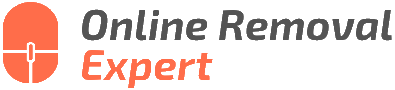Online Image Maintenance For Google. 25 Things You Should Know
In today’s digital age, maintaining a positive online image on platforms like Google is paramount for both individuals and businesses alike. Fortunately, we have the expertise and proven strategies to help you curate the ideal online persona. As we dive into this, we will guide you through the essentials of online image maintenance, touching on effective techniques and best practices to ensure your digital presence shines in the best light possible.
Online image maintenance for Google:
Online image maintenance on Google is crucial for personal and professional success. It involves developing a personal brand, monitoring your online presence, addressing negative content, and building credibility and trust. Regularly update privacy settings and consider separate accounts for personal and professional content to create and maintain a strong, positive online presence.
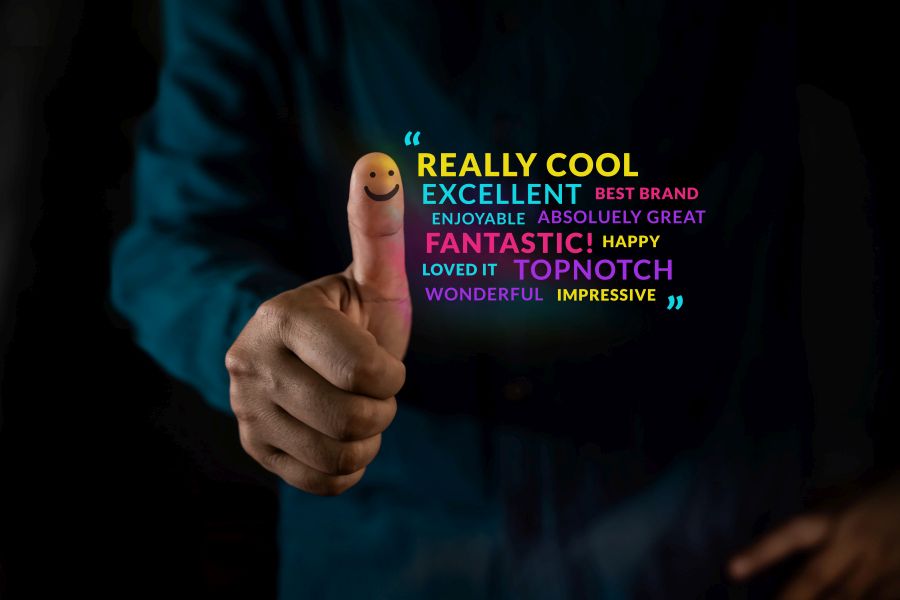
Master your online presence with our guide to maintaining a positive image on Google. Discover tips on reputation management, ranking higher on search results, and more! Read on to revolutionize your digital persona.
Contents
- 1 Managing Your Digital Presence on Google Images
- 2 Tips for Improving Your Google Image Results
- 3 Explore Google’s Photography Services
- 4 Guide to Performing an Image Search on Google
- 5 Google’s Secure Cloud Photo Storage Solutions
Managing Your Digital Presence on Google Images
Maintaining a positive and professional online image is crucial in today’s digital world. A good online reputation can open doors for personal and professional opportunities, while a negative image can have serious consequences.
Google is often the first place someone will search for you, making it essential to keep a positive online image on this platform.
• Importance of Online Image Maintenance
A successful online image can result in increased trust, credibility, and visibility among personal and professional networks.
It is vital to create a consistent and positive image on Google search results to present yourself in the best possible light. Potential employers, clients, and personal connections may all use Google to learn more about you, so failing to maintain your online image might result in lost opportunities.
• Developing a Personal Brand
The first step in online image maintenance is developing a personal brand. Creating a unique and consistent image across all online platforms can help you stand out and showcase your strengths.
- Identify your strengths and expertise: Determine what makes you unique and assess your professional and personal attributes. These qualities will be the foundation of your personal brand.
- Build a consistent narrative: Your personal brand should tell a story that reflects your values, expertise, and experiences. Ensure your narrative is consistent across all online channels, including social media profiles, personal blogs, and professional websites.
- Optimize your online presence: Use search engine optimization (SEO) techniques to enhance the visibility of your personal brand. Include relevant keywords and phrases in your online content, use clear and concise language, and regularly update your website or blog.
• Monitoring Your Online Image
It is crucial to monitor your online image regularly for any discrepancies, negative content, or false information. To effectively monitor your online presence:
- Google yourself: Perform regular searches of your name and review the results. This will give you a better understanding of your current online image and help identify any areas that need improvement.
- Set up Google alerts: Google alerts can notify you when new content is published with your name. This enables you to monitor new content and address any negative press or false claims.
- Monitor social media: Engage with your audience through social media platforms and monitor discussions for any potentially harmful content or mentions.
• Responding to Negative Content
Negative content can have a significant impact on your online image. It is vital to handle such content promptly and professionally.
- Evaluate the content: Carefully review the negative content and determine whether it is directly related to you or your actions.
- Request removal: If the content is false, defamatory, or harmful, contact the website owner or administrator and request its removal. Be sure to provide proof of the content’s inaccuracies or damaging nature.
- Address the issue: If the negative content is justified, it is crucial to address the situation transparently and professionally. Apologize if necessary and take steps to remedy the situation.
- Create positive content: To counteract negative content, focus on generating positive content. This can include a personal blog, engaging in community activities or volunteering, and regularly updating your social media profiles.
• Building Credibility and Trust
Establishing trust and credibility is a vital aspect of your online image. To build trust, consider the following steps:
- Share your expertise: Showcasing your knowledge and experience through blog posts, guest articles, or social media updates can help establish yourself as an authority in your field.
- Be transparent: An open and honest online presence can help build trust among your audience. Address any negative situations or feedback with honesty and professionalism.
- Networking: Connecting with others in your industry or area of interest can help expand your reach, credibility, and online presence. Attend industry events, participate in online forums, and actively engage with others on social media.
• Balancing Personal and Professional Content
As you maintain your online image, it is essential to strike a balance between your personal and professional content.
- Set boundaries: Determine your comfort level when sharing personal information online and maintain firm boundaries for privacy.
- Manage privacy settings: Regularly review and update privacy settings on your social media accounts and any personal blogs to ensure that personal content is only accessible to the appropriate audience.
- Consider separate accounts: In some cases, having separate personal and professional accounts or websites can help you maintain a clear distinction between the two.
In conclusion, maintaining a positive online image on Google is essential for personal and professional success. Be proactive in developing your personal brand, monitoring your online presence, and addressing any negative content.
With dedication and consistency, you can create and maintain a strong online image. For more information on managing your online reputation, I recommend visiting Online Reputation Management: Getting it Right from the Library of Congress.
Tips for Improving Your Google Image Results
Maintaining a positive online presence is crucial in today’s digital landscape. One crucial aspect of this is ensuring Google Images displays appropriate and flattering images of you or your brand.
This comprehensive guide will provide you with practical information on how to clean up your Google Images search results and optimize your online image.
• Identifying and Assessing Your Google Images
Before you can start cleaning up your Google Images, it’s important to know what you’re dealing with.
– Conducting a Google Images search
- Visit Google Images
- Type your name, brand, or specific keywords into the search bar
- Analyze the displayed images and take note of any undesirable content
– Evaluating the issues
When evaluating the images, take note of the following:
- Inappropriate or unflattering images
- Images that have been manipulated or taken out of context
- Images that compromise your privacy
- Images that feature you in a negative light
• Removing Negative Images from Google
For negative images indexed by Google, follow these steps to request their removal.
– Removing the image at the source
In accordance with Google’s support guidelines, for an image to be removed from Google Images, it must first be removed from the original webpage. To do this:
- Identify the website hosting the image
- Contact the webmaster or site owner
- Request the image’s removal, providing a reason for your request
Some websites may have specific contact pages, while others may require sending an email. Be polite and respectful in your request, and understand that the webmaster may not be obliged to remove the image.
– Requesting Google to remove the image from search results
Once the image has been removed from its source, you can ask Google to de-index it from their search results. To do this:
- Visit the Google Image removal request page
- Complete the form, providing the necessary information
- Monitor the status of your report to learn when the image has been removed
It is important to note that Google may refuse to remove an image if it does not violate their content policies. In this case, you will need to explore other options, such as optimizing your own image content.
• Optimizing Your Google Images
By uploading and promoting positive images of yourself, you can “push down” negative images in search results. Here are some steps to optimize your Google Images.
– Creating and uploading high-quality images
To improve your online image, consider:
- Hiring a professional photographer for personal or corporate photoshoots
- Optimizing images with appropriate descriptive text, file names, and tags
- Using an image compression tool to reduce file sizes while preserving quality
– Promoting your images on reputable platforms
Share your images on various reputable social media and online platforms, such as:
- Personal or company blogs using keyword-rich content to increase visibility
- Social media profiles, such as Facebook, Twitter, Instagram, and LinkedIn
- Photo sharing websites, such as Flickr or Pinterest, using relevant keywords and tags
– Monitoring and maintaining your online image
Regularly audit your Google Images search results and address any negative content that may arise. Maintaining an active and positive online presence will improve your overall image and reduce the likelihood of unwanted images resurfacing.
• Enlisting Professional Help
If the above methods prove insufficient or time-consuming, enlisting the help of reputable online reputation management agencies may be a wise investment. These professionals have the experience and tools to help remove negative content and optimize your online presence, including Google Images.
In conclusion, cleaning up your Google Images involves identifying negative content, attempting to remove it, and optimizing your positive images. Regularly audit and maintain your online image to prevent future issues, and consider enlisting professional help if necessary.
By following these guidelines and dedicating time and effort, you can improve your Google Images and enhance your digital presence.
Explore Google’s Photography Services
Google offers a powerful and versatile photo service called Google Photos. Google Photos is a popular platform for photo storage, organization, and sharing.
• Google Photos: An Overview
Launched in 2015, Google Photos is available on both Android and iOS devices, as well as through its web interface. Google Photos provides a simple and intuitive platform for users to store and manage their photos and videos.
One of the main reasons behind its popularity is the impressive free storage plan that it offers. As of June 1, 2021, users receive 15 GB of free storage, which is shared across Google Drive, Gmail, and Google Photos. In addition, there are affordable storage plans under Google One for users who want to expand their storage capacity.
• Key Features of Google Photos
– Unlimited Storage For Compressed Files
Google Photos initially offered unlimited storage for compressed (high-quality) photos and videos up to 16 megapixels and 1080p resolution. However, starting from June 1, 2021, new photos and videos in high quality will also count towards the user’s Google Account storage quota.
– Automatic Organization
Google Photos uses advanced AI and machine learning algorithms to automatically organize photos based on various factors, such as date, location, and the people present in the pictures. Additionally, it allows users to create photo albums, making it easier to manage and browse their memories.
– Intelligent Search
Google Photos shines in its ability to search through your photo library using keywords. The platform can search for and identify objects, people, animals, and locations in pictures. For example, you can search for “beach,” and Google Photos will display all your beach-related memories.
– Photo Editing and Enhancements
Google Photos provides a range of basic photo-editing tools, including cropping, filters, and adjustments for light, color, and clarity. Moreover, Google Photos regularly suggests “auto-enhancements” for certain images, which can easily be applied with a single tap.
– Sharing and Collaboration
Google Photos makes sharing photos and videos with friends and family a breeze. Users can create shared albums and invite others to contribute their photos and videos, making it perfect for collaborative albums for events and trips.
– Integration with Google Services
As a part of the Google ecosystem, Google Photos can be easily integrated with other Google services like Google Drive and Google Assistant.
This seamless integration allows users to easily save photos from their Gmail directly to Google Photos or ask their Google Assistant to show photos from their library on a compatible TV or connected device.
• Recommendations for Google Photos Users
– Free Up Space on Your Device
One of the most significant benefits of using Google Photos is being able to free up space on your device. If you enable the “Free up device storage” option in Google Photos settings, the app will automatically delete local copies of photos and videos that are already backed up, freeing up valuable space on your phone or tablet.
– Use the “Archive” Feature
Google Photos offers the ability to archive photos, which removes them from the main library view but doesn’t delete them from your account. This feature is helpful for decluttering your photo library without losing important memories, like receipts, screenshots, or any other images you don’t need to see regularly.
– Enable “Back up & sync”
To make the best use of Google Photos, ensure your “Back up & sync” settings are enabled. This will ensure that your photos are automatically uploaded and backed up to the Google Photos cloud, protecting them from accidental deletion or device failures.
– Use Google Photos as a Home for All Your Photos and Videos
Many users find it valuable to use Google Photos as a central repository for all their digital memories, including those from DSLRs, digital cameras, and other devices. Simply upload photos from these devices to your Google account to keep everything safe and organized in one place.
• A Valuable Resource for Photographers and Casual Users Alike
Overall, Google Photos is an invaluable tool for managing, editing, and sharing your digital memories. With its powerful features and easy-to-use interface, Google Photos is a compelling choice for users seeking a centralized solution for their photo and video storage needs.
The Google Photos Help Center is a useful resource for users seeking additional information, tips, and troubleshooting assistance.
Guide to Performing an Image Search on Google
Google’s image search tool is a powerful and user-friendly way to locate specific images or search for visually similar ones.
This can be helpful in various scenarios, such as identifying the source of an image or copyright information, finding visually similar images for projects, verifying facts, or simply exploring content related to a specific theme.
• Using Google Image Search
Google Image Search is the most popular method of searching for images on the internet. To access Google Image Search, follow these simple steps:
- Visit the Google homepage at www.google.com
- Click on the “Images” tab located at the upper-right corner of the screen
– Searching by Image
Once you are on the Google Images search page, you have the option to search by image. There are two ways to do this:
Uploading an Image
- Click on the camera icon inside the search bar
- Select the “Upload an image” option
- Browse your computer or device to find and upload the image you want to search for
Using an Image URL
- Right-click on the image you want to search for and select “Copy image address” or “Copy image URL” (depending on your browser)
- Click on the camera icon inside the search bar on Google Images
- Paste the image URL into the designated field and hit enter
• Refining Image Search Results
After completing an initial search, you may want to refine your search results further using Google’s filter options. Some useful filters include:
– Image Size
To filter images based on size:
- Click on “Tools” located below the search bar
- Click on “Size”
- Choose a size from the available options or input custom dimensions
– Image Color
To search for images with a specific color:
- Click on “Tools”
- Click on “Color”
- Choose a color from the available options or input a custom color
– Image Type
To search for specific image types (e.g., clipart, animated):
- Click on “Tools”
- Click on “Type”
- Choose an image type from the available options
– Image Usage Rights
To search for images with specific usage rights (e.g., labeled for reuse):
- Click on “Tools”
- Click on “Usage rights”
- Choose an option from the available selections
• Advanced Image Search
Google’s Advanced Image Search is a more sophisticated tool to find images with specific characteristics. To access Google’s Advanced Image Search:
- Visit the Google Images main page
- Click on “Settings” located in the lower-right corner
- Click on “Advanced search”
From the Advanced Image Search page, you can further refine your search using various criteria such as image size, aspect ratio, file type, and more.
• Leveraging Reverse Image Search
Reverse Image Search is a powerful feature that enables users to find the origin of an image, as well as visually similar images or additional sizes of the same image. This tool can be particularly useful for identifying the copyright owner of an image or verifying the accuracy of information associated with it.
After uploading an image or inserting an image URL, Google will provide:
- Visually similar images
- Size variations of the same image
- A list of websites containing the searched image
• Additional Tips and Tricks
Here are some bonus recommendations to improve your image search experience:
- Use exact keywords: If you are searching for an image with specific characteristics, the use of precise keywords will yield more accurate results.
- Try various word combinations: If your initial search doesn’t return satisfactory results, experiment with different keyword combinations to increase the chances of finding the desired content.
- Utilize advanced search options: Google’s Advanced Image Search offers additional features for more refined searching, such as searching within a specific website, excluding specific words, or searching for specific file types.
In conclusion, performing an image check on Google is an easy and effective way to search for particular images or visually similar content. By using the various features and tools provided by Google Images, you can quickly and accurately locate the images you need. For more information and tips on using Google Image Search, visit Google’s official support page.
Step | Description |
|---|---|
1 | Go to Google Images website: https://www.google.com/imghp |
2 | Click on the camera icon in the search bar. |
3 | Choose between “Paste image URL” or “Upload an image” options. |
4 | If choosing “Paste image URL”, paste the URL of the image you want to check, and click “Search by image”. |
5 | If choosing “Upload an image”, click “Choose File” to select an image from your computer, then click “Search by image”. |
6 | Examine the results to find the source, related images, or other information about the selected image. |
Google’s Secure Cloud Photo Storage Solutions
As an experienced user of Google’s various services, I can confidently confirm that Google does indeed have an online photo storage service.
It’s called Google Photos, and it offers users an opportunity to store their photos and videos in the cloud, in addition to providing multiple functionalities to help manage and organize these media files.
• Unlimited Storage with Reduced Image Quality (High-Quality Version)
One of the most enticing aspects of Google Photos is the unlimited storage it offers for saving photos and videos. However, this comes with a caveat: your media files must be saved in a compressed format, known as the High-Quality version.
This means that your images’ quality and resolution are slightly reduced compared to their original size, but in most cases, this is not noticeable to the naked eye.
In my experience, this option is suitable for casual photographers and smartphone users who want to create a backup of their memories without worrying about running out of storage space.
• Limited Storage with Full Resolution (Original Quality)
If you are someone who wants to preserve the original quality of your images, Google Photos also offers an option called Original Quality. However, be aware that the storage space for this option is limited and shared with your Google Drive and Gmail accounts.
This storage capacity starts at 15 GB for free accounts, and you can purchase additional storage through Google One plans if needed. I recommend this option to professional photographers or hobbyists who prioritize image quality and are willing to invest in additional storage if required.
• Automated Organization and Categorization
Google Photos makes managing your photo collection easy, thanks to its artificial intelligence (AI)-powered features. The platform automatically recognizes and categorizes images based on their content, such as people, places, or objects.
This allows you to quickly search for specific images using keywords or browse through categorized albums. In my experience, Google Photos’ search function has been quite accurate and helpful in locating specific images from my collection.
Moreover, it creates a “Memories” feature that displays photos and videos from past years, helping you reminisce about special moments.
• Editing Features
Google Photos offers some basic editing features within its platform, such as filters, cropping, and adjusting the brightness and contrast. Although these options may not be as extensive as dedicated image editing software, they are useful for making quick adjustments to improve the appearance of your photos.
You can also create albums, photo books, collages, and animations using Google Photos. These features are easy to use and come with different customization options that add a fun and creative touch to your images.
• Sharing and Collaborating on Albums
Another appealing aspect of Google Photos is its ability to share images or entire albums with friends and family. You can easily generate a shareable link or share specific photos through Google Drive or Gmail.
If desired, you can also allow others to add their own photos to shared albums, making it an excellent tool for collaborative projects or events.
• My Personal Recommendations
As a long-time Google Photos user, I have a couple of recommendations to maximize its benefits:
- Turn on “Back up & sync” in the app settings to ensure that your photos are always backed up and secure in the cloud. This will help prevent any unwanted data loss in case your device gets damaged or stolen.
- Take advantage of AI-generated suggestions for creative photo formatting, such as animations or stylized photos, which often produce unique and interesting results.
- Review the “Learn Google Photos” section on the Google Photos Support site to familiarize yourself with the platform’s features and functionalities.
In conclusion, Google Photos is an excellent online photo storage solution that provides users with numerous features and functionalities for organizing, editing, and sharing their memories.
Its unlimited storage offering, coupled with its AI-powered organization tools, makes it an attractive option for individuals seeking a reliable and convenient solution for managing their photos and videos.