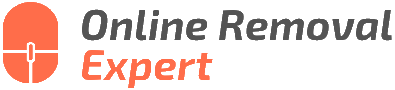Remove Your Own Google Review Step By Step. What pros say
Are you looking to remove a review you left on Google but are unsure about the process? You’ve come to the right place. We will guide you through a step-by-step approach to successfully delete your Google review. Trust us, it’s easier than you think, and we have the answers to help you achieve this in no time.
Remove your own Google review: step by step:
To remove your own Google review, follow these steps: 1. Sign in to your Google account at google.com. 2. Access Google Maps at maps.google.com. 3. Click on the menu icon and select ‘Your contributions.’ 4. Under ‘Reviews,’ find the review you want to remove. 5. Click on the More options icon and select ‘Delete review.’ 6. Confirm deletion. 7. Verify the review’s removal.
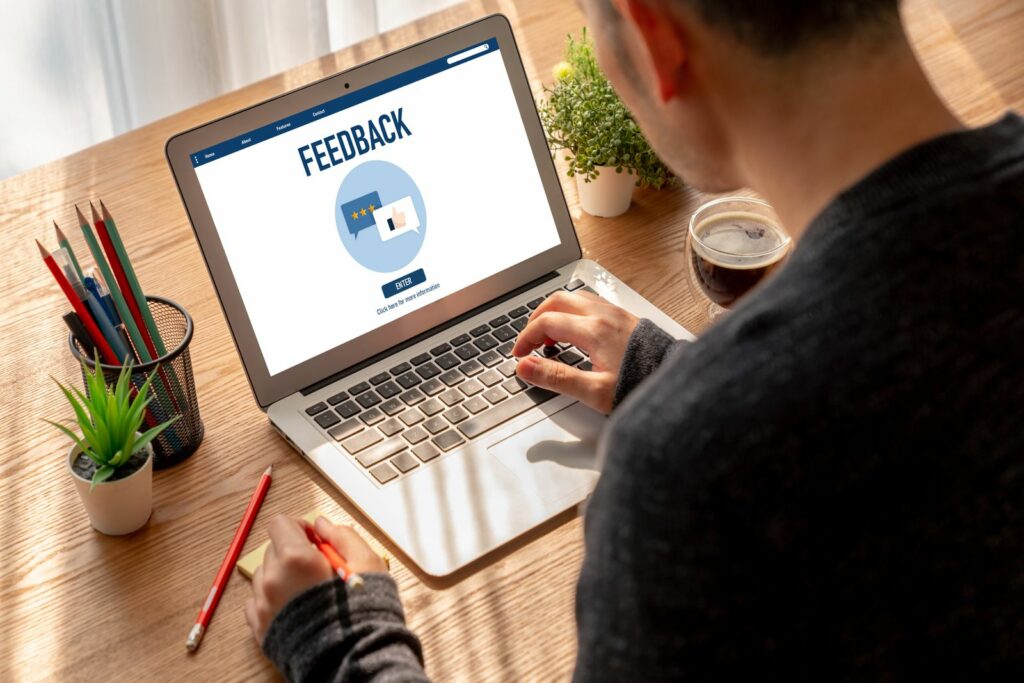
Want to take down your own Google review but not sure how? Fear not; we’ve got you covered! Keep reading for a step-by-step guide on how to remove your review and regain control of your online reputation.
Contents
- 1 Step-by-Step Guide to Removing Your Google Review
- 1.1 • Why Remove a Google Review?
- 1.2 • Step 1: Sign in to your Google Account
- 1.3 • Step 2: Access the Google Maps Platform
- 1.4 • Step 3: Navigate to the Reviews Section
- 1.5 • Step 4: Find the Review You Want to Remove
- 1.6 • Step 5: Select the ‘Delete’ Option
- 1.7 • Step 6: Confirm the Deletion
- 1.8 • Step 7: Verify the Review’s Removal
- 1.9 • Additional Considerations
- 2 Reasons Behind the Inability to Delete Google Reviews
- 3 Self-Removal of Google Reviews: Is it Possible?
- 4 How to Force Google to Remove a Review
Step-by-Step Guide to Removing Your Google Review
Online reviews play a critical role in shaping a business’s reputation. As a consumer, you may have left a review on Google at some point, possibly sharing your experiences, thoughts, or suggestions. However, circumstances change, and sometimes you may want or need to remove a review you previously wrote.
• Why Remove a Google Review?
There may be various reasons why you’d want to remove a Google review, such as:
- Updating an old review to reflect new experiences
- Removing unintentionally posted reviews
- Deleting a review for a business that no longer exists
Whatever the reason, it’s essential to understand the process so that you can remove your review quickly and efficiently.
• Step 1: Sign in to your Google Account
To access your reviews on Google, you will first have to sign in to your Google account. This is the account you used when leaving the review in question. Visit https://www.google.com and sign in using your email or phone number associated with your Google account.
• Step 2: Access the Google Maps Platform
Google Maps is where your reviews are stored. Go to https://maps.google.com once you’ve signed in to your Google account. You can access Google Maps from any device, such as a computer, smartphone, or tablet, with internet access.
Once you’re on the Google Maps platform, click on the three horizontal lines (menu icon) located in the upper left corner of the screen. From the menu, click on ‘Your contributions.’
Under ‘Your contributions,’ click the ‘Reviews’ tab to access your previously posted reviews. This section contains a list of all the reviews you’ve written using your Google account.
• Step 4: Find the Review You Want to Remove
Scroll through the reviews in this section to locate the one you’d like to remove. They are usually displayed in chronological order, with your most recent reviews appearing first.
• Step 5: Select the ‘Delete’ Option
Click on the three vertical dots (more options icon) found on the right side of the review you want to remove. A small menu will appear, offering two options: ‘Edit review’ or ‘Delete review.’ Select ‘Delete review.’
• Step 6: Confirm the Deletion
A confirmation message will pop up, asking if you’re sure you want to delete the review. Click ‘Delete’ once more to confirm the removal of your review.
• Step 7: Verify the Review’s Removal
Once you’ve confirmed the deletion, the review should disappear from your reviews list. Refresh the page or sign out and sign back into your account to verify that the review has been removed.
• Additional Considerations
- Deleting a review is permanent and cannot be undone. If you wish to preserve any information from the review, consider copying and saving it elsewhere before deleting the review.
- If you see a review in the list that you don’t recall posting or believe could be fraudulent, report it to Google. The Google My Business Help Center provides guidance on reporting reviews and other issues related to your Google account.
- If you merely need to update or modify your review, consider using the ‘Edit review’ option instead of deleting the review altogether. This allows you to maintain the original posting date and review history while updating the content.
In conclusion, removing your own Google review is a straightforward process that can be accomplished in a few simple steps. Following this step-by-step guide, you can quickly delete any review you’ve posted on Google Maps and ensure your online reviews remain accurate and up-to-date.
Reasons Behind the Inability to Delete Google Reviews
Google reviews are an essential aspect of online reputation management for businesses, as they can significantly impact a company’s overall rating and public perception.
Having the power to delete a Google review you submitted might seem like a logical choice, but it can sometimes be a frustrating and confusing process.
• Factors Preventing Review Deletion
There are a few factors that may be preventing you from deleting your Google review. The most common issues include:
– Google Account Issues
When you submit a Google review, it is linked to the Google account you’re using at the time. If you’re having difficulty deleting a review, the first step should be to ensure you’re logged into the same account you used when you initially posted the review.
If the review is associated with an older or deprecated account, you may need to work on recovering that account before being able to delete the review.
– Review Visibility Issues
It’s also possible that the review in question is simply not visible on your end, which is preventing you from deleting it. This could be due to a few reasons:
- Google may have flagged the review as spam or inappropriate content, which caused it to be removed or hidden.
- The business may have deleted its Google My Business listing, causing the associated reviews to disappear.
- The business may have recently created a new Google My Business listing, which sometimes causes reviews associated with the previous listing to not be visible.
– Technical Issues
Review deletion issues may sometimes arise due to technical glitches or errors within Google’s systems. In these cases, it’s essential to double-check your account information and settings to ensure that nothing is out of the ordinary.
Clearing your browser cache, using incognito mode, or trying a different browser altogether can help resolve these issues.
• How to Delete Your Google Review
After addressing account, visibility, and technical issues, follow these steps to delete your own Google review:
- Log into the Google account associated with the review you wish to delete.
- Navigate to Google Maps (maps.google.com) and click on the menu icon in the top left-hand corner.
- In the menu, click on “Your contributions.”
- Find the “Reviews” tab and click on it.
- Locate the review you wish to delete by scrolling or using the search function.
- Click on the three vertical dots located next to the review in question and then click “Delete review.”
- Confirm your decision by clicking “Delete” when prompted.
• Requesting the Removal of Inappropriate Reviews
If you are looking for more information on how to handle inappropriate reviews, Google offers a support page on this topic. This resource provides guidance on identifying and reporting reviews that violate Google’s content policies, which can result in the removal of the offending review.
• Final Thoughts
Deleting your own Google review should be a straightforward process, but sometimes difficulties may arise. It’s important to address any account, visibility, or technical issues that may be preventing you from being able to complete this task.
Being diligent and methodical in your approach and following the tips provided in this article should lead to a successful resolution.
Self-Removal of Google Reviews: Is it Possible?
Google reviews play a significant role in shaping the reputation of businesses and professionals. As a user, you have the ability to provide feedback on various services and products through these reviews. However, there may be times when you want to remove or edit your own Google review.
• Reasons to Remove a Google Review
There could be several reasons why you would want to remove or edit your review:
- Change of Opinion: You might have experienced better service or product quality, leading you to change your initial feedback.
- Resolved Issues: You may have had a problem with the business or professional, but it has since been resolved to your satisfaction.
- Mistakes: You could have accidentally left a negative review for the wrong business or left a review that includes incorrect or misleading information.
Whatever your reason for removing your own Google review may be, you should know that it’s possible to delete, edit or modify your review if necessary.
• Steps to Remove Your Own Google Review
To remove your own Google review, follow the steps outlined below:
1. Sign in to Your Google Account
The first step is to sign in to the Google account you used to leave the review. This can be done by visiting google.com and clicking the ‘Sign in’ button at the top-right corner of the screen.
2. Access Google Maps
Once you have signed in to your account, navigate to Google Maps by clicking the ‘Maps’ option in the Google Apps menu, located at the top-right corner of the screen.
3. Locate Your Review
In the Google Maps interface, click the menu icon (three horizontal lines) in the top-left corner of the screen, and then click ‘Your contributions.’ This will display a list of all the reviews and contributions you have made.
4. Select the Review to Remove
Scroll through the list to find the review you want to remove or edit. Click on the review to expand it and view its content.
5. Edit or Delete the Review
Once you have located and expanded the review, you can either edit or delete it. To edit the review, click the ‘Edit review’ button (pencil icon) and make the desired changes to the text and/or rating.
To delete the review, click the ‘Delete review’ button (trash bin icon). A confirmation prompt will appear, asking if you are sure you want to delete the review. Click ‘Delete’ to confirm the removal.
• Things to Remember When Removing a Google Review
While removing your own Google review is a straightforward process, there are a few things to remember:
- You can only delete or edit reviews you have personally submitted.
- Deleting a review is irreversible; the original text and rating will not be retrievable.
- Edited reviews will retain the original posting date and will display an “Edited” label.
- Changes to reviews may take some time to update and appear on the business listing.
• Conclusion
You have the ability to remove your own Google review if you feel it is inaccurate or no longer represents your opinion. By following the steps provided in this article, you can quickly and easily edit or delete your review to provide the most accurate and up-to-date feedback possible.
For more information about Google reviews, visit their Google My Business Help Center. This is a non-commercial site provided by Google that offers guidance and support for users who want to better understand and utilize the Google review system.
How to Force Google to Remove a Review
Managing a business online comes with its set of challenges, especially when dealing with negative customer reviews. In today’s social-driven market, it’s essential to maintain a positive reputation.
Google reviews can make or break a business, as they are easily accessible to the public and often a key reference point for potential customers.
As a business owner, you might wonder: How do I force Google to remove a review? Let’s cover the steps to remove inappropriate reviews and provide recommendations on how to handle different review situations.
• Identifying Inappropriate Google Reviews
Before requesting Google to remove a review, it’s crucial to determine if the review is indeed inappropriate. Google has established guidelines that users must adhere to when posting reviews. These guidelines prohibit:
- Spam or fake reviews
- Offensive language or hate speech
- Off-topic reviews
- Restricted content, such as sensitive information
- Illegal or harmful content
- Impersonation
- Conflict of interest
If the review in question violates any of these guidelines, there’s a higher chance Google will remove it upon request.
• Requesting Google to Remove an Inappropriate Review
When you’ve confirmed that a review violates Google’s guidelines, follow the steps below to report it and request its removal:
- Navigate to your Google My Business dashboard.
- On the left sidebar, click on “Reviews.”
- Locate the review in question and click on the three vertical dots (More Options) button next to that specific review.
- Click on “Flag as inappropriate.”
You may have to wait a few days for Google to evaluate your request and decide whether or not to remove the review. Google does not guarantee the removal of flagged reviews, as each request is evaluated on a case-by-case basis.
However, following the requests on the Google support page increases the likelihood that your request will be granted.
• Responding to Inappropriate Reviews While Waiting for Removal
While you wait for Google’s decision on the removal request, it’s essential to respond professionally and courteously to inappropriate reviews to show potential customers that you care about their experiences and feedback.
Here are some tips for responding to inappropriate reviews:
- Thank the reviewer for their feedback, even if it is negative or offensive.
- Address the issue if it’s within the scope of your business, but don’t engage in arguments or personal attacks.
- Offer a solution or invite the reviewer to contact you directly to resolve the issue.
- Keep the response concise and straightforward; focus on providing excellent service and maintaining your company’s reputation.
Taking these steps will help your business maintain a positive image and communicate your dedication to customer satisfaction.
• Handling Legitimate Negative Reviews
When dealing with legitimate negative reviews, it’s crucial to accept and learn from the feedback. Here’s how to handle this situation:
- Respond promptly and empathetically, showing that you value the customer’s experience.
- Apologize for the issue or inconvenience they faced, even if it’s out of your control.
- Offer a solution, such as a refund or replacement, if applicable.
- Follow up to ensure the issue has been resolved to the customer’s satisfaction.
• Building a Strong Online Reputation
As you strive to maintain a positive online reputation, focus on cultivating strong customer relationships by delivering excellent products and services. Encourage happy customers to leave Google reviews and share their experiences online.
By fostering a high-quality and supportive online presence, your business will be more resilient to any negative reviews that inevitably come your way. As a result, you’ll have greater success in driving customer loyalty and attracting new clientele.