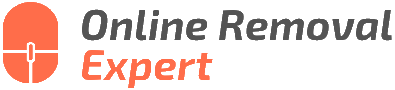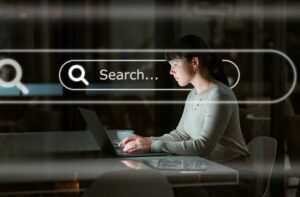Steps For GMB Review Removal Via Support, What the Pros Say
Are you struggling with removing a review from your Google My Business listing? Worry not; we have thoroughly explored this topic and have the right steps to guide you. Through our comprehensive outline and advice, you can effectively remove undesired reviews and safeguard your business’s reputation.
To remove inappropriate GMB reviews via support, first, identify reviews violating Google’s policies. Log in to your GMB account, locate the review, flag it as inappropriate, and fill out the flagging form. If not removed, contact GMB Support, provide the required information, and follow up.

Curious about removing Google My Business (GMB) reviews? Read on as we unfold the crucial steps for GMB review removal through customer support. Arm yourself with valuable insights and guidelines to manage and maintain a pristine online presence!
Contents
- 1 Process for Removing GMB Reviews through Support
- 2 Initiating Google’s Forced Review Removal
- 3 Reaching Out to Google Review Support Team
- 4 Criteria for Google Review Removal Eligibility
- 5 Connect with Google to Remove Unwanted Reviews
Process for Removing GMB Reviews through Support
Google My Business (GMB) is essential for businesses to maintain their online presence and engage with their customers. However, sometimes businesses may receive fake or inappropriate reviews that can negatively impact their reputation.
• Identifying Inappropriate Reviews
To successfully request review removal, it’s important first to identify if the review genuinely violates Google’s review policies. Some examples of reviews that violate Google’s guidelines include:
- Spam and fake reviews
- Offensive language or personal attacks
- Off-topic or irrelevant content
- Reviews containing sensitive information or advertising
For a complete list of Google’s review policies, visit their support page.
• Step-by-Step Guide to Request GMB Review Removal
– Step 1: Log in to Your Google My Business Account
To manage your reviews and request review removal, first, log in to your Google My Business account. If you don’t have an account yet, you can sign up for free at www.google.com/business.
– Step 2: Locate the Review
Once logged in, navigate to the “Reviews” tab in your GMB dashboard. Here, you’ll find a list of all your customers’ reviews on your business profile. Locate the inappropriate review you’d like to remove.
– Step 3: Flag the Review
To flag the review for removal, click on the three vertical dots next to the review and select “Flag as inappropriate.”
– Step 4: Fill Out the Review Flagging Form
After flagging the review, you’ll be redirected to a form where you can provide more information about why the review violates Google’s review policies. Ensure you include relevant details to increase the chances of the review being removed.
– Step 5: Contact GMB Support
If the review isn’t removed within a few days of flagging, it’s recommended to contact GMB Support for further assistance. To contact GMB Support, follow these steps:
- Go to Google’s Contact Us page.
- Scroll down and click “Need more help?”
- Select “Customer reviews and photos.”
- Click “Manage customer reviews.”
- Choose your preferred method of contacting GMB Support (phone, email, or chat).
– Step 6: Provide Required Information to GMB Support
When communicating with GMB Support, ensure you provide the following information to facilitate the review removal process:
- Business name and location
- Google My Business page URL
- Review author’s name
- Review content
- Explanation of why the review violates Google’s guidelines
– Step 7: Follow Up
In most cases, GMB Support will inform you of the estimated time it will take to investigate and remove the review. However, following up if the review hasn’t been removed within the given timeframe is good practice. Don’t hesitate to contact GMB Support again if necessary.
• Additional Tips for Successful Review Removal
- Be persistent but professional when communicating with GMB Support.
- Clearly and concisely explain why the review violates Google’s guidelines.
- Encourage satisfied customers to leave positive reviews to help balance out any negative reviews that may linger.
In conclusion, removing inappropriate reviews from your Google My Business profile is essential to protect your business’s reputation. By following these steps and ensuring you adhere to Google’s review policies, you can successfully request review removal via GMB Support, maintain your online reputation, and continue growing your business.
Initiating Google’s Forced Review Removal
Bad reviews on Google can be detrimental to businesses and individuals, potentially influencing countless decisions arising from internet searches. Most organizations strive to maintain a positive online presence, and taking proper measures to address negative reviews is essential to this process.
• Understand Google Review Policies
To be successful in removing a review, one must first be familiar with Google review policies. These guidelines define the types of content that Google considers inappropriate or discriminatory. Any review that violates these policies may be removed by Google.
Some examples of content that violates Google policies include:
- Spam or offensive content
- Hate speech or discrimination
- Impersonation or misrepresentation
- Illegal or illicit content
- Private or confidential information
- Conflict of interest
• Flag the Inappropriate Review
If a review appears to violate Google’s policies, the next step is to flag it for review. Below are the necessary actions to flag a review for removal:
- Navigate to the Google Maps search results page containing the review.
- Find the location or business associated with the review.
- Scroll down to the review section and locate the inappropriate review.
- Click on the three vertical dots next to the reviewer’s name.
- Select “Flag as inappropriate” from the dropdown menu.
This will prompt Google to review the flagged content and determine whether it violates its policies. If it does, Google will remove the review.
• Contact Google Support
In certain cases, flagging a review may not yield the desired results. If the flagged content remains online, contacting Google Support is the next course of action. To do this:
- Visit the Google My Business Help Center.
- Click “Contact Us” in the top right corner.
- Select the “Policy and guidelines” category.
- Choose “Report inappropriate reviews” from the options presented.
- Follow the prompts to detail the issue and submit a request for review.
A Google representative will then investigate the content and potentially remove the review if it conflicts with their policies.
• Respond to the Review Professionally
In some instances, Google may not remove a flagged review even if it seems to violate its policies. In such cases, the best option is to respond to the review professionally and address the concerns of the reviewer. This can help demonstrate to others that the company takes feedback seriously and aims to rectify any potential issues.
To respond to a review:
- Log in to your Google My Business account.
- Select the specific location or business.
- Click on “Reviews” in the left-hand menu.
- Locate the review in question, and click “Reply” beneath the text.
Craft a courteous, professional response that addresses the reviewer’s concerns and demonstrates your commitment to providing excellent service.
This will show potential customers that you genuinely care about their experience and may also lead the reviewer to reconsider their rating and remove or change their review themselves.
• Dispute a False Review
In some cases, a review may be blatantly false or come from a malicious source with no actual experience of the product or service being reviewed. If evidence suggests this level of fabrication, it is essential to address the issue.
To dispute a false review, follow the same process for reporting inappropriate content by flagging the review, contacting Google Support, and providing any necessary evidence to back up your claim. For example, this may include correspondence with the individual or proof that they were never a customer.
• Monitor Reviews Regularly
Preventing a negative online presence requires regular monitoring of reviews, flagging content that violates Google policies, and promptly addressing genuine concerns.
By consistently maintaining a professional attitude and implementing these steps, businesses can better control their online reputation and guide Google to remove unjustified negative reviews.
Reaching Out to Google Review Support Team
As a business owner or manager, you may need to contact Google Reviews Support for various reasons, such as disputing an inaccurate review, requesting review removal, or reporting review abuse.
• Method 1: Contacting Google My Business Support
Google My Business (GMB) is a free tool by Google designed to manage your business information across Google Search and Google Maps. Since Google Reviews are closely tied to GMB, the GMB Help Center is the first place to start when looking for support. Visit the Google My Business Help Center to begin the process.
– Step 2: Use the Search Bar
You can try typing keywords related to your issue, such as “remove a review” or “report fake review,” in the search bar to see if Google’s extensive knowledge base provides a solution to your problem.
– Step 3: Explore the Help Center Categories
If you don’t find a helpful answer through the search bar, explore the various categories available in the Help Center covering topics like managing your business information, fixing issues, and Google reviews.
– Step 4: Contact Google My Business Support
If you still need assistance, you can contact GMB support through various methods:
- Phone support: You can request a callback from a support agent by visiting this link and providing your callback information.
- Email support: Email support is available through the GMB Help Center. Click on “Contact Us” at the top right corner, select your issue, and then choose “Email Support.”
- Twitter support: Reach out to @GoogleMyBiz on Twitter for any Google Reviews-related issues. It’s essential to include your GMB listing information when contacting them via Twitter to expedite their response.
- Facebook support: You can also contact the Google My Business team by sending them a direct message via their Facebook page.
• Method 2: Using Google Maps to Report a Review
Another option for contacting Google Reviews support is by reporting a problematic review directly through Google Maps. Here are the steps to report a review using Google Maps:
– Step 1: Find Your Business on Google Maps
First, go to Google Maps, search for your business, and click on the name to expand the business listing.
– Step 2: Locate the Review
Scroll down to the review section of your business listing and locate the review you want to report.
– Step 3: Report the Review
Click on the three vertical dots next to the review and select “Report Review” from the dropdown menu.
– Step 4: Fill Out the Report Review Form
Complete the form that appears describing your reason for reporting the review. Google will review your request and take appropriate action depending on their findings.
• Method 3: Legal Removal Requests
In some cases, you may need to submit a legal removal request for a review that contains personally identifiable information, copyrighted materials, or confidential information. To submit a legal removal request, follow these steps:
– Step 1: Visit the Legal Removal Requests Page
Click on the link provided above to navigate to Google’s Legal Removal Requests page.
– Step 2: Identify the Content to be Removed
Click on “I have a legal issue that is not mentioned above” to start the removal process. Follow the instructions specifying the content you wish to remove.
– Step 3: Await a Response from Google
After submitting your request, Google’s legal team will review your submission and decide if the content should be removed based on their guidelines.
• Tips and Recommendations
- Ensure your communication is concise and descriptive when contacting Google Reviews support. Include relevant details related to your business and the problematic review, such as the direct URL to the review, the date of submission, and the user’s name.
- When reporting a review using Google Maps, be aware that successful removal can take up to 3 business days, so be patient while waiting.
- Keep in mind that Google considers some factors before removing a review, such as a reviewer’s freedom of speech rights, the authenticity of the review, and its relevance to your business. Make sure to read Google’s content policy before applying for review removal.
In conclusion, contacting Google Reviews support may require a bit of patience, but by following the outlined methods, you increase the chances of finding the assistance you need to manage your online reputation.
Remember that maintaining a professional demeanor when interacting with reviewers is crucial to representing your business positively during the review resolution process.
Criteria for Google Review Removal Eligibility
When it comes to successful online marketing, reputation management is an essential aspect. As such, business owners and organizations pay close attention to Google Reviews. In some cases, however, negative or fake reviews may become problematic.
Consequently, it is crucial to understand how to handle these situations and what grounds warrant the removal of a Google Review.
• Violation of Google’s Content Policy
One of the main reasons for having a Google Review removed is if it violates Google’s content policy. To decide whether a review breaks the guidelines, familiarize yourself with the policy’s key aspects, some of which include:
– Inappropriate Content
Google prohibits posting inappropriate content, including sexually explicit language, harmful language, or content that promotes any form of hate or discrimination. If a review contains such content, you can flag it for removal.
– Irrelevant Content
Google stresses that reviews should offer valuable insights and be genuinely helpful to other users. Reviews promoting other businesses, people, or any link unrelated to the business can be flagged for deletion.
– Conflict of Interest
Google emphasizes the importance of having trustworthy and unbiased reviews. Reviews written by business owners or employees and reviews provided by competitors can be flagged for removal.
– Posing a Safety Risk
Any content that endangers others, such as potential harm, or reveals private information like an individual’s phone number or address, can be reported, and Google will likely remove it.
– Misrepresentation
It undermines Google’s policy if the reviewer pretends to be someone they’re not. As such, Google prohibits the use of false identities or the impersonation of others. Reviews of this nature can be flagged for deletion.
• Proven Fake Review
If a review is proven fake, it can be flagged for removal. This could include situations where a competitor hires people to leave negative reviews or if automated bots generate the review. It is always best to support your claim with evidence when reporting a fake review.
• Legal Reasons
In cases where a Google Review addresses false accusations or libel, you can seek legal action, and a valid court order might result in the removal of the review. Legal options take longer and often require financial resources, so please consider alternative solutions beforehand.
• How to Flag or Report Google Reviews for Removal
If a Google Review meets any of the removal criteria listed above or violates Google’s content policy, follow these steps:
- Log in to your Google My Business account.
- Navigate to the “Reviews” section on your dashboard.
- Locate the specific review you want to flag, then click on the three-dot menu.
- Select “Flag as inappropriate” and complete the form to report the review.
After reporting the review, Google will review your request to decide whether to remove the review. Remember, there is no guarantee that Google will delete the review, as it strives to maintain a fair and transparent review platform.
However, if Google does not remove the review, I recommend responding professionally, addressing any legitimate concerns, and demonstrating your commitment to customer satisfaction. The best responses are calm, courteous, and provide useful information.
• Build a Solid Online Reputation
While negative or fake reviews may be unnerving, it is essential to maintain a proactive approach in managing your online reputation. Encourage satisfied customers to leave reviews and make it easy for them by sharing a direct link to your Google Review page.
Take time to appreciate positive feedback, and address the negative cases constructively.
Furthermore, leverage your company’s social media profiles to showcase your products, services, news, and achievements. Despite any rare negative reviews, a consistent and authentic online presence helps attract more customers.
Lastly, take advantage of other review platforms and industry-specific directories to ensure a balanced online presence.
In conclusion, understanding the grounds for removing Google Reviews and the importance of protecting your business’s online reputation is essential for sustainable success. Commit yourself to maintain a proactive approach by addressing reviews constructively and building a reputable online presence. Through these efforts, you will be better equipped to overcome the occasional negative or fake review.
Connect with Google to Remove Unwanted Reviews
We understand that online reviews play a crucial role in the success and growth of your business. Hence, addressing any negative or inappropriate reviews that may harm your online reputation becomes imperative.
• Understand Google’s Review Policy
Before proceeding to contact Google for review removal, it’s essential to be aware of their review policy. Google’s review guidelines are designed to ensure users share authentic and relevant reviews. They help maintain a respectful and constructive environment.
Familiarize yourself with Google’s review policies to ascertain if the reviews in question violate them.
• Identify the Violation
When a review violates Google’s review policies, it’s easier to submit your request for removal. The common review violations include:
- Spam and fake reviews
- Off-topic reviews
- Restricted content
- Illegal content
- Terrorist content
- Sexually explicit material
- Offensive language and hate speech
- Conflict of interest
Identifying the specific violation is crucial by carefully analyzing the reviews you would like to remove.
• Flagging the Review
The first step in initiating the review removal process is flagging the review. Here’s how to flag a review:
- Locate your business on Google Maps or Google Search.
- Click on “Reviews.”
- Identify the review that violates Google’s policies.
- Click on the “three horizontal dots” icon next to the review, then click “Flag as inappropriate.”
Flagging the review will notify Google; however, it doesn’t guarantee that they will remove it. Google may take some time to assess your request and determine the validity of your claims. Keep in mind that a busy establishment might need constant review monitoring.
• Requesting Removal Through Google My Business
For a more direct approach, you can request the removal of reviews through your Google My Business account. Once you log in to your account, follow these steps:
- Click on “Reviews.”
- Find the review that you want to remove.
- Click on the “three vertical dots” icon next to the review, then click “Flag as inappropriate.”
- Fill out the Review Removal Request Form by providing the necessary details.
By using the Google My Business platform, you can keep track of flagged reviews and stay updated on their removal status.
• Contacting Google My Business Support
If the review still hasn’t been removed after exhausting the above methods, you can directly contact Google My Business Support. Here are the steps to reach out to them:
- Sign in to your Google My Business account.
- Click on “Support” or “Contact Us” in the menu.
- Choose the “Request callback” option or “Chat with support.”
- Explain the situation and the steps you’ve taken so far to remove the review.
The Google My Business Support team will assist you in resolving the issue, provided they find valid reasons to remove the review.
• In Summary
Removing negative or inappropriate reviews from your Google listing can be challenging. However, taking a systematic approach by first understanding Google’s review policies, identifying the violation, flagging the review, using the Google
My Business interface and directly contacting the support team increases your chances of resolving the issue. Remember to be patient and persistent while following the process, as it can take time for Google to remove the reviews.