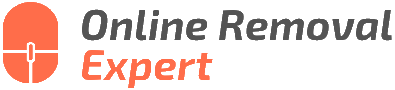Google My Business Customer Help For Review. What pros say
Are you looking for some expert guidance on managing your Google My Business (GMB) reviews? Look no further! As a GMB customer help specialist, I’m here to make sure you get the most out of your account and successfully navigate the review process. Together, we’ll ensure your business’s online presence is top-notch and your customers have an easy time finding and reviewing your products and services.
Google my business customer help for review:
Google My Business (GMB) customer assistance for reviews involves monitoring and responding to customer feedback, encouraging clients to leave reviews, managing both positive and negative reviews, flagging inappropriate reviews, and using GMB Insights to track and analyze review data. These strategies can enhance GMB listing performance, build trust, and attract more customers.

Looking for effective ways to manage your Google My Business reviews? You’re in the right place! Read on as we delve into strategies to handle customer feedback, improve your online presence, and attract more customers. Don’t miss out on these essential tips and tricks!
Contents
- 1 Customer Assistance for Google My Business Reviews
- 2 Reaching Google Support for Review Inquiries
- 3 Connect with Google My Business Representatives
- 4 Contacting Google’s Support Team for Help
- 5 Reporting Negative Business Reviews on Google
Customer Assistance for Google My Business Reviews
Google My Business (GMB) is a crucial tool for businesses to manage their online presence and generate more customers. One of the vital aspects of an effective GMB listing is online reviews.
We’ll explore the importance of monitoring and responding to customer reviews while providing tips on how to improve your GMB listing’s performance through effective review management.
• The Value of Reviews for Local Businesses
A study revealed that 93% of consumers check reviews before making a purchase decision. Reviews directly impact your visibility on Google search results, as higher-rated businesses are more likely to appear in the coveted “Local 3-Pack” above organic search results.
Additionally, positive reviews help build trust with potential customers and encourage them to choose your business over your competitors.
– Encouraging Customers to Leave Reviews
A critical component of your GMB listing’s success is receiving a steady stream of reviews from your clientele. Here are some strategies to encourage customers to leave feedback:
- Request reviews in person or via email after a successful transaction.
- Create personalized cards or flyers with instructions on how to leave a review.
- Implement a review system on your website, prompting customers to share their feedback.
- Share positive reviews on your social media channels, thanking customers for their support.
Remember, however, that Google has strict guidelines against soliciting reviews, including offering incentives or disallowing negative reviews. Remain authentic and focus on providing excellent customer service to generate organic, positive reviews.
• Responding to Customer Reviews on Google My Business
Responding to reviews is a critical component of review management. Engaging with customers demonstrates that you value their input, and it can help strengthen relationships, build trust, and even improve your products or services. The following tips can help you effectively respond to reviews, both positive and negative.
– Responding to Positive Reviews
- Acknowledge and thank: Always express gratitude to customers for their positive feedback. Recognize specific aspects of their review to demonstrate genuine appreciation.
- Provide additional information: Use responses to promote upcoming events, share a promotion, or inform customers of new products/services.
- Invite them back: Encourage the customer to return or explore other aspects of your business, such as a new product line, menu items, or upcoming events.
– Responding to Negative Reviews
- Acknowledge the issue: Recognize the problem the customer faced without blaming them. Show empathy and offer an apology if necessary.
- Store offline: If the situation requires detailed clarification or a lengthy conversation, invite the customer to connect through a different channel (email, phone call).
- Reference your policies: Familiarize yourself with Google’s guidelines on responding to reviews, and avoid posting anything offensive, discriminatory, or harmful.
– Deleting or Flagging Inappropriate Reviews
While most reviews will help you grow, occasional inappropriate or fake reviews can appear on your GMB listing. If a review violates Google’s policies, you have the option to flag it for removal. To do this, follow these steps:
- Log in to your GMB account and locate the review in question.
- Click the three-dot menu beside the review, then click “Flag as inappropriate.”
- Complete the report form and submit it to Google. Note that the review will only be removed if it violates Google’s guidelines, and this process may take several days.
• Monitoring and Analyzing Reviews with Google My Business Insights
GMB Insights is a robust analytics tool that provides valuable data about your business listing’s performance. Monitoring your reviews’ data can help you better understand customer feedback, address issues, and grow your business. With GMB Insights, you can track the following metrics:
- Total number of reviews
- Average star rating
- Changes in star rating over time
- Changes in the number of reviews over time
- Distribution of reviews across various rating levels
Use these insights to inform your decisions, make improvements where necessary, and tailor your marketing strategies to fit your customers’ preferences.
• In Conclusion: Maintaining a Successful Google My Business Listing
Effectively managing your reviews on Google My Business is crucial to your business’s success. Consistently monitor customer feedback, respond to both negative and positive reviews, follow Google’s guidelines, and analyze your GMB Insights for a well-rounded understanding of your listing’s performance.
With these strategies, you can optimize your online presence, build trust with potential customers, and generate more business.
Reaching Google Support for Review Inquiries
Whether you are a business owner managing your online reputation or a consumer needing assistance with Google reviews, you may find yourself needing to reach out to Google support for help.
• Contacting Google Business Profile Support
If you are a business owner, having accurate Google reviews is essential for your online presence. To manage your Google reviews, you should claim and manage your Google Business Profile (formerly known as Google My Business). Here is a step-by-step guide on how to contact Google Business Profile support:
– Step 1: Sign In and Access Google Business Profile Support
First, sign in to your Google Business Profile account using this link: https://www.google.com/business/
From the main dashboard, click the ‘?’ icon on the top right corner and select “Contact Us” or “Help” depending on your account settings.
– Step 2: Search for Your Issue
Before contacting Google support, it’s recommended to search through Google’s self-help resources to see if you can find a resolution to your issue. Type your concern related to reviews in the search bar and review the suggested articles.
– Step 3: Request Support
If you cannot find a solution through the self-help resources, request support by selecting “Need more help?” at the bottom of the Help menu.
Next, click on “Customer Reviews and Photos” for support options related to reviews.
– Step 4: Choose a Support Method
Google Business Profile support offers different methods of contacting their team, including live chat, phone, or email support. Choose the one that best fits your needs and follow the prompts to submit your issue.
It’s important to note that Google support hours may be limited due to COVID-19, and certain support options may not be available during this time.
• Flagging Inappropriate Google Reviews
If you come across an inappropriate or fake review on Google, you can flag it for further review by Google support. Follow these steps:
– Step 1: Find the Inappropriate Review
Locate the review you want to report on Google Maps or through a Google search that displays the Business Profile.
– Step 2: Flag the Review
Click on the three vertical dots next to the review and select “Flag as inappropriate” from the dropdown menu. This action will open a form where you can choose a reason for flagging the review and add further details about the issue.
– Step 3: Await Google’s Response
Google will review the flagged content, and if they determine it violates their content policies, they may remove it. Keep in mind that Google does not mediate disputes between businesses and reviewers, and review removal decisions are at Google’s discretion.
• Google Review Removal Requests
If you believe you have a valid reason for removing a review beyond flagging, you can submit a legal removal request by navigating to Google’s legal help page: https://support.google.com/legal
From there, select “Submit a Legal Request” and follow the prompts to complete the form. Google will review your request and determine if the content should be removed based on applicable laws and Google’s policies.
• Alternative Support Resources
Apart from the official Google support channels, consider seeking help through Google’s community forums, such as the Google My Business Community or the Google Maps forum.
These forums are home to knowledgeable experts who can offer advice on managing and addressing Google review issues.
• Final Recommendations
When contacting Google support for reviews, be patient and provide clear, concise information about your issue. Keep in mind that Google receives numerous support requests, and it may take time for them to address your concerns.
By following the steps outlined above, you can effectively reach out to Google for support related to reviews, flags, and removals. Remember to continually monitor your online presence and engage with your reviewers to maintain a strong reputation for your business or services.
Connect with Google My Business Representatives
Google My Business (GMB) is an essential platform for businesses to manage their online presence and gain visibility on Google Search and Maps. It enables the listing of information such as business hours, location, phone number, and customer reviews.
To maintain a robust and accurate GMB listing, you might need to speak with someone at Google My Business for assistance.
Let’s walk through the different ways you can reach out to Google My Business Support.
• Calling Google My Business Support
One of the most efficient ways to speak with a GMB representative is through a phone call. Here’s how to call the support team:
- Visit the Google My Business Help page.
- At the top right corner, click on the “Get help” button.
- Choose “Contact us.”
- Follow the prompts to describe your issue or request. Once you provide all the necessary information, you’ll be offered various contact options, including getting a phone call from Google Support.
Keep in mind that phone support may not be available in certain regions or during specific times. It’s wise to have your questions and concerns prepared beforehand, to make the most of the call.
• Request a Callback from Google My Business
If you prefer not to call directly, you can request a callback from Google Support.
- Visit the Google My Business Help page.
- At the top right corner, click on the “Get help” button.
- Choose “Contact us.”
- Follow the prompts to describe your issue and request a callback.
Be prepared with your questions and concerns, and ensure you have administrative access to your GMB account when you receive the call.
• Using Chat Support
For a more instant response, you can take advantage of Google My Business Chat Support. To start a chat session:
- Go to the Google My Business Help page.
- At the top right corner, click on the “Get help” button.
- Choose “Contact us.”
- Follow the prompts to describe your issue or request, and then select the chat option.
Remember that chat support may have limited availability depending on your region and time zone. Also, be sure to prepare your concerns and grant yourself administrative access to your GMB account to expedite the process.
• Engaging with Google My Business Community
Another way to get support is by engaging with the Google My Business Community. Through this platform, you can ask questions, receive answers from experts and other community members, and learn from others who may have encountered similar issues.
To access the Google My Business Community:
- Visit the Google My Business Community webpage.
- Sign in with your Google account.
- Click on “Create New Topic” and describe your issue or question.
Tip: Before posting a new topic, search the community to see if someone else has already asked the same question or encountered a similar issue.
• Utilizing Social Media Channels
If you have a more general query or the support channels above are unavailable, consider reaching out to Google My Business on social media. You can engage with them through the following platforms:
Directly messaging, tweeting, or posting your query can help you get a response from the GMB team or other users who may have experienced similar issues.
• Final Thoughts
Getting in touch with Google My Business Support is essential when you need assistance with listing management, reporting issues, or resolving technical problems.
While each method mentioned above serves its purpose, I recommend starting with a phone or callback request, as these options provide more personalized and efficient assistance. Make sure to have your questions and concerns prepared and grant yourself administrative access to your GMB account to expedite the process.
Contacting Google’s Support Team for Help
Google offers numerous products and services, ranging from search engines to productivity tools and cloud storage solutions. With such a wide range of offerings, it is understandable that users may require assistance from time to time.
As a result, Google has a robust support team to help address any issues or inquiries.
• Identifying Your Google Product or Service
The first step in contacting Google support is identifying which product or service you require assistance with. Examples of Google products and services include:
- Google Search
- Google Maps
- Google Drive
- Gmail
- Google Photos
- Google Calendar
- Google Docs/Sheets/Slides
- Google AdWords
- Google Analytics
This list is not exhaustive, as Google has an extensive portfolio. For a more extensive list, you can visit the Google Products page.
• Contacting Google Support Through the Help Center
Google has a dedicated Help Center with articles and guides on how to troubleshoot and address issues related to their products and services. It is advisable to search the Help Center for your specific issue before reaching out directly to the support team, as there may already be a solution or guideline available.
For most Google products and services, the Help Center is organized into the following sections:
- Top FAQs: Commonly asked questions and their answers.
- Browse by Product: Articles and resources specific to the product you need assistance with.
- Community: A forum where users can ask questions and exchange information.
- Get Started Guides: Product tutorials and introductory articles.
Although the Google Help Center is a valuable resource, some issues may require direct assistance from the support team.
• Contacting Google Support Directly
For certain products and services, Google offers dedicated support channels, including phone, email, chat, or social media. To access the appropriate channel, follow these steps:
- Visit the Google Support Contact page.
- Choose the appropriate Google product/service that you need help with.
- Depending on the product, you’ll be presented with options such as phone, chat, or email to contact support.
For example, if you have an issue with Google Ads, you can access phone and chat support through their Google Ads Help Center.
– Account Recovery and Security Issues
If your issue pertains to account recovery or security, Google has a dedicated Account Recovery page. This page can help you recover your account, reset your password, or enable two-step verification for added security.
– Business and Enterprise Support
For organizations using Google Workspace, formerly known as G Suite, there are additional support channels. Google Workspace administrators can access phone, chat, or email support by logging into the Google Admin Console.
– Google Cloud Platform Support
For customers using Google Cloud Platform (GCP) products and services, there are different support options depending on the level of service you have subscribed to. For more information on GCP support plans and contact options, visit the Google Cloud Platform Support page.
• Social Media and Google Go-to Guides
If you do not find a satisfactory solution through the above channels, consider reaching out to Google through their social media profiles. Google’s Twitter and Facebook accounts can also provide assistance for certain issues.
Furthermore, Google has a series of “Go-to Guides]” available for popular topics such as privacy, security, and family features. These guides provide comprehensive information on best practices and a variety of topics.
• Conclusion
In summary, contacting Google support is a process that begins with identifying the specific product or service you need help with.
From there, utilize the Google Help Center to search for articles or guides that may assist you in resolving your issue. If your issue requires direct support, explore the contact options available for your specific product or service.
Remember to consider alternate channels, such as social media, if the primary contact options do not yield satisfactory results.
By following this comprehensive guide, you should be able to effectively contact and receive assistance from the Google support team.
Reporting Negative Business Reviews on Google
Online reviews are crucial for building a business’s reputation and can impact its success or failure. However, they can also be used maliciously or misleadingly, which is why Google provides users the ability to report inappropriate reviews.
• Reasons to Report a Review
There are several reasons to report a bad business review on Google. These include:
- Spam or fake content: If you suspect a review is not genuine, such as multiple reviews from the same account or illegitimate promotions, it’s important to report it.
- Off-topic: If a review is not relevant to the business or its services, it may not reflect an accurate rating and should be reported.
- Restricted content: Reviews that contain threats, indecent language, or illegal content should be reported to maintain a healthy online business environment.
- Conflict of interest: Reviews from the business owner, employees, or competitors are not permitted and should be reported.
- Personal attacks: If a reviewer makes derogatory or insulting remarks about an individual, like the owner or an employee, they should be reported.
• How to Report a Bad Business Review on Google
– Reporting a Review on Google Maps
- Open Google Maps on your computer or mobile device.
- Search for the business in the search bar.
- Click or tap on the business name to load its business profile.
- Scroll down to the “Reviews” section.
- Find the review you would like to report and click or tap on the three vertical dots in the top right corner of the review.
- Click or tap “Report review.”
– Reporting a Review on Google Search
- Perform a Google search for the business.
- On the business’s Google search result, click on “Read reviews” or “See all reviews.”
- Locate the review you want to report and click on the three vertical dots in the top right corner of the review.
- Select “Report review.”
After reporting a review, Google will review the content to ensure it complies with its review policies. If the review is found to be in violation of Google’s policies, it will be removed. Keep in mind that reporting a review does not guarantee it will be removed, as it depends on Google’s evaluation.
• Consequences of False Reports
It is essential to only report business reviews that genuinely violate Google’s policies. Falsely reporting reviews can lead to negative consequences, such as damaging a business’s reputation, misleading potential customers, and wasting valuable resources.
Moreover, it is vital to remain ethical and maintain a fair online business environment for everyone involved.
• Advice for Business Owners
If you receive a bad review that does not violate Google’s policies, it’s essential to handle the feedback professionally.
Respond to the review politely, address any concerns, and demonstrate your dedication to improving customer satisfaction. This approach can help mitigate the impact of a negative review on your business’s reputation and potentially turn a dissatisfied customer into a loyal one.
On the other hand, if you come across a review that violates Google’s policies, it’s essential to report it to maintain your business’s online reputation.
By acting responsibly and ethically when dealing with bad business reviews on Google, you can contribute to building your brand’s credibility and succeeding in the online market.
• Conclusion
Reporting a bad business review on Google is an important process to understand for any business owner or customer who encounters inappropriate or misleading content.
By knowing how to report a review, the reasons for doing so, and the consequences of false reports, you can help create a fair and reliable online business environment. Remember to always be professional in your approach and put customers’ satisfaction and your business’s reputation at the forefront.