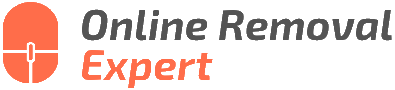Google Review Removal: Writing Retraction. What the pros say
Are you struggling with a Google review that negatively impacts your business or reputation? Fear not, for we have the perfect solution for you right here. We understand how essential online reviews are and that sometimes, a retraction is necessary. In this article, we will explore the process of Google review removal and how to effectively write a retraction statement.
Google review removal: writing retraction:
To retract a Google review, sign in to your Google account, locate the review on Google Maps, click on the three vertical dots on the top-right corner of the review, and select “Edit review” or “Delete review.” Retraction should be based on an author’s genuine revised opinion and acknowledgment of previous inaccuracies. If needed, businesses may seek assistance from Google Support.

Ready to erase your digital footprint? Dive into this comprehensive guide on Google review removal and learn the art of crafting a convincing retraction. Discover more tips and tricks. Keep reading!
Contents
- 1 Removing Google Reviews: Guide to Retraction
- 2 Is It Possible to Retract a Google Review?
- 3 Steps to Remove a Self-Written Google Review
- 4 Reasons for Google Review Disappearance After Editing
Removing Google Reviews: Guide to Retraction
• Understanding the Importance of Google Reviews
Google reviews are essential for businesses and their online reputation.
Recent studies have shown that 88% of customers read online reviews to make an informed decision about a business, and 35% say that a single negative review can make them not want to use a business. Thus, it’s crucial for businesses to ensure that the reviews they receive are constructive and positive.
However, sometimes customers may leave a negative review that they later realize is not entirely accurate or fair. If this happens, it is essential for both the customer and the business involved to initiate a retraction of the negative review to maintain a healthy and trustworthy online reputation.
• The Retraction Process
The process of removing a Google review often begins with the person who wrote the review deciding that their review is no longer needed or accurate. Here are the steps to follow to retract a Google review:
- Sign in to your Google Account: To retract a review, individuals must be logged into the Google account they used to submit the review initially.
- Locate the Review: Once logged in, navigate to Google Maps, search for the business for which the review was posted, and click on “See your review” under the Reviews section.
- Edit or Delete the Review: Find the specific review that needs to be removed, click on the three vertical dots on the top-right corner of the review, and select “Edit review” or “Delete review.”
- Redo the Review (Optional): If the author believes the business deserves a second chance or that their initial review was not accurate, they can edit the review and provide new content and an updated star rating.
However, it’s crucial to note that Google will not remove a review simply because the author no longer believes it is accurate; each individual case may vary. Google may also have specific guidelines for review removal, and it is essential to familiarize oneself with these policies to ensure a successful retraction.
• The Importance of Genuine Retractions
The decision to retract a Google review should not be influenced by possible incentives or pressure from the business owner.
A retraction should be solely based on the author’s revised opinion and genuine acknowledgment of previous inaccuracies or misjudgments. Writing biased or fake reviews can harm businesses and users who rely on Google reviews to make informed decisions.
• When Businesses May Request Retraction
In cases where a business believes a review is unjust, it can contact the reviewer and request a retraction. However, it is important to approach this situation professionally and courteously. Here are some tips for businesses to request a review removal:
- Acknowledge the Review: Address the concerns and issues expressed in the review, and ensure the customer feels heard and understood.
- Offer a Resolution: If possible, offer a viable solution to the customer’s complaint, demonstrating your commitment to their satisfaction.
- Ask Politely for Review Re-evaluation: Once a resolution has been provided, ask the customer to reconsider their review and make changes if they feel it’s warranted.
- Request a Review Retraction Formally: If the customer agrees that their review is no longer accurate, request they retract their review using the steps outlined earlier in this article.
- Express Gratitude: Thank the customer for their updated feedback, and encourage them to reach out if they have any future concerns or issues.
Remember, interactions between the customer and the business must remain respectful and professional throughout the entire process.
• The Role of Google Support
If the reviewer is unresponsive or unwilling to retract an inaccurate review, businesses may seek assistance from Google Support. Google will evaluate the legitimacy of the request and decide whether the review should be removed. Note that Google Support will only act on reviews that violate their guidelines.
• Conclusion
The importance of Google reviews for businesses cannot be underestimated. Retracting a negative review is a way for both customers and businesses to ensure that reviews accurately reflect their experiences.
A successful retraction can help maintain a healthy and positive online reputation. By following the steps and guidelines outlined in this article, both customers and businesses can navigate the review removal process and ensure that Google reviews remain a valuable resource for the online community.
Is It Possible to Retract a Google Review?
Google Reviews are an essential part of a business’s online presence, helping to build credibility and trust among potential customers. As such, it’s not uncommon for users to wonder if they can retract a review once they’ve left it.
• The Short Answer: Yes, Google Reviews Can Be Retracted
It’s important to understand that Google Reviews can indeed be retracted, either by the original reviewer or by Google themselves in certain circumstances. This flexibility is beneficial to both businesses and consumers, allowing for a dynamic and accurate representation of experiences with a particular establishment.
– How Reviewers Can Retract Their Reviews
If a reviewer wishes to retract their review, it’s a straightforward process that is easily accomplished in just a few steps:
- Sign in to your Google account.
- Go to Google Maps.
- Click on the Menu (three horizontal lines) in the top left corner, then click on “Your contributions.”
- Choose “Reviews.”
- Locate the review you wish to retract, then click on the three vertical dots next to it.
- Select “Delete review” from the dropdown menu.
By following these steps, the original reviewer can quickly retract their review, effectively removing it from the business’s listing on Google.
– When Google May Retract Reviews
In some cases, Google may also retract a review if it violates its content policy. This policy covers a wide range of potential violations, from spam and fake content to offensive language and personal attacks. If a review is found to be in violation of these policies, Google reserves the right to remove the review at its discretion.
If you believe that a review violates Google’s content policy, you can report it by following these steps:
- Locate the review in question on Google Maps.
- Click on the three vertical dots next to the review.
- Select “Report review” from the dropdown menu and provide a reason for the report.
While there’s no guarantee that Google will remove the reported review, it’s certainly worth the effort to bring potentially policy-violating content to their attention.
• Tips for Addressing Negative Reviews
While retracting Google Reviews is possible, it’s essential for businesses to handle negative feedback professionally and proactively. Instead of simply trying to have unfavorable reviews retracted or removed, consider these strategies to address and learn from the feedback:
– Respond to Reviews
Responding to both positive and negative reviews is a crucial part of managing your business’s online reputation. When addressing negative feedback, be sure to do so professionally, focusing on addressing any concerns the reviewer may have and seeking ways to provide a better experience in the future.
– Learn and Make Improvements
Negative reviews can also serve as valuable insight into areas where your business may need to improve. Take the time to understand the concerns and criticisms presented by reviewers, and apply these learnings to make meaningful changes to your business operations.
– Encourage More Reviews
A proactive approach to encouraging more reviews can help balance out negative feedback with positive experiences. Make it easy for customers to leave reviews by providing clear instructions and links, and even consider implementing an incentive program to encourage more feedback.
• In Summary
While Google Reviews can be retracted, businesses need to focus on addressing negative reviews professionally and using feedback as an opportunity for growth and improvement.
By doing so, you can help ensure that your online presence accurately reflects the true nature of your business and fosters trust and credibility with potential customers.
If you’d like to dive deeper into managing your business’s reviews on Google and leveraging them effectively, the Google My Business Help Center is an excellent resource for guidance and best practices.
Steps to Remove a Self-Written Google Review
Google reviews play a pivotal role in shaping the online reputation of businesses. However, as users, we might sometimes want to take down a review we’ve written for various reasons.
• Sign in to Your Google Account
Before you can take down a Google review you wrote, you must be signed into the Google account that was used for submitting the review. If you’re not sure which account you used, try logging in to each of your Google accounts separately and following the next steps.
– Use any device to sign in
It’s important to note that you can sign in to your Google account from any device, including a desktop computer, laptop, tablet, or smartphone. The process of removing a review remains the same across all devices.
• Locate the Google Review You Want to Remove
After signing in to your Google account, you need to locate the specific review you wish to remove. This can be achieved in two ways:
– Option 1: Using Google Maps
- Open Google Maps in your web browser or on your mobile device.
- Click on the menu button, usually represented by three horizontal lines or dots.
- Choose “Your contributions” from the menu options.
- Click on “Reviews.”
- Find the review you want to remove, either by scrolling through the list or using the search function.
– Option 2: Using Google Search
- Type the name of the business you reviewed into the Google search bar.
- Locate the business on the right-hand side of the search results page. This will typically show the business’s Google My Business listing.
- Scroll down to the “Reviews from the Web” section and click on the number displayed next to “Google Reviews.”
- Browse through the reviews to locate the one you wish to remove.
• Remove the Google Review
Once you’ve located the review you want to delete, follow these steps to remove it:
- Click on the review. This will open up a new window or expand the review, depending on the device you’re using.
- Look for a set of three vertical dots or a “More Options” menu, usually located near the reviewer’s name or the date the review was posted.
- Click on the dots or “More Options” menu and select “Delete review” from the drop-down list.
- A confirmation prompt will appear, asking if you’re sure you want to delete the review. Click on “Yes” or “Delete” to confirm.
– Deleting a review is permanent
Please note that deleting a Google review is a permanent action. Once removed, the review cannot be recovered or restored. Ensure you’re confident in your decision before proceeding with deleting the review.
• Edit the Google Review Instead of Deleting It
In certain situations, you may prefer to edit your review rather than delete it entirely. To do this:
- Follow the same steps mentioned earlier in the article to locate your review.
- Click on the review to open it up or expand it.
- Locate the set of three vertical dots or the “More Options” menu.
- Click on the dots or “More Options” menu and select “Edit review” from the drop-down list.
- Edit your review as desired and click on “Save” or “Post” to update it.
– Consider the impact of editing a review
Keep in mind that editing a review can change its tone, potentially impacting the business’s reputation. Be thoughtful and fair in your revisions.
• Additional Resources
For more information on Google reviews and managing your online presence, consider visiting the Google My Business Help Center. This resource provides valuable information on managing your Google reviews and more.
• Final Thoughts
Taking down a Google review you wrote is a straightforward process. By following the steps outlined in this article, you can quickly and easily delete or edit your review.
Always remember the impact your reviews have on a business’s reputation, ensuring that your feedback is accurate, fair, and helpful to both the establishment and other users.
Reasons for Google Review Disappearance After Editing
Google reviews are an essential aspect of digital marketing for businesses, as they allow customers to share their experiences and help other potential customers make informed decisions.
Unfortunately, there have been numerous cases in which users report their Google reviews disappearing after they edited them.
• Google’s Review Guidelines: The Key to Understanding Disappearing Reviews
To maintain the integrity and usefulness of Google reviews, the platform enforces specific content policies that all reviewers must adhere to. These guidelines cover various aspects, such as advertising, spam, copyrighted content, offensive language, and privacy infringement.
If a reviewer edits their review and inadvertently violates any of these guidelines, Google may remove it. However, sometimes, even when users are confident they have not breached any policies, their review still disappears. In such cases, other factors are likely involved.
• Possible Reasons for Disappearing Google Reviews
1. Google’s Review Filter Algorithm
Google employs a review filter algorithm designed to detect and remove fake, biased, or inappropriate reviews. Sometimes, this algorithm might mistakenly flag legitimate reviews after editing, causing them to disappear.
Unfortunately, the precise workings of this algorithm remain unclear, making it challenging to pinpoint specific triggers for removal. 2. The Reviewer’s Account Activity
Google tracks user account activity, and if they detect suspicious behavior (such as posting too many reviews within a short timeframe), it might flag the account for review. This action may result in edited reviews disappearing as Google assesses the user’s account for legitimacy.
3. The Review is Marked as Spam by Other Users
Other users can flag reviews for policy violations or report them as spam. Google may temporarily remove flagged reviews while they investigate the issue, causing them to disappear after editing.
4. Pending Review Approval
Sometimes, the reason for a missing review is as simple as Google’s delayed review approval process. Depending on Google’s current workload or the complexity of the review, it may take a few hours to a couple of days for the edited review to reappear in the system.
• How to Recover Disappearing Google Reviews
The first step in recovering a missing Google review is to verify whether it genuinely violates Google’s content policies. If it does, the only solution is to address the violation by making the necessary changes and resubmitting the review.
However, if the review adheres to Google’s guidelines and still disappears, you can try the following steps:
- Contact Google Support: Reach out to Google’s support team with details about the missing review, explaining that it complies with their guidelines. They may be able to offer a solution or reinstate the review if it was erroneously removed.
- Ask the Reviewer to Repost: Politely request the reviewer to consider reposting their review, ensuring it adheres to Google’s content policies. This method may not guarantee the review’s return but is worth attempting.
- Monitor Your Google My Business Account: Keep a close watch on the account for any new notifications or updates regarding missing reviews.
• Preventing Disappearing Google Reviews
To minimize the chances of reviews disappearing after editing, follow these best practices:
- Familiarize Yourself with Google’s Content Policies: Review Google’s guidelines to understand what is and isn’t permissible in a review. This knowledge will enable you to avoid potential violations when writing or editing your review.
- Limit Review Edits: Repeatedly editing a review may trigger Google’s algorithm to flag it as suspicious. Limit the number of times you edit a review to minimize the risk of removal.
- Use Neutral Language: Although it is natural to express emotions in a review, extreme language or offensive content might lead to the review’s removal. Use neutral language when editing your review to prevent triggering any content violations.
- Allow Time for Approval: Be patient and allow time for Google to approve edited reviews before assuming they have disappeared. This consideration will help you avoid unnecessary stress and confusion.
• In Conclusion
The disappearance of edited Google reviews can be frustrating, but understanding the potential reasons behind this issue and adhering to Google’s content policies will minimize the likelihood of experiencing it.
By following the best practices outlined in this article, both reviewers and businesses can contribute to creating a more reliable and useful review system for everyone.