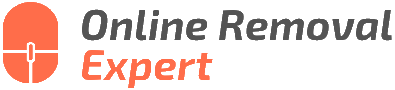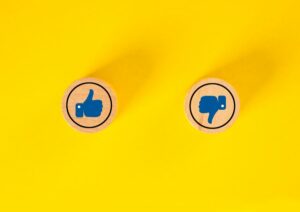How To Delete A Google Review You’ve Written
Have you ever written a Google review and later realized that you either changed your mind or were too hasty in posting it? Don’t worry; we’ve all been there. Deleting that review might seem like a daunting task, but fear not! I have a simple, step-by-step guide to help you remove that unwanted feedback quickly. Follow along, and let’s bid that review goodbye together.
How to delete a Google review you’ve written:
To delete a Google review you’ve written, access your reviews on Google Maps (desktop or app), locate the review, click or tap the three vertical dots next to it, select “Delete review,” and confirm the deletion. Make sure to sign in to the Google account associated with the review. Consider editing the review instead of deleting it for updated experiences.

Ever left a harsh review and had a change of heart? Or realize that a place deserved better appreciation? Read on to learn how to delete or edit your Google reviews with just a few simple steps!
Contents
- 1 Removing a Google Review You’ve Authored
- 2 Guide to Deleting Your Own Google Review
- 3 Erasing a Negative Review You Contributed
- 4 Troubleshooting Failed Google Review Deletion
- 5 Steps to Delete a Written Review Successfully
Removing a Google Review You’ve Authored
• Introduction
Google reviews are a powerful tool for businesses to attract customers and gain their trust. However, sometimes we may need to delete a review we’ve written for various reasons, such as a change in our experience or realizing that we mistakenly reviewed the wrong business.
• Accessing Your Reviews on Desktop
Before you can delete a review, you need to access your contributed reviews on Google Maps. Here’s how you can do that on your desktop:
Step 1: Open your preferred web browser and navigate to Google Maps.
Step 2: Sign in to your Google account using your email and password.
Step 3: In the top-left corner, click on the three horizontal lines to open the menu.
Step 4: Click ” Your contributions ” From the menu options.”
Step 5: Navigate to the “Reviews” tab. You should see a list of all the reviews you’ve written.
• Deleting a Review on Desktop
After accessing your reviews, follow these steps to delete a review on your desktop:
Step 1: Locate the review you want to delete.
Step 2: Click on the three vertical dots in the top-right corner of the review box.
Step 3: From the dropdown menu, select “Delete review.”
Step 4: A confirmation prompt will appear. Click on “Delete” to confirm your decision.
The review should now be deleted from Google Maps, and your contribution will no longer be visible.
• Accessing Your Reviews on the Google Maps App
You can delete a review using the Google Maps app if you prefer using a smartphone or tablet. First, ensure the app is installed and updated to the latest version. Then, follow these steps to access your reviews:
Step 1: Open the Google Maps app on your mobile device.
Step 2: Sign in to your Google account if you are not already logged in.
Step 3: Tap on your profile picture or initial in the top-right corner.
Step 4: From the dropdown menu, select “Your contributions.”
Step 5: Navigate to the “Reviews” tab. You should see a list of all the reviews you’ve written.
• Deleting a Review on the Google Maps App
Now that you’ve accessed your reviews follow these steps to delete a review using the Google Maps app:
Step 1: Locate the review you want to delete.
Step 2: Tap on the three vertical dots next to the review.
Step 3: From the dropdown menu, select “Delete review.”
Step 4: A confirmation prompt will appear. Tap on “Delete” to confirm your decision.
The review should now be deleted from Google Maps, and your contribution will no longer be visible.
• Additional Tips and Best Practices
To ensure a smooth deletion process and avoid any issues, consider the following tips and best practices:
- Before deleting a review, consider editing it to address any changes in your experience. This can be a more helpful approach for both the business and other users.
- If you encounter any issues or bugs during the deletion process, ensure you are using the latest app or web browser version.
- If you no longer have access to the Google account used to write the review, you cannot delete it. In this case, try contacting Google support for assistance.
- To learn more about Google review policies and guidelines, visit the Google Maps User Contributed Content Policy page.
• Conclusion
In summary, deleting a Google review you’ve written is simple, whether you use a desktop browser or mobile app. By following the steps outlined in this article, you can quickly and easily remove any reviews you no longer want to be associated with.
Consider editing your review instead of deleting it if you wish to update your experience, as this can be more helpful for the business and other users.
Step | Instructions |
|---|---|
1 | Open the Google Maps app or website on your device. |
2 | Sign in to your Google account if you’re not already logged in. |
3 | Click on the menu button (three horizontal lines) located at the top left corner of the screen. |
4 | Click on “Your contributions” or “Your profile” from the menu options. |
5 | Select “Reviews” to see the list of reviews you’ve written. |
6 | Find the review you want to delete and click on it. |
7 | Click on the three-dot menu icon located at the top right corner of the review. |
8 | Select “Delete review” from the menu options. |
9 | Confirm your decision by clicking on “Delete” in the confirmation dialog. |
Guide to Deleting Your Own Google Review
Deleting a Google review that you’ve submitted may seem like a daunting task, but fear not. The process is actually quite simple and straightforward.
• Why Deleting a Google Review Is Important
A Google review can have significant impacts on a business, both positively and negatively. Sometimes, a well-intended review may only serve to damage a business’s reputation or create misunderstandings between the reviewer and the business owner.
In such cases, deleting your review can help rectify the situation and prevent any further harm.
Moreover, you may change your mind about a review after a subsequent visit to the establishment or after being provided further context or explanation from the business owner. Deleting your initial review and leaving a new, updated one can be more helpful and accurate in these situations.
• Accessing Your Google Account
You must first access your Google account before you can delete a Google review. Visit Google’s homepage and click on the “Sign In” button if you are not already signed in. Enter your email address and password to access your account.
• Locate Your Review
Once you have successfully logged in to your Google account, follow these steps to locate your review:
- Visit Google Maps
- Click on the three horizontal lines (hamburger menu) at the page’s top-left corner.
- From the dropdown menu, click on “Your contributions.”
- Select the “Reviews” tab to see a complete list of reviews you have submitted.
Here, you can scroll through all the reviews you have written under your Google account.
• Deleting the Review
Follow these steps to delete your Google review:
- Find the review you want to delete in the “Reviews” tab.
- Click on the three vertical dots located next to your review.
- Select “Delete review” from the dropdown menu.
A prompt will appear asking you to confirm the deletion of your review. Click on “Delete” to proceed, and your review will be permanently removed. If you’ve made a decision to leave an updated review, you can visit the business’s Google Maps page and submit a new one.
• Additional Recommendations
When it comes to leaving Google reviews, there are some best practices to follow:
- Be honest and fact-based: Rely on your personal experiences and avoid exaggerations or embellishments.
- Use clear and concise language: Make it easy for other users to understand your review by using simple, straightforward language.
- Avoid inappropriate content: Abstain from offensive language, personal attacks, or irrelevant details.
- Update your review: If your experience with a business has changed or improved, consider updating your existing review instead of deleting and posting a new one.
- Review guidelines: Familiarize yourself with Google’s review policies to ensure your review adheres to their guidelines.
In some cases, it might be more beneficial to communicate directly with a business owner or employee regarding any unsatisfactory experiences. This allows them to take immediate action to resolve the issue and may alleviate the need for a negative review.
• In Conclusion
Deleting a Google review you submitted is an easy process that can be completed in just a few steps. Remember to exercise caution and thoughtfulness when posting a review online, as it can have lasting impacts on a business’s reputation. By following these guidelines and recommendations, your contributions will prove helpful to both businesses and fellow users on Google Maps.
Erasing a Negative Review You Contributed
Mistakes happen, and sometimes we may want to retract a negative review we have written online. Whether you were provided with new context, resolved the issue with the company, or realized that you acted too harshly, knowing how to remove a review you wrote can help in these situations.
Step 1: Revisit the Platform Where You Posted the Review
It is important to remember where the review was published, as different platforms may have their own policies and procedures for handling review removals. Some common platforms include:
- Google Reviews
- Yelp
- TripAdvisor
- Amazon
Once you have identified the platform, you can learn more about the steps required to remove your review.
Step 2: Follow the Platform’s Review Removal Process
Each platform may have its own unique method for handling the removal of user-generated content. Showcasing some examples below, you can learn more about the specific steps for each platform by clicking the links provided.
- Google: Edit or delete a review
- Yelp: Edit or remove a review
- TripAdvisor: Edit or remove a review
- Amazon: Edit or delete a product review
- Facebook: Remove a review
Typically, the process involves logging in to your account, locating the submitted review, and selecting the option to edit or delete it. If you encounter any issues during this process, you can follow up by reaching out to the platform’s customer support.
Step 3: Reach Out to the Company If Necessary
In some cases, you may not be able to remove a bad review solely on your own. I recommend contacting the business you reviewed and informing them of your intent to remove the negative review. Di some cases, they may be able to help facilitate the process or offer further information.
Specifically for Google business reviews, you may benefit from the guidance provided at this link to share your update with the business owner.
Step 4: Manage Your Expectations
Depending on the platform where the review was posted, it can take some time before the changes are reflected. Be patient, and understand that removing a bad review may not be instantaneous.
Step 5: Learn from the Experience
Having gone through the process of removing a review, be mindful of the implications in the future. This experience can serve as a reminder to be careful before posting negative feedback and consider reaching out to the company directly to address your concern.
• In Conclusion
Removing a bad review you wrote can be straightforward if you are familiar with the platform’s removal policies and procedures. Knowing how to navigate these policies will save you time and confusion and help ensure that your online presence accurately reflects your opinions and experiences.
Always be cautious and considerate when providing feedback, and remember that your reviews can impact businesses and their customers.
Troubleshooting Failed Google Review Deletion
If you’re struggling to delete a Google review that you’ve either written or received, there could be several reasons behind it.
• Guidelines for Deleting Google Reviews
Before diving into the specific reasons, it’s essential to understand Google’s guidelines and best practices when it comes to deleting reviews. According to Google, both business owners and reviewers have the right to delete their reviews.
However, reviews that upset or frustrate the businesses or people they’re about cannot be removed simply because of their negative content.
For a comprehensive guide on Google’s review policies, visit this Google Help Center article.
– Requirements for Deleting Google Reviews
Here are some prerequisites that must be met before you attempt to delete a Google review:
- Google Account: You must be logged in to the same Google account which you used to post the review.
- Ownership Verification: If you’re a business owner trying to delete a review, ensure you have verified ownership of your Google My Business (GMB) listing.
With these basics in place, let’s move on to the specific scenarios that could prevent a review from being deleted.
Scenario 1: Inability to Delete Your Own Review
In some cases, users have difficulty deleting a review they have posted themselves. If you’re experiencing this issue, follow these steps:
- Log in to your Google account and go to Google Maps.
- Click on the Menu button (three horizontal lines) in the top-left corner.
- Navigate to ‘Your contributions’ and click on ‘Reviews.’
- Identify the review you wish to delete and click on the three-dot menu.
- Click ‘Delete Review.’
If the review still doesn’t delete, it could be due to a technical issue or a lag in Google’s system. In this case, I recommend waiting for a few hours or days and trying again.
Scenario 2: Delete a Review Left on Your Business Listing
As a business owner, you can’t directly delete reviews left on your GMB listing. However, you can flag the review as inappropriate or against Google’s policies, and Google will assess whether to remove it. Here’s how to flag a review:
- Sign in to your GMB account and click on ‘Reviews’ in the menu.
- Find the review you want to report, click on the three-dot menu, and select ‘Flag as inappropriate.’
- Fill out the form providing a rationale for why you believe the review should be removed.
Please note that it might take several days for Google to evaluate your request and take action.
Scenario 3: Unable to Delete a Review that Violates Google’s Policies
If the review in question violates Google’s Content Policy, but flagging it for removal hasn’t worked, consider reaching out to Google Support. You can do so via Twitter or the Google My Business Help Community, where you can ask for further assistance regarding the removal of such reviews.
Scenario 4: Legal Reasons for Review Removal
In cases where a review is defamatory or includes sensitive information, you may need to seek legal help. Google provides a Legal Removal Request form that you can use to submit a removal request based on legal grounds. Keep in mind that this process may be more complex and time-consuming than other approaches.
• Monitoring and Responding to Reviews
While removing reviews is sometimes necessary, monitoring and regularly responding to reviews left by customers is also essential. Engaging with users through thoughtful responses reflects positively on your business and can lead some reviewers to update their negative reviews.
Remember that reviews are an integral part of your online reputation. Although negative reviews can be frustrating, they also provide valuable feedback that can help your business grow and improve.
Embrace both the positive and negative aspects of reviews and make the necessary changes to maintain a strong presence on the platform.
In conclusion, several factors may prevent you from deleting a Google review. Depending on the scenario, different strategies and solutions exist to overcome these obstacles. By following the recommendations mentioned in this article, you can effectively handle reviews and maintain a positive online reputation for your business.
Steps to Delete a Written Review Successfully
• The Importance of a Review
In today’s digitally connected world, online reviews can make or break a product, service, or business. They serve as valuable feedback and a means to inform potential customers about product and service quality, usability, and effectiveness.
However, there may be instances when you need to remove or amend a review that you have posted.
• Google Reviews
– How to delete a review from Google Maps
- Make sure you are signed in to your Google account.
- Open Google Maps on your device or computer.
- Click on the menu icon (three horizontal lines) in the top left corner.
- From the drop-down menu, select “Your contributions”.
- Choose “Reviews” from the subsequent menu.
- Find the review you want to delete and click on the three-dot menu icon next to it.
- Select “Delete Review” and confirm your action.
Tip: To edit a review, instead of deleting it, follow the same steps but choose “Edit Review” instead of “Delete Review” in the last step.
– How to delete a review from Google Search
- Sign in to your Google account.
- Visit Google’s “About me” page.
- Scroll down to the “Reviews” section and click on the pencil icon.
- Locate the review you wish to delete.
- Click on the three-dot menu icon next to the review.
- Choose “Delete” and confirm your action.
Note: You cannot delete a review directly from the Google Search results page. You have to access your Google account and follow the steps mentioned above.
• Amazon Reviews
– Deleting a review on Amazon
- Sign in to your Amazon account.
- Click on “Accounts & Lists” in the homepage’s upper right corner.
- From the drop-down menu, click on “Your Account”.
- In the “Ordering and shopping preferences” section, click on “Profile”.
- Locate your profile’s “Reviews” section and click “See all reviews”.
- Find the review you want to delete and click on “Delete review” under the review.
- Click “Confirm” to remove the review.
Recommendation: Consider editing your review if you want to update your opinion or add more information instead of deleting your review entirely. This can be done by selecting “Edit review” instead of “Delete review” in step 6.
• Yelp Reviews
– How to delete a review on Yelp
- Sign in to your Yelp account.
- Click the icon with your profile picture in the top right corner.
- Choose “Reviews” from the drop-down menu.
- Locate the review you want to delete.
- Click on the trash can icon under the review.
- Confirm your decision by clicking “Remove” in the pop-up window.
Note: Yelp does not offer an option to edit a review once it has been published. If you want to update or change your review, you need to delete the original review and write a new one.
• TripAdvisor Reviews
– Deleting a review on TripAdvisor
- Sign in to your TripAdvisor account.
- Click on your profile picture in the top right corner.
- From the drop-down menu, select “Reviews”.
- Locate the review you want to delete.
- Click on the three-dot menu icon next to the review.
- Choose “Delete” from the pop-up menu and confirm your choice.
Caution: TripAdvisor reviews cannot be edited once they have been published. If you want to provide an updated review, delete the original review and submit a new one.
• Deleting Reviews: Key Takeaways
The process of deleting a review varies slightly across different websites, but the general procedure involves logging in, locating your reviews within your account, and selecting the delete option for the specific review you want to remove.
Keep in mind that many platforms also offer the option to edit a review instead of deleting it, which can be more beneficial in updating or expanding your feedback.
When removing or modifying a review, always consider the potential impact on the businesses, products, or services involved. Providing accurate, fair, and constructive feedback can help others make informed decisions while allowing businesses to improve their offerings.
For more information on consumer rights and managing online reviews, visit The Federal Trade Commission’s website.