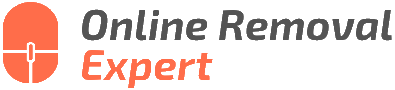Guide To Flagging Offensive Google Reviews. What pros say
Are you tired of seeing offensive Google Reviews tarnishing your business reputation? Look no further! We have crafted the ultimate guide to help you flag and combat these inappropriate remarks. Stick with us as we walk you through the necessary steps to restore your online credibility by identifying, reporting, and removing harmful Google Reviews.
Guide to flagging offensive Google reviews:
To flag offensive Google Reviews, determine if the review violates Google’s policies (spam, offensive language, personal attacks, impersonation, or illegal content). For users, open Google Maps, find the business, click “Reviews,” locate the offensive review, click the three dots, and select “Flag as inappropriate.” For business owners, sign in to Google My Business, click the “Reviews” tab, locate the offensive review, click the three dots, and select “Flag as inappropriate.” Monitor and manage reviews to protect your business’s online reputation.

Discover how to effectively flag and report offensive Google Reviews to maintain your business’s online reputation. We dive deeper into the process, the response time, and what to do if the review isn’t removed promptly. Keep reading for more insights and tips on tackling this issue.
Contents
- 1 Comprehensive Guide on Flagging Offensive Google Reviews
- 2 Steps to Mark Google Reviews as Inappropriate
- 3 Reasons for Flagging a Google Review: What’s Allowed?
- 4 Eliminating Defamatory Google Reviews: How-To Guide
- 5 Inappropriate Content in Google Reviews: What’s Not Allowed?
Comprehensive Guide on Flagging Offensive Google Reviews
Google Reviews are essential for businesses as they can significantly impact a company’s reputation, sales, and overall online presence.
Unfortunately, there are situations when competitors, disgruntled customers, or internet trolls may leave offensive or spam reviews that can harm your business. In such cases, flagging these inappropriate Google reviews is necessary.
This comprehensive guide will help you identify, report, and request the removal of offensive and fake Google reviews to protect your business’s online reputation.
• Identifying Offensive Google Reviews
Before you can flag an offensive Google review, you need to be able to identify inappropriate content. Google’s review policy prohibits the following types of content:
- Spam and fake reviews: Reviews that advertise, include unrelated links or phone numbers, or appear to be fake, duplicated, or irrelevant.
- Offensive language: Reviews that contain offensive language, hate speech, and violent or sexually explicit content are against their guidelines.
- Personal attacks: Reviews that threaten, harass, or reveal personal information about an individual, including employees, business owners, or other reviewers, without their consent.
- Impersonation: Imitating someone else or providing a false identity through the review.
- Restricted or illegal content: Reviews that promote restricted, illegal, or dangerous activities and substances.
These are the main indicators of offensive content in Google Reviews. If you encounter a review that violates these policies, it’s time to flag and report it.
• How to Flag Offensive Google Reviews
The process of flagging an offensive Google review is simple but may vary slightly depending on whether you are a business owner or simply a user who notices an inappropriate review.
– Flagging Google Reviews as a User
If you come across a review that appears to be offensive, follow these steps to report it:
- Open Google Maps in your web browser or smartphone app.
- Search for the business in question or navigate to its location on the map.
- Click on the business’s name to open its business listing, then click on “Reviews.”
- Locate the offensive review, click on the three vertical dots located at the top right corner of the review, and select “Flag as inappropriate.”
- Choose the appropriate reason for reporting the review, then click “Submit.”
– Flagging Google Reviews as a Business Owner
As a business owner, you can flag offensive reviews through your Google My Business account by following these steps:
- Sign in to your Google My Business account.
- On the home page, click on the Reviews tab.
- Locate the offensive review, then click on the three vertical dots located at the top right corner of the review, and select “Flag as inappropriate.”
- Choose the appropriate reason for reporting the review, then click “Submit.”
• Monitoring and Following Up
After reporting an offensive Google review, it may take several days or even weeks for Google to assess the violation and take action. In the meantime, I recommend regularly monitoring your Google Reviews for any potential new offensive content.
Furthermore, while awaiting Google’s response, it may be helpful to respond to the flagged review professionally and address any concerns raised without engaging in any negative or argumentative behavior. This can potentially improve your business’s image and reflect your commitment to customer satisfaction.
• Additional Resources
For more information and resources about managing Google Reviews, visit Google’s official support page, where you can find answers to frequently asked questions and further insights on maintaining a positive online presence.
• Conclusion
Offensive and fake Google reviews can negatively impact your business, but by identifying and flagging such content promptly, you can help protect your company’s reputation.
Comprehending Google’s review policies and following the steps provided in this guide will enable you to report and seek the removal of offensive reviews effectively. Keep monitoring and managing your reviews to ensure an accurate and positive representation of your business online.
Steps to Mark Google Reviews as Inappropriate
As an experienced user in managing an online business reputation, it is crucial to address inappropriate Google reviews. Harmful and/or false reviews on Google can damage the reputation and image of your product or service.
Here, I will walk you through the process of flagging a Google review as inappropriate and what considerations to make before taking action.
• Understanding Inappropriate Reviews
First things first, it is essential to understand precisely what constitutes an inappropriate review on Google. Google’s guidelines clearly state the types of content not allowed in reviews, including spam, false information, and offensive language.
Before flagging any review as inappropriate, make sure it breaches Google’s review policies.
– Dealing With Fake Reviews
Fake reviews are a common concern that many businesses face. These reviews can be blatantly false, misleading, or intended to manipulate ratings. Be careful when flagging reviews; sometimes, it is more effective to respond to a fake review and clear things up rather than reporting it as inappropriate.
Identifying Spam and Off-Topic Content
Spammy or off-topic reviews can bring your overall rating down, and Google frowns upon this type of content. However, it can be challenging to identify spam reviews that might not be obvious at first glance. Familiarize yourself with the signs of a spammy review, including repetitive content, links to external sites, and unrelated text.
– Recognizing Offensive and Inappropriate Language
Inappropriate language, hate speech, and personal attacks have no place on Google reviews. Any review that contains such content should be flagged as inappropriate. Not only do these types of reviews violate Google’s guidelines, but they also create a negative environment for potential customers.
• How to Flag a Google Review as Inappropriate
Now that you clearly understand inappropriate content on Google Reviews, let’s dive into the step-by-step process of flagging a review as inappropriate.
– Step 1: Sign in to Your Google Account
Make sure you are signed in to your Google account. If you do not have an account, create one to access the flagging option.
Remember that users can flag reviews without logging in if the review is on Google Maps. However, it is recommended to use a Google account associated with your business for better tracking and follow-up.
– Step 2: Locate the Review
Find the review you want to flag by browsing through your reviews section on Google. Once you have identified the review, locate the three vertical dots to the right of the reviewer’s name.
– Step 3: Flag the Review as Inappropriate
Click on the three vertical dots and select “Flag as inappropriate.” This action will alert Google to review the specific content and determine if it violates their policy.
• What Happens Next?
After flagging the review, Google will assess it in accordance with its guidelines. This process can take several days, and not all flagged reviews are removed. If Google determines that the review violates its policy, the review will be taken down.
– Keep Monitoring and Be Patient
Since the review process may take time, continue to monitor your reviews and be patient. If you feel the flagged review remains too long, you can contact Google My Business support for assistance.
– Learn From the Experience
Dealing with inappropriate reviews is an opportunity to learn and improve your business’s online reputation management. Develop strategies for engaging with customers, responding to reviews (both positive and negative), and maintaining a professional online presence.
• In Conclusion
It is essential for any business to protect its reputation in today’s digital age. Knowing how to flag a Google review as inappropriate is a valuable skill for managing misleading or harmful content on your Google review dashboard.
By following the steps outlined above and understanding the types of prohibited content, you can ensure that your business remains in high regard and continues to thrive.
Remember that staying updated with Google’s guidelines and being respectful in interactions with customers goes a long way in maintaining a great online reputation.
Reasons for Flagging a Google Review: What’s Allowed?
Google Reviews has become an essential tool for business owners and consumers alike. They offer valuable insight into the customer experience, helping potential clients make informed decisions.
However, not all reviews have a positive impact. Some reviews may violate Google’s policies, and in such cases, they ought to be flagged.
• Violation of Google’s Content Policies
The primary reason for flagging a Google review is when the content violates Google’s User Contributed Content Policy. This policy outlines the types of content that are prohibited on Google reviews. Below are specific examples of policy violations that warrant flagging:
– Offensive Content or Hate Speech
Reviews containing offensive language, insults, or hate speech are against Google’s policies. Content promoting discrimination or violence against individuals or groups based on factors such as race, ethnicity, religion, disability, or sexual orientation should immediately be flagged.
– Spam or Fake Reviews
Reviews should be authentic and reflective of the user’s genuine experience. Flag any reviews from fake accounts or those containing links to unrelated websites, advertisements, or self-promotion.
Additionally, any review that appears to be a part of a coordinated effort by multiple users or shows signs of automated posting should be flagged.
– Conflict of Interest
Reviews should be unbiased and honest. If you suspect a reviewer is affiliated with or has any sort of vested interest in the company, flag the review as a conflict of interest. This includes reviews from employees, owners, or any review that has been incentivized by the business.
– Off-Topic Reviews
Flag reviews that don’t directly pertain to the customer experience. This includes personal rants, political opinions, or content about another business or individual.
– Inappropriate Media
If a review contains inappropriate images or videos, flag it for removal. This may include content that is graphically violent, pornographic or infringes on someone’s privacy.
– Privacy Concerns
Reviews containing personal information, such as phone numbers, addresses, or full names, should be flagged to protect an individual’s privacy.
• How to Flag a Google Review
To flag a Google review as inappropriate, follow these steps:
- Navigate to Google Maps in your web browser.
- Search for the specific business or location.
- Scroll down to the “Review” section on the business listing.
- Identify the review you want to flag.
- Click on the three vertical dots next to the review.
- Choose “Flag as inappropriate” from the menu.
- Fill out the requested information and provide a brief explanation for flagging the review.
Flagging a review does not guarantee its removal. Google will investigate the review and determine if it violates its content policies. In some cases, Google may request additional information before making a decision.
• Recommendations for Effective Google Review Management
Business owners and managers should regularly monitor their Google reviews to maintain their online reputation. Here are a few recommendations for effectively managing your reviews:
- Respond promptly to reviews: Always respond to reviews, both positive and negative. Thank reviewers for their feedback, and address any concerns or issues raised. This demonstrates your dedication to customer satisfaction and can encourage more genuine reviews.
- Report violations immediately: Flag any reviews that violate Google’s content policies promptly. Faster reporting can lead to quicker resolution of the issue.
- Encourage customers to share their experiences: Actively ask for reviews from satisfied customers, as they provide social proof and promote trust in your business.
- Monitor your business’s online presence: Regularly assess your business’s online reputation, including Google reviews and other review platforms. This can help you identify potential issues and respond appropriately.
In conclusion, understanding the reasons for flagging Google reviews and effectively managing your business’s online reputation is crucial. By following the guidelines outlined above and adhering to Google’s content policies, businesses can ensure a healthy online presence and protect themselves against inappropriate or harmful reviews.
| Reason |
|---|
| Untruthful or inaccurate information |
| Spam content or fake reviews |
| Offensive language or hate speech |
| Personal attacks or harassment |
| Commercial promotions or advertisements |
| Violations of personal privacy |
| Illegal content or advocating illegal activity |
| Off-topic content not relevant to the business |
Eliminating Defamatory Google Reviews: How-To Guide
Slanderous Google reviews can wreak havoc on your business but don’t worry. Let’s discuss how to address and even remove these harmful reviews. With patience and persistence, you can fight back against false and harmful reviews and safeguard your online reputation.
• Understand Google’s Review Policy
Before taking any action, it’s crucial to understand which reviews violate Google’s policy. Google strictly prohibits posting fake, offensive, or off-topic reviews. To gain insight into their review rules, you can visit the Google review policies page.
• Identify The Slanderous Reviews
Start by keeping tabs on your Google reviews and identifying those that are slanderous or false. These may be reviews containing false information, personal attacks, or harassment. Overlook any negative reviews that simply express dissatisfaction with your product or service – this guide is for removing reviews that break Google’s rules.
• Respond to the Review
– Be Professional and Calm
Even if the review is slanderous, it’s crucial to respond professionally and calmly. As a business owner or representative, this response reflects on your brand. Follow this three-step process when crafting your reply:
- Thank the reviewer for their feedback
- Address their concerns calmly and professionally
- Offer a solution, such as contacting your customer support team
Doing so demonstrates that your business values customer feedback and wants to resolve any issues.
– Flag the Review
Once you have responded to the review, you can flag it for violation of Google’s review policy. Click on the three-dots icon beside the review, then click “Flag as inappropriate.” This action will notify Google, prompting them to review the flagged content.
• Contact Google My Business Support
If the review remains even after flagging, reach out to Google My Business support directly. Follow these steps:
- Visit the Google My Business Help Center
- Click “Contact Us” in the top right corner
- Select “Help with Google reviews” or “Manage customer reviews.”
- Follow the provided instructions to submit a request for further review
It might take a few days for the review to be removed as Google evaluates each case individually.
• Gather Evidence
If Google does not remove the slanderous review after these steps, don’t worry. Instead, gather evidence to prove that the review is false or violates Google’s policy. This may include:
- Identifying patterns in reviews, such as multiple negative posts from the same IP address
- Finding inconsistencies in the reviewer’s story or facts
- Presenting records disputing the reviewer’s claims (e.g., screenshots, email communications, etc.)
Once you have solid evidence, contact Google My Business support again, presenting your findings to strengthen your case.
• Legal Action
If the review is evidently slanderous and you’ve exhausted all other avenues, considering legal action might be your final recourse. Consult with an attorney specializing in defamation cases, and communicate your intentions to Google. In some cases, Google may remove the content if presented with a court order.
• Manage Your Reputation Proactively
While some slanderous Google reviews might be unavoidable, maintaining a healthy online reputation can significantly mitigate their impact. Here are some proactive measures to adopt:
- Regularly monitor your Google reviews and social media feedback
- Engage with customers and respond to their concerns promptly
- Develop a review solicitation strategy, encouraging satisfied customers to post positive reviews
- Utilize reputation management tools or services to streamline these processes
Remember, a strong online reputation can often neutralize the effects of the occasional slanderous review.
• Conclusion
Dealing with slanderous Google reviews can be challenging, but you don’t have to stay defenseless. By understanding Google’s review policy, responding professionally, flagging the review, and following through with the steps outlined in this article, you can reduce the harm these false reviews may cause.
Always remember to manage your online reputation proactively, and reach out to Google My Business support if you need help with a particular case. Stay vigilant, and above all, stay resolute in protecting your business’s reputation.
Inappropriate Content in Google Reviews: What’s Not Allowed?
Google Reviews play a vital role in shaping the online reputation of businesses and influencing consumer decisions. Therefore, it’s important for both business owners and reviewers to understand what is considered inappropriate for a Google review.
• Violation of Google’s Content Policy
In order to maintain a trustworthy review platform, Google has designed a content policy that outlines what is not allowed in reviews. To learn more about these guidelines, visit the Google My Business Help page. Some of the major violations include:
– Offensive Language and Hate Speech
Google prohibits the use of offensive language, slurs, or any form of hate speech targeting a specific race, religion, gender, nationality, or sexual orientation. It’s crucial to write reviews using respectful language and avoid derogatory comments.
– Spam and Fake Content
Posting promotional content, irrelevant information, or reviews intended to manipulate a business’s rating system is considered inappropriate. Google values genuine reviews reflecting real experiences.
– Personal and Confidential Information
Sharing personal information such as email addresses, phone numbers, or home addresses of business owners, employees, or reviewers is prohibited. Respect privacy and refrain from sharing confidential information in reviews.
– Restricted Content
Google doesn’t allow reviews promoting illegal activities, violence, or discrimination. This includes endorsing harmful substances, promoting violence, or advocating for discriminatory activities against any individual or group.
– Impersonation and Conflict of Interest
Creating a false identity or posting reviews on behalf of someone else is not allowed. Additionally, business owners and their employees should abstain from reviewing their own businesses to avoid conflicts of interest.
• Identifying Inappropriate Google Reviews
As a business owner, customer, or reviewer, identifying inappropriate content is crucial to maintaining the integrity of Google Reviews. Some examples of inappropriate reviews may include:
- A review containing racial slurs intended to harass a particular community.
- A competitor posts negative reviews to tarnish another business’s reputation.
- An individual sharing personal contact details of a business owner or staff member.
- A review is promoting illegal activities, such as drug use or underage drinking.
- A business owner is leaving a 5-star review for their own establishment under a fake account.
• Responding to and Reporting Inappropriate Google Reviews
In case you encounter an inappropriate review, follow these steps:
– Responding to the Review
If a review doesn’t strictly violate Google’s content policy but still seems unproductive, it might be best to respond to it professionally. Address the issue, provide clarification, or rectify the situation, potentially turning a negative review into constructive criticism.
– Flagging the Review
If a review clearly violates Google’s content policy, you can flag it for review. To do this, click on the three vertical dots next to the review, choose “Flag as inappropriate,” and follow the instructions provided.
– Contacting Google My Business Support
In case the flagged review doesn’t get removed or addressed, you can directly contact Google My Business Support for assistance. Provide the necessary context and reasons for your request, allowing Google to evaluate the situation better.
• Conclusion
Inappropriate Google Reviews can negatively impact businesses and mislead potential customers. Therefore, it’s essential for everyone using the platform to recognize and address such reviews.
As a reviewer, ensure that your feedback adheres to Google’s content policy, and as a business owner, vigilantly monitor and respond to reviews while reporting any inappropriate content. By working together, we can create a reliable, transparent, and trustworthy review system.