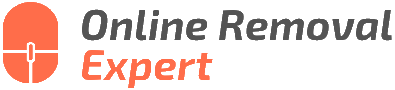How To Remove Irrelevant Google Reviews. What the pros say
Are you tired of irrelevant Google Reviews affecting your business’s reputation and online presence? Rest assured. You’ve come to the right place. We’re here to guide you through removing those pesky, unrelated reviews and restoring your business’s image. With our step-by-step instructions, you’ll learn the most effective strategies to tackle this issue and ensure your business shines in the digital world.
Remove irrelevant Google reviews: how to:
First, flag the inappropriate review via your Google My Business account or Google Maps to remove irrelevant Google Reviews. If the review isn’t removed within a week, contact Google My Business Support for assistance. You can also contact their team via social media like Twitter or Facebook. Monitor reviews and prevent fake ones by encouraging genuine customers to leave reviews.

Tired of irrelevant Google reviews hurting your business? We have plenty more to share on how to identify, report, and remove them efficiently! Read on to learn the right course of action for protecting your online reputation.
Contents
- 1 Erase Unrelated Google Reviews: A Guide
- 2 How to Withdraw Your Own Google Review?
- 3 Is it Possible to Wipe Out All My Google Reviews?
- 4 Reasons for Inability to Erase a Google Review
- 5 Deactivating Google Reviews for Your Business: Is it Possible?
Google Reviews are a powerful way for businesses to showcase their products and services, gain more clients and build a solid reputation. However, sometimes irrelevant, inappropriate, or fake reviews may infiltrate into the reviews section causing harm to the business’s image.
In such scenarios, businesses must promptly take action to remove such reviews.
• Determining Irrelevant Google Reviews
Before taking any action, it is important to establish whether a review is genuinely irrelevant or not. Irrelevant reviews may include:
- Reviews that are completely unrelated to your business or services.
- Reviews containing offensive, explicit, or hateful language.
- Spam or promotional content unrelated to the experience.
- Reviews by individuals who have never used or purchased a product or service from your business.
Remember, negative or critical feedback that is related to genuine experiences should not be considered irrelevant. Such feedback can be valuable to businesses, as it provides an opportunity for growth and improvement.
• Guidelines for Reporting Inappropriate Reviews
Google has strict policies on user-generated content, including reviews. To maintain a safe and credible platform, Google encourages users to report content that violates their guidelines. Below are situations that warrant the removal of Google Reviews as per Google’s policy:
- Spam and fake content
- Offensive language and personal attacks
- Off-topic or irrelevant content
- Illegal content
- Violation of privacy
- Impersonation
- Conflicts of interest
For a thorough understanding of Google’s content policy, visit the Google My Business Help Center.
• How to Remove Irrelevant Google Reviews
Step 1: Flag the Inappropriate Review
- Sign in to your Google My Business account.
- Select the location, if you have multiple locations.
- Click on ‘Reviews’ from the left pane.
- Find the irrelevant or inappropriate review.
- On the top-right corner of the review, click on the three-dots menu icon.
- Click ‘Flag as inappropriate’.
NOTE: It is also possible to flag inappropriate reviews through Google Maps. To do so, follow these steps:
- Open Google Maps.
- Search for your business.
- Click on the reviews count next to the star ratings.
- Find the irrelevant or inappropriate review.
- Click on the three-dots menu icon and select ‘Flag as inappropriate’.
Step 2: Contact Google My Business Support
If the flagged review is not removed within a week, consider reaching out to the Google My Business support team for assistance.
- Visit the Google My Business Help Center.
- Click ‘Contact Us’ in the top-right corner.
- Select the ‘Reviews and Photos’ topic.
- Explain your issue and attach any relevant documentation or screenshots to support your claim.
Step 3: Use Social Media Support
Another option to escalate the issue of an irrelevant review is by contacting the Google My Business team through their social media handles. Reach out to them on Twitter or Facebook.
• Preventing Fake Google Reviews
As a proactive approach, encourage genuine customers to leave reviews on Google. More authentic reviews can dilute the effect of a few irrelevant ones. Additionally, keep an eye out for suspicious patterns, such as multiple negative reviews within a short period, or reviewers with a history of leaving fake reviews.
• Conclusion
Removing irrelevant Google Reviews may seem like a challenging task, but by understanding Google’s policies and following the outlined steps, businesses can maintain an authentic and positive online reputation.
Monitoring reviews, addressing genuine concerns, and seeking assistance from Google My Business support can help businesses successfully deal with any irrelevant feedback they may encounter on Google Reviews.
Step | Description |
|---|---|
1 | Log in to your Google My Business account. |
2 | Select the location you want to manage if you have multiple locations. |
3 | Click on the “Reviews” tab on the left side of the dashboard. |
4 | Find the irrelevant review you want to remove. |
5 | Click on the three-dot menu icon next to the review (also known as the “kebab icon”) and select “Flag as inappropriate”. |
6 | Fill out the Google form that appears, providing details on why the review should be removed. |
7 | Click “Submit” to send the request to Google for review. |
8 | Wait for Google to evaluate the request and make a decision. This process may take a few days. |
9 | Check your email for updates or revisit your Reviews tab to see if the review has been removed. |
How to Withdraw Your Own Google Review?
As online reviews become more important for businesses, we often find ourselves in situations where we want to delete or revise a previously posted review on platforms such as Google. Maybe you resolved a dispute with a business, or you had a change of heart about your initial assessment.
In such cases, the good news is that Google provides a simple way to manage and remove your own review.
• Removing Your Google Review
To remove or edit your Google review, follow these step-by-step instructions:
- Sign in to your Google account: Make sure that you are signed in to the Google account you used to originally post the review.
- Search for the business: Use Google Maps or Google Search to find the business for which you posted the review.
- Locate your review: Scroll down to the “Reviews” section and look for your review among the list of other reviews.
- Click on the three-dot menu: Next to your review, you will see a menu icon with three vertical dots. Click on this menu.
- Select “Delete” or “Edit”: From the menu that appears, you can choose to either delete your review permanently or edit its contents.
- Confirm your action: If you choose to delete your review, you will be asked to confirm this decision. Click on “Delete” again to finalize the process.
Remember that deleting your review is a permanent action, and you cannot undo it once it’s completed. If you want to change your review, it’s recommended that you choose the “Edit” option instead.
• Impact of Removing Your Review
Now that you know how to remove your Google review, it’s important to understand the potential impact of your decision. Here are some considerations to keep in mind:
– Reputation Management
Deleting a negative review can benefit the business by improving its online reputationThe Role of Online Reputation in Business: A Review. This is particularly true if your initial assessment was based on a misunderstanding or a temporary issue that has since been resolved.
In cases where the business has made legitimate improvements, deleting or updating your review can help reflect these changes more accurately.
– Informing Future Customers
Leaving an inaccurate review online can mislead potential customers and negatively impact the business The Economic Impact of Consumer Product Reviews on Consumers and Businesses. By removing or updating your review, you are helping future customers make informed decisions based on up-to-date, accurate information.
– Responsiveness of the Business
Deleting your review after a business has resolved your issue can be seen as a reward for their efforts.
Businesses that actively address customer concerns and demonstrate a commitment to customer satisfaction may provide better service overall Customer Service and Business Results: A Survey of Customer Service from Mid-Sized Companies.
Recognizing this behavior by removing or altering a negative review can encourage continued improvements.
• In Conclusion
Yes, you can remove or edit a Google review that you posted by following a straightforward process. Doing so can have a meaningful effect on businesses and other customers, so consider updating your review to provide accurate information about recent developments or improvements.
Be cautious, however, as deleting a review is a permanent action that cannot be undone.
Is it Possible to Wipe Out All My Google Reviews?
Google Reviews are an integral part of the online presence for businesses and service providers. They help potential customers make informed decisions based on the experiences of others. However, there may be instances when you, as a reviewer, would want to delete or modify the reviews you have submitted on Google.
• Reasons to Delete Google Reviews
There are various reasons why you might want to delete your Google Reviews:
- Change of Opinion: Your experience and thoughts about a business may have changed over time, and your initial review might no longer reflect your current stance on the matter.
- Error in Review: You may have unintentionally written an inaccurate or misleading review, and you want to correct the information for the benefit of other users.
- Privacy Concerns: You might want to protect your privacy and remove any personal information from being publicly visible.
Regardless of the reason, it is essential to know how to delete your Google Reviews and what the potential consequences might be.
• Process of Deleting Google Reviews
Here is a step-by-step guide to deleting your Google Reviews:
1. Log in to your Google Account
To start, make sure you are logged into the same Google account that you used to write the reviews you want to delete.
2. Access Google Maps
Go to Google Maps via your web browser or open the Google Maps app on your device.
3. Open the Menu
Click the three horizontal lines () in the top left corner of the web page or app to access the menu.
4. Go to Your Contributions
Select ‘Your contributions’ from the menu. This will show you all the reviews, ratings, photos, and edits you have made on Google Maps.
5. Filter by Reviews
Under ‘Contributions,’ click on the ‘Reviews’ tab. This will display a list of all the reviews you have submitted through your Google account.
6. Delete Individual Reviews
To delete a specific review, click on the three vertical dots () next to the review and choose ‘Delete review.’ Confirm the deletion when prompted. This process needs to be repeated for each review you want to delete.
Unfortunately, there is no direct method or option to delete all your Google Reviews at once. The process of deleting individual reviews must be followed for each review you wish to remove.
• Implications of Deleting Google Reviews
Before you proceed with deleting your Google Reviews, consider the following potential implications:
- Loss of Local Guides Points: As a Google Local Guide, you earn points for contributing reviews, photos, and edits on Google Maps. Deleting your reviews may result in a loss of points and associated benefits.
- Impact on Businesses: Your reviews, whether positive or negative, can significantly influence a business’s online reputation. Deleting your reviews may impact the overall rating and customer perception of that business.
- Irreversible Action: Once a review is deleted, it cannot be recovered or restored. Therefore, it is vital to be sure about your decision before proceeding. If you want to update your review instead, consider editing the existing review instead of deleting and creating a new one.
In conclusion, you can delete your Google Reviews individually by following the outlined steps in this article. There is no direct option to delete all of your reviews at once. Be aware of the potential implications of deleting reviews and exercise caution when making this decision.
Reasons for Inability to Erase a Google Review
Google reviews are an invaluable tool for businesses, helping them to establish a strong online reputation and attract potential customers. It’s no wonder that many individuals also take great care in crafting their reviews, ensuring that their opinions are accurately represented.
However, what happens when you want to delete a Google review that you’ve posted?
• The Importance of Google Reviews
Before diving into the process of deleting a Google review, it’s essential to understand its importance in the digital landscape. Google reviews play a significant role in a business’s online presence, affecting not only its search engine ranking but also its overall reputation.
Research from the Spiegel Research Center shows that a 1-star increase in a business’s rating can result in a 5-9% increase in revenue. With such significant effects, it’s no wonder that businesses and users alike take Google reviews seriously.
• Difficulty in Deleting a Google Review
The frustration that stems from not being able to delete a Google review typically arises from the lack of an easily accessible ‘delete’ button. This can make the removal process feel cumbersome and time-consuming.
Additionally, people may experience difficulty locating the original review on Google Maps or through their Google Account. Finally, mobile app interfaces may vary, adding another layer of complexity to the process.
• Step-By-Step Guide to Removing a Google Review
Despite the challenges, it is certainly possible to delete a Google review. Here, we provide a step-by-step guide for successfully removing a review:
1. Sign in to Your Google Account
To delete a Google review, you must first sign in to the Google Account associated with the review. If your review was posted using a different email address, make sure to sign in using that specific account.
2. Access Google Maps
Open Google Maps in your browser or on your mobile device. Ensure that you’re using the most up-to-date version of the app for the best experience.
3. Locate Your Review
Find the review you wish to delete by clicking on the menu icon (three horizontal lines) in the top-left corner of Google Maps. Select “Your contributions” followed by “Reviews.” This will display a list of all your Google reviews.
4. Select the Review You Want to Delete
Browse through your reviews to find the one you want to delete. Once you’ve located it, click on the review.
5. Click on the Three Dots
After selecting the review, click on the three vertical dots appearing next to the review on desktop or mobile. A drop-down menu should appear with various options.
6. Select “Delete Review”
In the dropdown menu, select “Delete Review” to remove your review from Google. A confirmation pop-up will appear, asking you to confirm your decision. Click on “Delete” again to complete the process.
• Deleting a Google Review: Tips & Considerations
Here are a few tips and considerations to help guide you through the process of deleting a Google review:
- Double-check the Google Account: Make sure you are signed in using the correct Google Account associated with the review. If you have multiple accounts, it’s easy to mix them up.
- Use the most updated Google Maps version: Older versions of Google Maps may have a different interface or features, making it harder to locate your review or delete it. Make sure your app is up to date for the smoothest experience.
- Keep the review source in mind: Reviews posted on third-party platforms, such as TripAdvisor or Yelp, are unlikely to be deletable from Google. To delete a review from a third-party site, you’ll need to follow the site’s specific process.
In conclusion, the process of deleting a Google review can be challenging, but with the proper steps, it is indeed possible. Following these guidelines should help you successfully remove your review and regain control over your online presence.
Deactivating Google Reviews for Your Business: Is it Possible?
Google Reviews play a vital role in the online reputation of a business. They provide valuable insight into a customer’s experience and act as an important reference point for potential customers. However, the question often arises among business owners: can I disable Google reviews for my business?
• Understanding Google Reviews
Google reviews are part of the Google My Business platform that allows users to leave feedback and rate businesses based on their experience. They not only have a direct impact on the online reputation of businesses but also influence search rankings on Google.
High-rated businesses are more likely to appear in the top results when users search for specific products, services, or locations.
Google values transparency and user-generated content. Hence, it does not provide options to directly disable or delete both negative and genuine reviews for businesses. However, there are ways to manage and control the Google reviews that appear on a business’s Google My Business listing.
• Reporting and Responding to Reviews
– Reporting Inappropriate Reviews
If you come across negative or inappropriate reviews that violate Google’s review policy, you can report them to Google for further action. Reviews containing hate speech, spam, or personal information are some examples of content that goes against Google’s guidelines.
To report a review, follow these steps:
- Log in to your Google My Business account.
- Navigate to
Reviewssection. - Locate the inappropriate review and click on the three vertical dots (
) next to it. - Select
Flag as inappropriatefrom the dropdown menu and follow the instructions.
Google will assess the review and, if found inappropriate, may remove it within a few days.
– Responding to Reviews
Although you cannot disable Google reviews for your business, you can actively respond to them. By addressing both positive and negative reviews, you demonstrate to potential customers that you value their feedback and are committed to providing an excellent experience.
Here are some tips to respond effectively to reviews:
- Be polite and professional when addressing feedback, even if it is negative.
- Always thank the reviewer for taking the time to share their thoughts.
- Respond promptly to show that you are attentive and care about customer satisfaction.
- Provide a solution or take the conversation offline if the reviewer expresses dissatisfaction. This shows commitment to resolving any concern.
• Encouraging Positive Reviews
To help counteract the impact of negative reviews, businesses should aim to encourage more positive reviews. Increased positive feedback will help in building a strong online reputation and improving visibility on Google search results.
Here are some strategies for increasing positive Google reviews:
– Ask Customers for Reviews
After providing a great experience, politely ask your customers to leave a review on your Google My Business listing. This can be done in person, through email, or via social media platforms.
Highlighting positive reviews on your website or social media can encourage others to share their positive experiences as well. This not only helps in promoting your business but also shows appreciation for customers who took the time to leave a review.
– Improve Customer Experience
Focusing on delivering exceptional customer service will naturally result in more positive reviews. Regularly evaluate your products, services, and overall customer experience, and implement necessary changes based on the feedback you receive.
• Conclusion
Disabling Google reviews for your business is not possible; however, effectively managing them is crucial for maintaining a strong online reputation.
By addressing feedback, reporting inappropriate content, and encouraging positive reviews, businesses can optimize their Google My Business listing and make the most out of Google reviews.