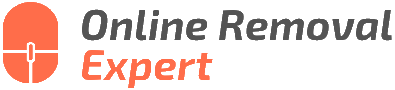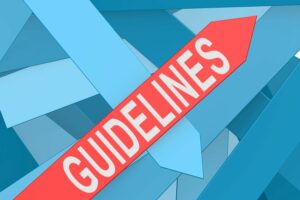Organize Your Business Google Reviews. What the pros say
Are you looking to manage and optimize your business’s Google Reviews effectively? You’ve come to the right place! We understand that managing online reviews can be challenging, but it’s essential to have a strong online presence in today’s digital age. We’ve got your back with the answers and tools you need to successfully organize your Google Reviews and stay ahead of customer feedback.
Organize your business’s Google reviews:
To organize your business’s Google Reviews, claim and optimize your Google My Business (GMB) listing, monitor and respond to reviews regularly, encourage genuine feedback from customers, and analyze reviews for continuous improvement. Implementing these strategies helps boost your online presence, attract new customers, and enhance customer satisfaction.

Eager to optimize your business’s online reputation? Dive into our comprehensive guide as we reveal valuable tips and techniques to manage Google Reviews effectively, contributing to a better business image and higher customer satisfaction. Read on!
Contents
- 1 Streamline Your Business’s Google Reviews
- 2 Is Managing Google Reviews for My Business Possible?
- 3 Sorting Google Reviews: A Guide
- 4 Merging Google Reviews for Your Business
- 5 Acquiring Google My Business Reviews Across Various Locations
- 5.1 • Step 1: Claim and Verify Your GMB Listings for Each Location
- 5.2 • Step 2: Enhance Your GMB Listings with Updated Information
- 5.3 • Step 3: Enable the Review Functionality and Respond to Reviews
- 5.4 • Step 4: Train Your Employees to Request Reviews from Customers
- 5.5 • Step 5: Leverage Customer Relationships and Incorporate Review Requests into Your Marketing Strategy
- 5.6 • Step 6: Incorporate Review Requests into Your Website
- 5.7 • Step 7: Make Use of Third-Party Review Management Platforms
- 5.8 • Step 8: Monitor Reviews and Measure Performance
- 5.9 • Step 9: Share Positive Reviews on Social Media and Your Website
Streamline Your Business’s Google Reviews
• Importance of Google Reviews
Google reviews play a crucial role in shaping the online reputation of any business today. They can significantly impact customer decisions, influence search engine rankings, and boost brand credibility.
In fact, according to a study by BrightLocal, 87% of consumers read online reviews for local businesses in 2020, and 31% of them are likely to spend more on one having excellent reviews.
• Claiming your Google My Business Listing
Before you can organize and manage your Google reviews, you must claim your business on Google My Business (GMB). This platform enables businesses to manage their online presence across Google services, including search results and maps.
Claiming your GMB listing is an essential step in fully utilizing the power of Google reviews.
- Visit Google My Business.
- Log in with your Google account.
- Follow the steps to add your business.
- Verify your business by mail, phone, or email.
Once you have claimed your GMB listing, you can optimize it with accurate information, images, and offers. This step enhances visibility online and enables customers to access relevant information about your business.
• Monitoring and Responding to Google Reviews
Responding to your customer reviews is essential in maintaining a positive brand image. A prompt, professional, and courteous response can demonstrate that your business values customer feedback and wants to improve.
– Regular Activity
It is recommended to check your GMB account daily or at least a few times a week for new reviews. This allows you to address any negative reviews promptly and to thank users who have left positive ones.
– Responding to Positive Reviews
Always express gratitude and appreciation for the kind words while reinforcing the positive aspects mentioned in the review. This can help increase future customer confidence in your business.
- Example: “Thank you for your valuable feedback, [Name]! We’re thrilled that you enjoyed our service, and we look forward to serving you again in the future.”
– Responding to Negative Reviews
When it comes to negative reviews, it’s essential to take a step back and evaluate the situation calmly. Avoid taking them personally, and focus on addressing the issue professionally.
- Apologize for the customer’s negative experience.
- Offer a solution or a way to make things right.
- Encourage them to reach out to your business directly to discuss further.
- Example: “Dear [Name], we apologize for the inconvenience you encountered during your visit. Your satisfaction is our priority, and we would like to learn more about your experience to address the issue. Please contact us at [email/phone] to discuss further. Thank you.”
• Incentivizing Customers to Leave Reviews
A business can benefit from having as many customer reviews as possible. This feedback not only contributes to the development and improvement of the company but also helps improve its overall online presence.
However, it is important to note that businesses should never buy fake reviews or offer incentives in exchange for positive ratings, as it is against Google’s guidelines. Here are some strategies to encourage genuine reviews:
– Requesting Reviews
Simply asking customers for their feedback can be an effective way to generate more reviews. You can send a follow-up email, include a request on invoices, or politely ask in person during customer interactions.
Just be sure to mention that you appreciate honest feedback so customers don’t feel any pressure to leave a positive review.
– Using Signs or Banners
Displaying a sign or banner in your storefront, office, or workspace, and encouraging customers to share their feedback on Google, can also increase the likelihood of receiving reviews.
– Sharing Positive Reviews on Social Media
By showcasing positive reviews on your business’s social media platforms, you encourage others to share their experiences, too. This not only helps generate more reviews but also highlights the positive aspects of your business to potential customers.
• Analyzing Reviews for Continuous Improvement
Google reviews can be a valuable source of information to identify areas where your business is excelling and areas that may require improvement. Regularly analyzing customer feedback can help your business identify trends, patterns, or common issues that may need attention.
Consider sharing insights from your reviews with your team, as they can be highly beneficial in refining business strategies and improving overall customer satisfaction.
• Conclusion
Effectively organizing and managing your business’s Google reviews is crucial in establishing a positive online presence and attracting new customers.
By implementing strategies for monitoring, responding, and encouraging genuine reviews, businesses can leverage Google reviews to boost their reputation, increase customer confidence, and continually improve their products and services based on valuable customer feedback.
Is Managing Google Reviews for My Business Possible?
Managing Google reviews for your business is not only possible but also crucial for maintaining a positive online reputation. In today’s competitive marketplace, customers rely heavily on reviews to make informed decisions.
As a business owner or manager, it is important to be proactive in monitoring, responding to, and learning from online reviews.
• Importance of Google Reviews
Google reviews can significantly impact your business’s online visibility, customer trust, and overall sales. A high overall star rating and a significant number of positive reviews can improve your search engine ranking and increase the likelihood of potential customers choosing your business over competitors.
- Visibility: Google’s search algorithm considers the number and overall rating of reviews when determining the placement of a business in search results. Businesses with more positive reviews are more likely to appear higher in local search results.
- Trust: A high average star rating indicates that the majority of customers are satisfied with your products or services. Potential customers, in turn, are more likely to trust your business and make a purchase.
- Sales: The combination of increased online visibility and trust can lead to a higher conversion rate and more sales for your business.
Research from Harvard Business School found that a one-star increase in Yelp ratings (a similar platform for online reviews) led to a 5-9% increase in revenue.
• Claim Your Google My Business Listing
The first step in managing Google reviews is to claim and verify your Google My Business (GMB) listing. This will allow you to monitor and respond to reviews left about your business, as well as to update crucial business information such as your address, phone number, and hours of operation.
Creating and optimizing your GMB listing can also improve your search ranking, making it easier for customers to find your business online. Be sure to include all relevant information, upload high-quality photos, and select the appropriate categories for your business.
• Monitor and Respond to Reviews
Once you have claimed your GMB listing, it is essential to stay up-to-date with reviews left by customers. Online review management can be time-consuming, so consider designating an employee, using a review management tool, or outsourcing this task to a digital marketing agency.
– Positive Reviews
When responding to positive reviews, take the time to show your appreciation by:
- Thanking the reviewer for their support and feedback.
- Highlighting specific aspects of their review, such as the product or service mentioned.
- Encouraging them to recommend your business to friends and family.
– Negative Reviews
When addressing negative reviews, it is crucial to remain professional and empathetic.
- Apologize for the issue(s) faced by the customer.
- Address the problem mentioned in the review and outline any steps taken to resolve it.
- Offer a resolution, such as a replacement, refund, or incentive to return.
Remember, your response should be concise and make the unhappy customer feel heard and valued.
• Implement a Review Encouragement Strategy
Encouraging satisfied customers to leave positive reviews can not only improve your online reputation but also dilute the impact of any negative reviews. Some effective strategies for encouraging reviews include:
- Requesting reviews in person at the time of service or sale.
- Including a request for a review in follow-up emails.
- Offering incentives, such as discounts or entry into a giveaway.
A study by BrightLocal found that 68% of surveyed consumers left a review after being asked by a business.
• Learn from Client Feedback
Lastly, it is important to use the feedback provided in the reviews to continually improve your products or services. Consider using insights from reviews to identify areas that require attention or praise and adjust your approach accordingly.
By managing Google reviews for your business, you can gain invaluable information to help improve your online reputation, increase customer trust, and boost sales.
Start by claiming your GMB listing, monitoring and responding to reviews, and implementing a review encouragement strategy to make a positive impact on your business.
Sorting Google Reviews: A Guide
• Understanding Google Reviews
Google Reviews are essential for businesses as they not only help in building trust and credibility but also play a crucial role in improving search engine rankings.
Being user-generated content, they offer valuable insights into customer experiences and feedback. In order to make the most out of these reviews, it is important to know how to sort and manage them efficiently.
• Sorting Google Reviews: The Basics
To sort Google Reviews, follow these simple steps:
- Open Google Maps on your desktop or mobile device.
- Type the name of the business or establishment in the search bar.
- Click on the selected business in the search results.
- Scroll down to the “Reviews” section.
- Choose the sorting option from the dropdown menu that best suits your needs.
Note: The availability of sorting options may vary depending on the device and app version you’re using.
• Exploring Different Sorting Options
– Most Relevant
Google’s default sorting method, “Most Relevant,” displays reviews that are considered most useful and informative for users. This sorting algorithm takes into account factors such as the review’s rating, recency of the review, length, and language, as well as the reviewer’s local guide status and reputation.
Recommendation: To get a well-rounded understanding of the business’ customer experience, start by browsing through the most relevant reviews.
– Newest First
Sorting by “Newest First” allows you to view the most recent reviews. This ensures that you are up-to-date with the latest feedback from customers and can help in identifying any potential issues or improvements in the business’s performance.
Recommendation: Use this option to explore recent trends and changes in the reviews, especially after the rollout of a new service or update to the business.
– Highest Rating
When sorting by the “Highest Rating,” you’ll see the reviews with the highest star ratings first. This option is useful if you want to focus on the positive aspects of the business and learn more about its strengths from satisfied customers.
Recommendation: Business owners can use this sorting method to collect testimonials and success stories for their marketing materials or as motivation for employees to maintain service quality.
– Lowest Rating
On the other hand, sorting by the “Lowest Rating” displays reviews with the lowest star ratings first. This method is valuable for identifying areas of improvement, as it highlights the critiques and concerns of unsatisfied customers.
Recommendation: Pay attention to recurring themes or specific issues mentioned in low-rated reviews and prioritize addressing them to improve overall customer satisfaction.
• Managing and Responding to Google Reviews
Effectively managing and responding to Google Reviews is crucial for maintaining a positive online reputation. Here are some recommendations on how to respond to feedback:
– Respond Professionally and Timely
Quick and professional responses to both positive and negative reviews demonstrate your commitment to customer satisfaction. This can significantly impact the trust and loyalty of your customers.
– Learn from Feedback
Use the feedback provided in reviews to identify areas of improvement, celebrate successes, and keep up-to-date with customer needs.
– Report Inappropriate Reviews
If you come across a review that violates Google’s User-Generated Content Policy, report it to Google for removal. While negative reviews can provide valuable insights for growth, false, misleading, or spam reviews can harm your reputation and should be reported promptly.
• Conclusion: Leverage the Power of Google Reviews
Sorting and managing Google Reviews effectively is critical in today’s digital landscape.
By understanding different sorting options, responding professionally, and learning from feedback, businesses can harness the power of reviews to improve their online reputation, customer satisfaction, and overall success.
Step | Instructions |
|---|---|
Step 1 | Open Google Maps on your browser or smartphone app. |
Step 2 | Search for the business or location whose reviews you want to sort. |
Step 3 | Select the business from the search results to access the detailed information page. |
Step 4 | Scroll down to the Reviews section and click on “See all reviews” or a similar option to view all reviews. |
Step 5 | Select the drop-down menu or button located near the top of the reviews, usually indicating the current sorting option (e.g., “Most Relevant”). |
Step 6 | Choose your preferred sorting option from the available list, such as “Newest,” “Oldest,” or “Highest rating.” |
Merging Google Reviews for Your Business
Merging Google reviews for your business is a common question among business owners, especially those who have multiple locations or have rebranded. Many want to combine their positive reviews from old listings to maintain their overall rating and establish credibility for their new venture.
• Understanding Google My Business and Reviews
Google My Business (GMB) is a powerful tool used by businesses to manage their online presence across multiple Google products, including Search and Maps.
GMB allows businesses to create a business profile, add relevant information such as location, hours of operation, and respond to customer reviews. Reviews can significantly impact your visibility and online reputation, making them a significant aspect to manage.
Google My Business is a free service provided by Google that’s essential for local search engine optimization (SEO) and creating a strong online presence.
• Can I Merge Google Reviews?
Unfortunately, Google does not provide a direct method for merging reviews between multiple Google My Business listings. The primary reasons for this limitation are:
- Reviews are tied to a specific business location, which helps potential customers make a more informed decision when looking for businesses in their area.
- The existence of multiple listings can create confusion for customers and hinder local SEO efforts.
There might be some situations where businesses feel it is necessary to merge their reviews. For example, merging reviews can be an option when there is a legitimate reason, like rebranding, business location change, or consolidating multiple business listings.
In such cases, it’s essential to evaluate each situation on an individual basis and explore alternative solutions suggested by Google, as discussed below.
• Alternative Solutions to Merging Reviews
1. Marking Your Old Location as ‘Moved’
If your business has moved to a new location, your primary goal should be to transfer the reviews from the old location to the new one. While Google doesn’t allow direct merging, they recommend marking the old listing as “moved” instead of closing it.
To mark a business location as “moved”:
- Log in to your Google My Business account.
- Select the old location from your list of locations.
- Click on ‘Info’
- Scroll down to ‘Address,’ click on the pencil icon to edit
- After editing the address, check the box for “Location has moved to another place” and select the new location.
- Click ‘Apply’ to save changes.
This method does not guarantee that reviews will be transferred or merged. However, it makes it more likely that Google will associate the new location with the old one and show reviews in search results.
2. Requesting Google Support’s Assistance
If you believe there are unique circumstances surrounding your request to merge or your business location has moved, you can contact Google Support for assistance. Google experts may be able to evaluate your situation and provide suggestions and support in consolidating your business listings.
It is essential, however, to approach this method with realistic expectations, as Google does not guarantee any specific outcome.
3. Managing Duplicate Listings
Duplicate listings can dilute your business’s online presence, making it harder for potential customers to find and interact with your business. In such cases, it’s critical to identify duplicate listings and remove them promptly.
To report duplicate locations, use Google Map Maker to suggest edits and report the duplicate listing. This process can be lengthy and may require multiple attempts until the issue is resolved.
• Recommendations and Best Practices
- Focus on obtaining fresh reviews for your new or updated listing by providing exceptional customer service and actively encouraging customers to leave reviews.
- Ensure that all business information, such as the address, phone number, and website, is up-to-date and consistent across all online platforms.
- Regularly monitor and engage with your reviews, responding to both positive and negative feedback in a professional and timely manner.
- Utilize social media platforms and other review sites, such as Yelp or TripAdvisor, to diversify your online presence and attract more customers.
In conclusion, while it’s not possible to merge Google reviews for your business directly, several alternative solutions can help manage reviews in different situations.
By understanding and implementing these strategies, business owners can maintain their positive online reputation, improve local SEO efforts, and ultimately attract more customers. As always, providing exceptional customer service remains the cornerstone of any successful business strategy.
Acquiring Google My Business Reviews Across Various Locations
In today’s highly competitive business environment, maintaining a strong online presence is essential for businesses with multiple locations.
Google My Business (GMB) is an effective platform for attracting and engaging with customers. One of the most important aspects of GMB is online reviews, a vital factor that influences customer decisions.
• Step 1: Claim and Verify Your GMB Listings for Each Location
To begin, it is essential to create and claim the GMB listings for each of your business locations. Visit the Google My Business webpage and follow the necessary steps to create a listing for each location.
Next, verify each location with Google to ensure accurate information and gain the ability to manage reviews on the platform.
• Step 2: Enhance Your GMB Listings with Updated Information
One of the significant aspects of a successful GMB listing is complete and accurate information. Update your GMB listings with the correct address, contact details, photos, hours of operation, and a description of your business.
This information will help attract customers, thereby increasing the likelihood of receiving reviews.
• Step 3: Enable the Review Functionality and Respond to Reviews
In the GMB settings, ensure that the Reviews feature is enabled for each location. Encourage customers to leave feedback by responding to both positive and negative reviews. This interaction demonstrates that you value their opinions and are committed to continually improving your business.
• Step 4: Train Your Employees to Request Reviews from Customers
One of the most effective ways to accumulate reviews is to involve your employees actively. Train your team members to ask for reviews from satisfied customers.
You may consider implementing an incentive program for employees who gather a specified number of reviews, further motivating them to request feedback.
• Step 5: Leverage Customer Relationships and Incorporate Review Requests into Your Marketing Strategy
When reaching out to customers through email, social media, or other forms of communication, including a polite request for a review can significantly increase your review count.
You may consider incorporating these requests into your email signature, post-purchase follow-up emails, or social media interactions.
• Step 6: Incorporate Review Requests into Your Website
Adding a dedicated section or prominent call to action (CTA) on your website that requests reviews is an excellent way to generate additional feedback. Visitors intrigued by your products or services will be more likely to leave a review, contributing to your online presence and reputation.
• Step 7: Make Use of Third-Party Review Management Platforms
Third-party review management platforms, such as ReviewTrackers or BirdEye, can help you efficiently manage and garner more reviews for your business. These platforms aggregate reviews from multiple sources like Google, Yelp, and Facebook, assisting you in monitoring and responding to feedback all in one place.
• Step 8: Monitor Reviews and Measure Performance
Monitor the reviews you receive across multiple locations, identifying trends and common customer concerns. This data can help you better understand your business’s strengths and weaknesses and drive improvements.
Measure the performance of your review initiatives by tracking metrics such as the number and ratings of reviews, review responses, and average review response time.
Lastly, showcase positive reviews on your website and social media platforms as social proof of your excellent services or products. Sharing these reviews helps build trust and attract new customers who are likely to leave reviews themselves.
In conclusion, accumulating Google My Business reviews for multiple locations requires effort and perseverance. Implementing these strategies will help your business effectively leverage the power of online reviews, enhancing your online reputation and attracting more customers.
With consistent monitoring and engagement, your business will enjoy the benefits of increased visibility and higher overall ratings.
Step | Instructions |
|---|---|
1 | Sign in to your Google My Business account. |
2 | Go to the “Locations” tab. |
3 | Select the locations you want to view reviews for (hold Ctrl or Cmd key to select multiple locations). |
4 | Click on “Manage” for selected locations. |
5 | Choose the “Reviews” tab to view the reviews for each location. |
6 | Optionally, export the reviews to a spreadsheet by clicking the “Export” button. |