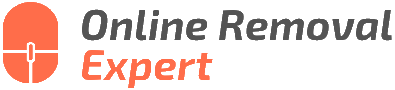Undo A Written Google Review The Process. What the pros say
Are you stuck with a Google review that you desperately want to remove or modify? Fret no more! As an expert in handling online reviews, I am here to guide you through the process of undoing a written Google review. Stick with me as we navigate the steps to regain control of your online reputation, and rest assured that together, we will find the solution you are looking for.
Undo a written Google review:
To undo a written Google review, either edit or delete it. Log into the Google account used for the original review, access Google Maps, find the reviewed business, locate your review, click on the three vertical dots, and select “Edit review” or “Delete review.” Follow prompts to save or confirm changes as needed.
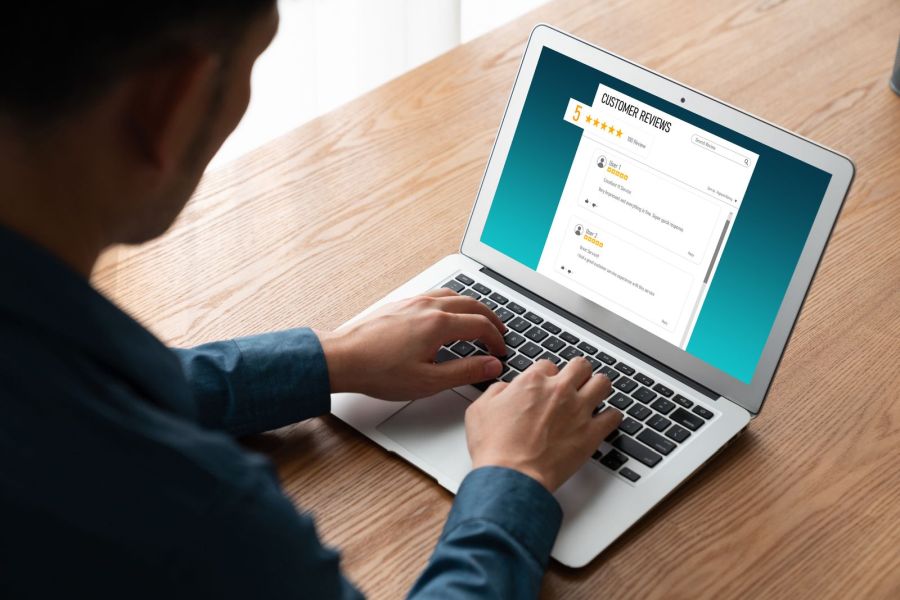
Ever left a Google review and wished you could take it back? Fear not! We’re here to guide you through the simple process of undoing a written Google review. Read on to learn the steps and regain control over your online reputation.
Contents
- 1 Process for Undoing a Written Google Review
- 2 Removing a Google Review Authored by You
- 3 Addressing False Google Reviews: Steps to Take
- 4 Deleting or Responding to Google Reviews: Is It Possible?
- 5 Editing a Response to a Google Review: Can It Be Done?
Process for Undoing a Written Google Review
Google Reviews can have a significant impact on a business’s online reputation – both positive and negative. As such, it’s important to ensure that the reviews you leave are accurate and fair representations of your experience with a company.
If you’ve written a Google Review that you’d like to undo, this comprehensive guide will walk you through the step-by-step process for deleting or modifying your review.
• The Importance of Google Reviews
Before diving into the process of undoing a written Google Review, let’s briefly touch upon the importance of these reviews for both consumers and businesses. Google Reviews play a vital role in helping potential customers make informed decisions.
These reviews provide valuable insights into consumer experiences, allowing people to gauge the quality of a product or service before engaging with a business. Furthermore, positive reviews can bolster a company’s online reputation and drive new business, while negative ones may deter potential customers.
• Identifying a Review Worth Undoing
In some instances, you may feel the need to undo or modify a Google Review you’ve previously written. Common reasons for reconsidering a review include:
- You’ve resolved the issue with the business and would like to provide an updated account of your experience.
- Your initial review contained incorrect information or misleading statements.
- Personal circumstances (e.g., a change in your opinion or the context in which the review was written) have prompted you to reevaluate your review.
Before you begin the process of editing or removing your Google Review, we recommend critically examining your reasons for doing so. It’s essential to maintain the integrity of the consumer review system, ensuring that Google Reviews remain an accurate and useful tool for potential customers.
• How to Edit a Google Review
If you need to modify your Google Review, follow these simple steps:
- Log in to your Google account: Ensure you’re logged into the same Google account used to write the original review. (Google Maps Help: Edit or delete your contributions)
- Access Google Maps: Go to Google Maps.
- Find the reviewed business: Type the name of the business in the search bar and select the correct result.
- Navigate to your review: Scroll down the business listing until you find the “Reviews” section. Locate your review among the other reviews.
- Click on the three vertical dots: These dots can be found in the upper-right corner of your review. Click on them to reveal a dropdown menu.
- Select “Edit review”: Choose this option to open the review editor.
- Make your modifications: Edit your review text and/or adjust your star rating as necessary.
- Save your changes: Once you’re satisfied with your updated review, click on the “Post” button to save your edits.
Your edited review should now be live, reflecting the changes you’ve made. This allows you to provide an updated account of your experience, ensuring greater accuracy in informing other potential customers.
• How to Delete a Google Review
If it’s more appropriate to remove your Google Review altogether, follow these steps:
- Log in to your Google account: Ensure you’re logged into the same Google account used to write the original review. (Google Maps Help: Edit or delete your contributions)
- Access Google Maps: Go to Google Maps.
- Find the reviewed business: Type the name of the business in the search bar and select the correct result.
- Navigate to your review: Scroll down the business listing until you find the “Reviews” section. Locate your review among the other reviews.
- Click on the three vertical dots: These dots can be found in the upper-right corner of your review. Click on them to reveal a dropdown menu.
- Select “Delete review”: Choose this option to initiate the process of removing your review.
- Confirm your decision: A prompt will appear asking you to confirm that you wish to delete your review. Select “Delete” to proceed.
Your review should now be removed from the business listing on Google. This allows you to negate any potential negative impact your initial review may have had on the business in question.
• Double-Check Your Changes
It’s important to verify that your review changes have been properly implemented. To do so, return to the business listing on Google Maps and scroll down to the “Reviews” section.
Ensure your edited review is displayed with the updated text and/or star rating or that your deleted review has been removed entirely.
In the rare event that your changes have not been saved or you encounter difficulties, reach out to Google’s Help Center for further assistance.
• Conclusion
In conclusion, the process of undoing a written Google Review, whether by editing or deleting it, is a straightforward one. By following the steps outlined above, you can ensure your reviews accurately represent your experiences and best inform other potential customers.
Remember, the integrity of the review system relies on honest and accurate feedback from consumers, and it’s crucial to approach the process of undoing a Google Review with this in mind.
Removing a Google Review Authored by You
We all know the importance of online reviews in today’s digital age. They can make or break a business and in most cases, influence our decision-making when it comes to selecting products or services.
Sometimes, we might write a review for a business we’ve had a good or bad experience with but later decide that we want to take it down.
If you find yourself in this situation and want to remove a Google review you’ve written for someone else, this article will guide you through the process step by step, making it easy for you to update or delete the review.
• Step 1: Sign In to Your Google Account
Before you can remove a review you’ve written, you must first sign in to the Google account that was used to write the review. Go to Google and click on the “Sign in” button located at the top right corner of the screen. Enter your email and password, and sign in.
• Step 2: Access Your Reviews on Google Maps
Google reviews are prominently available on Google Maps. To access your reviews, follow these simple steps:
- Visit Google Maps.
- Click on the three horizontal lines (menu icon) located at the top left corner of the screen.
- From the dropdown menu, click on “Your contributions.”
- Next, go to the “Reviews” tab to see a list of all the reviews you’ve written.
• Step 3: Locate the Review You Want to Remove
In the “Reviews” tab, you’ll find a list of reviews you’ve written for various businesses or locations. Browse through the list and locate the review you wish to remove.
• Step 4: Delete or Edit the Review
Once you’ve located the review you want to remove, follow these steps to delete or edit it:
- Click on the three vertical dots (more options) located next to the review.
- From the dropdown menu, choose “Delete review” or “Edit review” depending on your preference.
- For deleting a review, a confirmation message will pop up; click on “Delete” to confirm the removal.
- For editing a review, simply update the text and/or star rating and click on “Post” to save the changes.
And that’s it! You have successfully removed or updated a Google review you’ve written for someone else. It’s worth noting that the changes you make may take up to 24 hours to be visible to the public.
• Additional Tips
- If you’re struggling to find a specific review, consider using the search bar at the top of the “Reviews” tab to narrow down the results.
- Keep in mind that Google may remove reviews that violate their content policies. Therefore, ensure that your reviews follow these guidelines to avoid removal.
- If your review has been removed by Google and you believe it was a mistake, you can submit an appeal through their support system.
• The Importance of Responsible Reviewing
Lastly, it’s essential to remember the impact that reviews can have on businesses, so think carefully before writing one, and always strive to provide accurate, relevant, and balanced feedback.
By understanding the process of editing and deleting Google reviews, you can ensure that your input is up-to-date and accurately reflects your experiences with the businesses you’ve reviewed.
Addressing False Google Reviews: Steps to Take
In the digital age, online reviews play a powerful role in shaping the reputation and success of any business. As a business owner or manager, you may encounter a frustrating situation where a false, misleading, or negative review is posted about your company on Google.
• Identifying the False Review
Recognizing that a review is false or misleading is the first step in managing it. False reviews are typically either unrealistic praise (possibly posted by a competitor to discredit your business) or targeted and baseless criticism.
Becoming familiar with the potential motivations behind false reviews can help you identify and address them more effectively.
• Reporting the False Review to Google
If you are certain that a review is false and defamatory, the first course of action is to report it to Google. The platform allows users to flag inappropriate content so that it can be reviewed by the Google team. Follow these steps to report false reviews effectively:
- Log in to your Google My Business account or create a new one if you haven’t already.
- Locate the false review in question on the “Reviews” tab.
- Click on the three vertical dots next to the review and select “Flag as inappropriate.”
- Complete the form that appears, providing details about the issue and the reason for flagging.
It is essential to be patient during this process, as Google may take several days or even weeks to review your claim and take action against the flagged review.
• Responding to the False Review
Despite being false, a defamatory review may still be visible to potential customers while it’s under review by Google. Crafting a thoughtful and measured response to the review can help demonstrate transparency and professionalism in the eyes of other customers.
When crafting your response, consider the following tips:
- Address the issue: Even if the review is false, start by acknowledging the reviewer’s sentiment and demonstrating empathy for their experience.
- Be professional: Maintain a courteous and respectful tone, avoiding personal attacks or emotional language.
- Provide context: Without going into too much detail, offer a brief explanation of why the review is false or misleading, and suggest that the matter is being investigated.
- Offer resolution: Invite the reviewer to communicate with you directly to resolve the issue, either through email or phone.
• Encourage Authentic Reviews
Constantly striving for customer satisfaction and encouraging genuine feedback from your clients can help drown out false reviews. Consider implementing the following strategies to facilitate a stream of authentic reviews for your business:
- Ask for Reviews: Request feedback from satisfied customers through email, social media, or in-person conversations.
- Incentivize Reviews: Offer promotions, discounts, or rewards in exchange for honest Google reviews.
- Respond to All Reviews: Promptly address both positive and negative reviews to foster a sense of engagement and attentiveness.
• Monitoring and Maintaining Your Online Reputation
Constant vigilance is essential for maintaining a positive online presence. Regularly monitoring your Google reviews ensures that any false or negative reviews can be addressed promptly.
Utilize tools like Google Alerts to stay informed about mentions of your business across the web, and consider seeking advice from online reputation management professionals as needed.
• Handling Legal Matters
In extreme cases, false and defamatory reviews may necessitate legal action. This option should be considered only after exhausting all other options, as litigation can be time-consuming and costly.
Before proceeding, consult with an attorney specializing in defamation law to assess the viability of your case.
In conclusion, dealing with false reviews on Google requires a combination of reason, patience, and action. By following the outlined steps and maintaining a strong commitment to outstanding customer service, businesses can effectively handle false reviews and protect their reputations online.
Deleting or Responding to Google Reviews: Is It Possible?
Google reviews play an essential role in the online presence and reputation of a business. With the growth of the digital world, it has become more important than ever for business owners to address and respond to reviews on Google.
• Deleting a Google Review
It is a common question among business owners: “Can I delete a Google review?” Unfortunately, the answer is no. You cannot directly delete a review left by a user on your Google My Business page.
Google provides this feature to users to maintain transparency and trust in its platform. Businesses can, however, flag inappropriate reviews for removal by Google, which we will discuss in the following section.
– Flagging Inappropriate Google Reviews for Removal
In some cases, you may encounter reviews that are clearly spam, contain inappropriate content, or violate Google’s review policies. In such instances, you can flag the review as inappropriate and request its removal. The following steps outline the process of flagging a review for removal:
- Sign in to your Google My Business account.
- On the left-hand side menu, click on “Reviews.”
- Locate the review you wish to flag and click on the three-dot menu icon next to it.
- Click on “Flag as inappropriate.”
Remember that flagging a review doesn’t guarantee its removal, as Google’s team will first review the content to determine if it violates their guidelines. If it does, Google will take appropriate action, which may include deleting the review.
• Replying to a Google Review
While deleting a review might not be an option, you can and should reply to reviews, both positive and negative. Responding to a review shows your engagement with your customers and your commitment to providing excellent service.
Furthermore, it can provide additional information to potential customers reading the public exchange.
– Crafting a Professional Response to a Google Review
When replying to a review, it is essential to maintain a professional and respectful tone regardless of the reviewer’s sentiments. The following tips can help you craft an effective response to a Google review:
- Thank the reviewer: Always start by thanking the reviewer for their feedback, even if it’s negative. This shows that you appreciate their input and are dedicated to improvement.
- Address their concerns: Acknowledge any specific points the reviewer mentioned in their feedback and provide context or clarify any misunderstandings.
- Apologize when needed: If a reviewer has a legitimate complaint, you should apologize for the negative experience and emphasize your commitment to making things right.
- Offer a solution: In cases where the reviewer has a genuine concern, try to provide a solution or invite them to contact your business directly for assistance.
- Keep it concise: Long responses may deter potential customers from reading; therefore, keep your replies short and focused.
– Monitoring and Analyzing Google Reviews
In order to stay on top of your business’s online reputation, you should frequently monitor and analyze the reviews on your Google My Business page.
Proactively addressing any concerns and replying to all genuine reviews will ultimately benefit your business by generating more positive reviews and improving your business’s image.
Taking the time to manage online feedback can make a significant impact on attracting new customers and improving your overall success.
Additionally, you can use the insights gathered from Google reviews to identify areas of improvement within your business. Customer feedback is a valuable resource for better understanding your customer’s needs and their perception of your products and services.
• Conclusion
In conclusion, while it is not possible to directly delete Google reviews, businesses can flag inappropriate reviews for removal and, more importantly, reply to them professionally.
Actively monitoring, responding to, and analyzing Google reviews is crucial for maintaining and improving your business’s online reputation.
By following the tips laid out in this article, you can effectively engage with your customers and use their feedback to enhance the overall performance of your business. For more information on managing Google reviews, visit this helpful resource provided by Google Support.
Editing a Response to a Google Review: Can It Be Done?
Google reviews are essential for businesses, as they can impact a company’s online reputation and influence potential customers’ decisions. Responding to these reviews, whether positive or negative, is a crucial aspect of managing a company’s online presence.
• Why Responding to Google Reviews Matters
By responding to Google reviews, businesses show that they genuinely care about their customer’s feedback and experiences. Responding to both positive and negative reviews demonstrates transparency and a willingness to improve the company’s services.
It can also improve the company’s local search rankings and encourage more customers to leave reviews after their experience.
• Is It Possible to Edit a Google Review Response?
Yes, it is possible to edit your response to a Google review. Not every initial response you write may be ideal or comprehensive, and that’s okay. The ability to edit a response allows you to modify your message and ensure it aligns with your business’s intended tone and purpose.
• How to Edit a Google Review Response: Step-by-Step Guide
Follow these simple steps to edit your response to a Google review:
– Step 1: Log in to Your Google My Business Account
Sign in to your Google My Business account, which is where you manage your organization’s presence on Google Maps and Search.
– Step 2: Access the Reviews Section
On the home page of your Google My Business account, click on “Reviews” in the left-hand menu. This action will direct you to a page where you can view and manage all reviews for your business.
– Step 3: Locate the Review and Response
Scroll through the list of reviews and find the specific review and response you wish to edit.
– Step 4: Edit Your Response
Click on the three-dot menu icon next to your response. A small window will appear with the option to “Edit response.” Click on this option.
– Step 5: Make Necessary Changes
You can now modify your response to the review. Make sure to address the reviewer’s concerns, thank them for their feedback, and provide any relevant information or solutions.
– Step 6: Save Your Edited Response
After making the desired changes, click on “Post reply.” Your edited response will now be visible under the relevant review.
• Tips for Crafting an Effective Review Response
Here are some recommendations for responding to Google reviews based on my experience:
- Be courteous and respectful: Remember that your response is visible to the public. Maintain a professional and polite tone, even if the review is negative.
- Provide specific details: When addressing concerns, include relevant information about the situation or offer a solution to the issue raised in the review.
- Respond promptly: Try to address reviews as quickly as possible; it demonstrates your company’s attentiveness to customer feedback.
- Personalize your response: Use the reviewer’s name and reference specific aspects of their review to show that you have carefully read their feedback.
- Thank and encourage: Always thank the reviewer for their feedback and, if possible, encourage them to return to your business or reach out for further assistance.
• In Conclusion
Editing a Google review response is a simple and essential process for businesses aiming to strengthen their online reputation. By following the steps and tips provided in this article, you can effectively manage customer feedback and showcase your commitment to customer satisfaction.
| Can you edit a Google review response? | |
|---|---|
| Step 1 | Sign in to Google My Business. |
| Step 2 | Select the location if you have multiple locations. |
| Step 3 | Click on ‘Reviews’ from the menu. |
| Step 4 | Find the review and response you want to edit. |
| Step 5 | Click the three-dot menu icon beside your response, and select ‘Edit response’. |
| Step 6 | Edit the text in the response box and click ‘Submit’ to save your changes. |